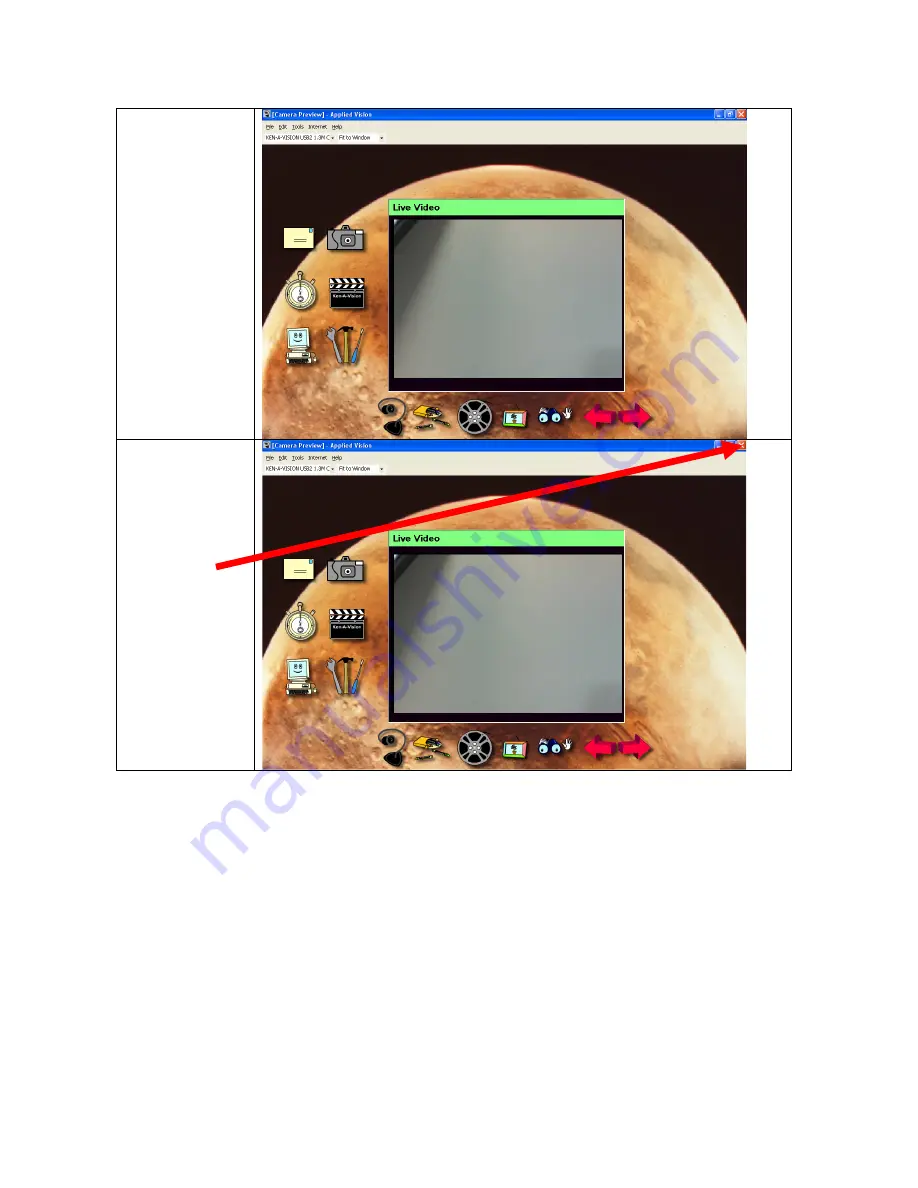
Ken-A-Vision 29
8. Congrats!
You have
completed
task 7!
☺
☺
☺
☺
9. Close
software
Select X
Select X
Select X
Select X to close
to close
to close
to close
out of applied
out of applied
out of applied
out of applied
vision software
vision software
vision software
vision software