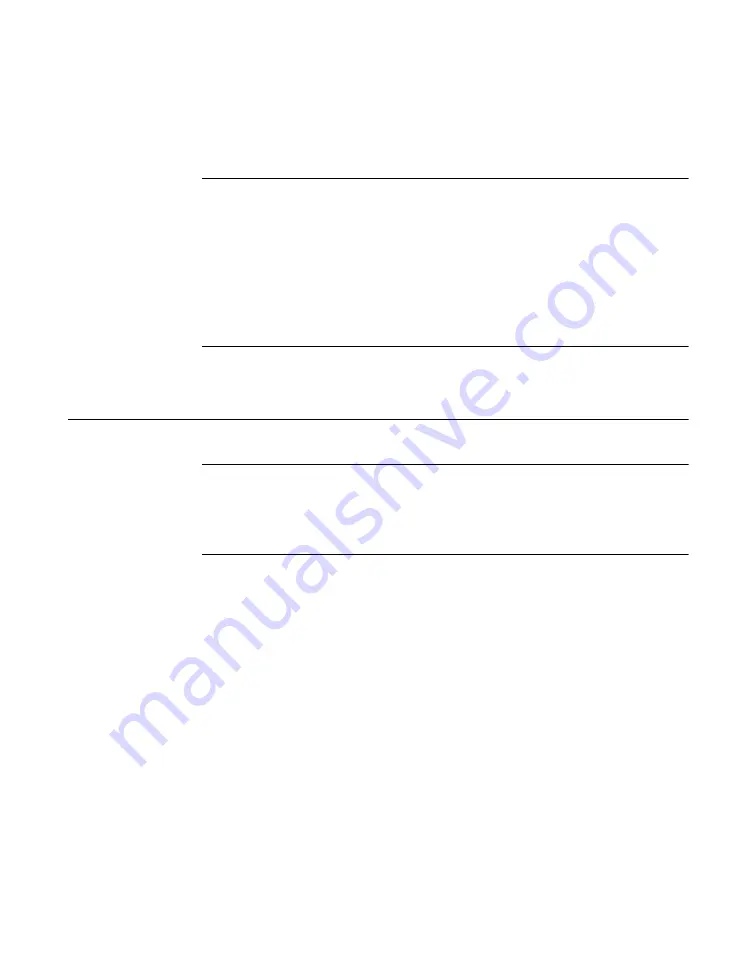
3-3
5. Determine whether your PDISO-8 board can use your computer’s
free resources.
6. Continue with the next section, “Installing DriverLINX Software and
Note:
The DriverLINX Installation and Configuration Guide
, Section 1,
amplifies the inventory process in checklist items 1-5. (Disregard the rest
of the checklist items for now.) To display this manual from your
DriverLINX PIO Series CD-ROM, open the Windows Explorer, then
double click on
X:\Drvlinx4\Docs\Instconf.pdf
, where
X
= the letter of
the CD-ROM drive. Acrobat Reader must already be installed on the other
system. If necessary, you can first install Acrobat Reader directly from the
CD-ROM by double clicking
X:\Acrobat\setup.exe
.
Installing DriverLINX Software and Documentation
Note:
Even if DriverLINX versions other than the PIO Series version are
already installed on your system, you must also install the PIO Series
DriverLINX version. In the process, some DriverLINX capabilities
shared by all boards may be upgraded (test utilities, for example).
This section discusses installation of drivers, interfaces, and
documentation. The component installation options provided by the
DriverLINX setup program are as follows:
●
Install Drivers
— This required component installs only the files you
need for configuring your hardware and running third-party
data-acquisition applications that require DriverLINX.
●
Install Interfaces
— This optional component installs the files and
example programs that you will need to develop custom applications
for DriverLINX using C/C++, Visual Basic, and Delphi.
●
Install Documentation
— This optional component installs
electronic documentation for DriverLINX that you can read, search,
and print using the Adobe Acrobat Reader.
●
Install Acrobat
— This optional component installs the Adobe
Acrobat Reader for the DriverLINX electronic documentation.






























