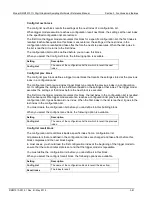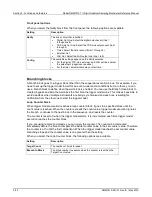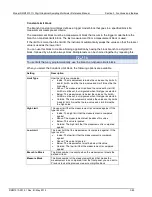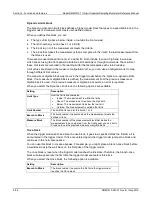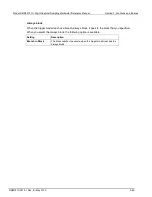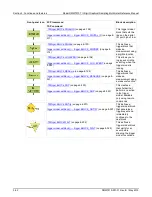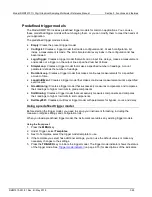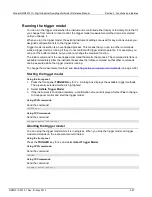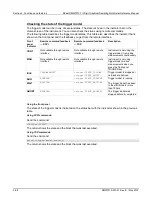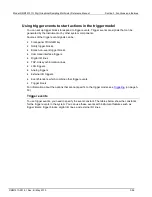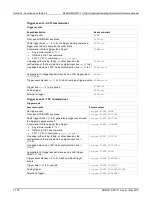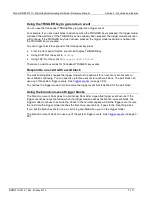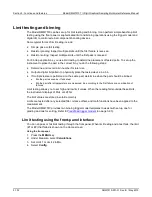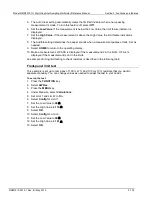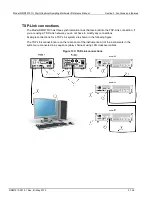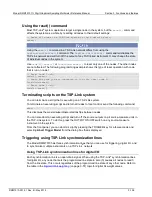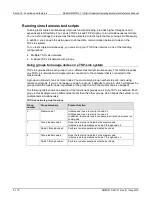Model DMM7510 7½ Digit Graphical Sampling Multimeter Reference Manual
Section 3: Functions and features
DMM7510-901-01 Rev. B / May 2015
3-95
3. Next to Templates, select the trigger model to use.
4. If the template you select has additional settings, you can use the default values or make any
necessary changes to the settings.
5. Select
EXIT
to return to the MENU screen.
6. Under Trigger, select
Configure
. The blocks for the predefined trigger model are displayed.
7. Choose or modify the blocks as needed. See
Assembling trigger model blocks
(on page 3-95).
8. When the blocks are set up, select
EXIT
to return to the MENU screen.
9. Press the
TRIGGER
key to initiate the trigger model.
The trigger mode indicator shows the status
of the trigger mode. See
(on page 2-15) for descriptions of the indicators.
Assembling trigger model blocks
This section describes the basic concepts you need to understand to assemble trigger model blocks.
Sequencing trigger model blocks
You can set up the trigger model block from the front panel or by using remote commands.
Trigger model blocks must be sequenced in order — you cannot skip numbers. When the trigger
model completes the last block in the trigger model, the trigger model returns to idle. Idle is
considered to be execution block 0. Branching to block 0 effectively stops the trigger model.
As the trigger model reaches each block, the action defined by that block is started and completed
before the trigger model moves to the next block. Blocks do not overlap.
The trigger model steps through the blocks in sequential order. You can set up branching blocks to
allow nonsequential actions to occur. See
(on page 3-84) for detail on how to use
the branching blocks.
If you skip block numbers, when you initiate the trigger model, the trigger model generates an event
message that reports the missing block. You can view and delete the missing blocks on the
front-panel TriggerFlow
TM
. If you delete them using the front-panel options, the remaining blocks are
resequenced.
You can have up to 63 blocks in a trigger model.
Working with the trigger model
You can change existing trigger model blocks through the front panel or by sending a remote
command. The block is redefined with the new parameters.
When you define the trigger model using remote commands, you can send blocks in any order. For
example, you can define block 5 before defining blocks 1 to 4. However, you cannot run a trigger
model with undefined blocks.
If you skipped a block, you can use the no operation block to define a block that will not affect the
trigger model and save the effort of resequencing the other blocks. The no operation block is
available through the remote commands only (SCPI command
(on page 6-
trigger.model.setblock() — trigger.BLOCK_NOP
(on page 8-322)).