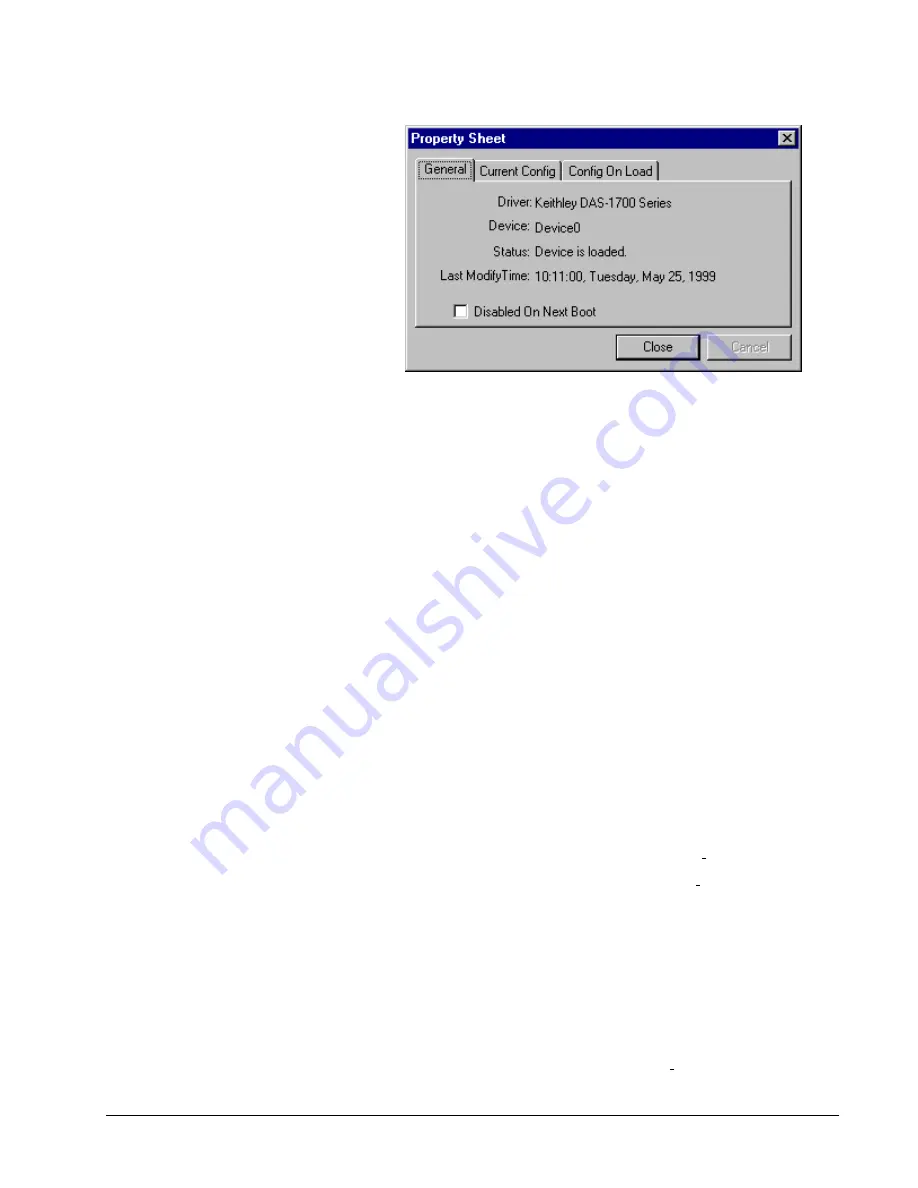
Keithley DAS-1700 Series
Troubleshooting
•
107
8.
If you rebooted the computer after configuring and Windows did not
load your device, see “Checking for Device Errors” on page 107.
Checking for Device Errors
When a DriverLINX kernel driver cannot load, it writes an explanation into the
system event log. You can view this log under Windows 95/98 or Windows NT using
the DriverLINX Event Viewer.
Windows 95/98 maintains additional driver information in the Device Manager. Also
see “Getting More Driver Information on Windows 95/98” on page 107.
1.
Run “DriverLINX Event Viewer” from the DriverLINX folder.
2.
Click on the “+” icon next to “DriverLINX” in the left panel.
3.
Select the abbreviation for your driver.
4.
Does the first line in the right panel show a current error?
5.
Double click on the error line to see more detail and an explanatory
message.
6.
If you cannot resolve the problem yourself, please provide this error
information when contacting technical support.
Getting More Driver Information on Windows 95/98
Windows 95/98 reports additional information about device status using the Device
Manager. To access this utility,
1.
Right click on “My Computer” and then select “Properties”.
2.
Select “Device Manager” and “View devices by type”.
3.
Does “DriverLINX drivers” appear in the list? If not, see “Solving
Problems Installing Drivers” on page 105.
4.
Click the “+” next to “DriverLINX drivers”.
5.
Does your DAS-1700 product appear in the list? If not, see “Solving
Problems Installing Drivers” on page 105.
6.
Does the icon next to your DAS-1700 product display an exclamation
point (!)? If no, Windows has loaded your DAS-1700 driver.
7.
Select the line with the “!” and then click “Properties”.
StockCheck.com




















