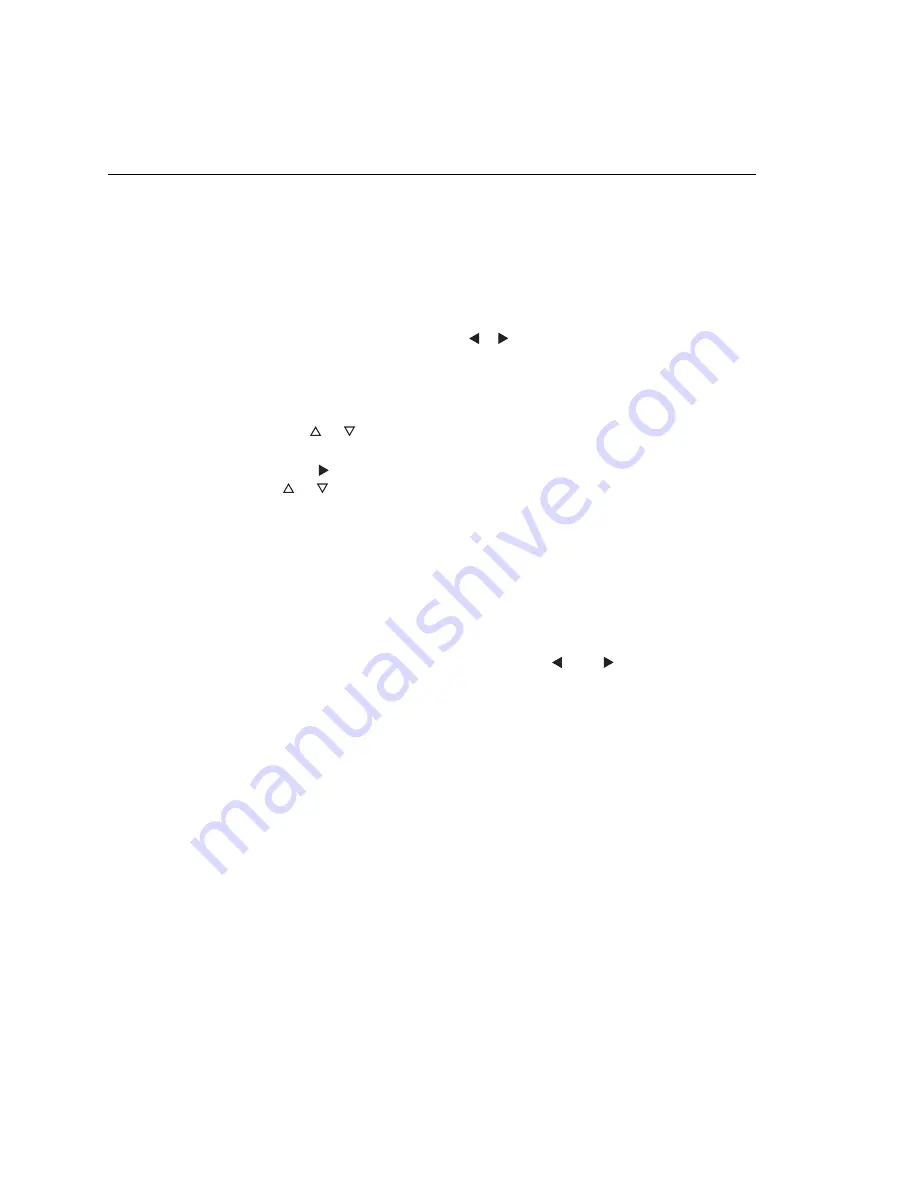
7-20
Model 2790 SourceMeter
®
Switch System Reference Manual
Auto channel configuration
Auto channel configuration allows you to recall scan list setups. With auto channel config-
uration enabled, a closed channel assumes the scan list setup. With this feature, you can
inspect the channel setups of the scan or manually scan channels. When a scan channel is
disabled (not in scan list), it cannot be closed with auto channel configuration enabled.
As with normal operation, when you use
,
, or CLOSE to close a channel (or chan-
nel pair), any other closed channels are first opened.
Perform the following steps to enable or disable auto channel configuration.
1.
Press SHIFT and then SETUP.
2.
Use the
or
key to display the auto configuration (CH AUTOCFG) setting: N
(no) or Y (yes).
3.
Press the
key to place the cursor on the present setting (N or Y) and press
the
or
key to change the setting.
4.
Press ENTER to return to the normal measurement state.
klqbp
Auto channel configuration cannot be enabled if there is a non-scan channel
presently closed. For example, assume the scan list consists of channels 105
through 110 and channel 101 (a non-scan channel) is presently closed. When
you attempt to enable auto channel configuration from the front panel, the mes-
sage “NOT IN SCAN” is briefly displayed. For remote operation, error -221
(settings conflict) occurs.
With auto channel configuration enabled, the
and
keys will not properly
step through a non-sequential scan list. Therefore, auto channel configuration
should not be used for a non-sequential scan list. For information on non-
sequential scans, see “
.
For remote operation, the ROUT:CLOS:ACON command is used to enable or
disable auto channel configuration (
).
Saving setup
Up to four instrument setups can be saved in memory using the SHIFT > SAVE menu
(SAV0, SAV1, SAV2, or SAV3). A user-saved setup can be restored from the SHIFT >
SETUP menu. Details on user-setups are covered in
Summary of Contents for 2790
Page 3: ......
Page 7: ......
Page 105: ...2 48 Model 2790 SourceMeter Switch System Reference Manual...
Page 245: ...7 40 Model 2790 SourceMeter Switch System Reference Manual...
Page 265: ...8 20 Model 2790 SourceMeter Switch System Reference Manual...
Page 305: ...10 22 Model 2790 SourceMeter Switch System Reference Manual...
Page 328: ...12 CommonCommands...
Page 336: ...13 SCPISignalOriented MeasurementCommands...
Page 345: ...13 10 Model 2790 SourceMeter Switch System Reference Manual...
Page 355: ...14 10 Model 2790 SourceMeter Switch System Reference Manual...
Page 356: ...15 SCPIReferenceTables...
Page 419: ...16 38 Model 2790 SourceMeter Switch System Reference Manual...
Page 461: ...A 2 Specifications Model 2790 SourceMeter Switch System Reference Manual...
Page 462: ...Model 2790 SourceMeter Switch System Reference Manual Specifications A 3...
Page 463: ...A 4 Specifications Model 2790 SourceMeter Switch System Reference Manual...
Page 464: ...Model 2790 SourceMeter Switch System Reference Manual Specifications A 5...
Page 465: ...A 6 Specifications Model 2790 SourceMeter Switch System Reference Manual...
Page 466: ...Model 2790 SourceMeter Switch System Reference Manual Specifications A 7...
Page 471: ...A 12 Specifications Model 2790 SourceMeter Switch System Reference Manual...
Page 472: ...B StatusandErrorMessages...
Page 479: ...B 8 Model 2790 SourceMeter Switch System Reference Manual...
Page 493: ...C 14 Model 2790 SourceMeter Switch System Reference Manaul...
Page 509: ...E 6 Model 2790 SourceMeter Switch System Reference Manual...
Page 510: ...F IEEE 488BusOverview...
Page 525: ...F 16 Model 2790 SourceMeter Switch System Reference Manual...
Page 526: ...G CalibrationReference...






























