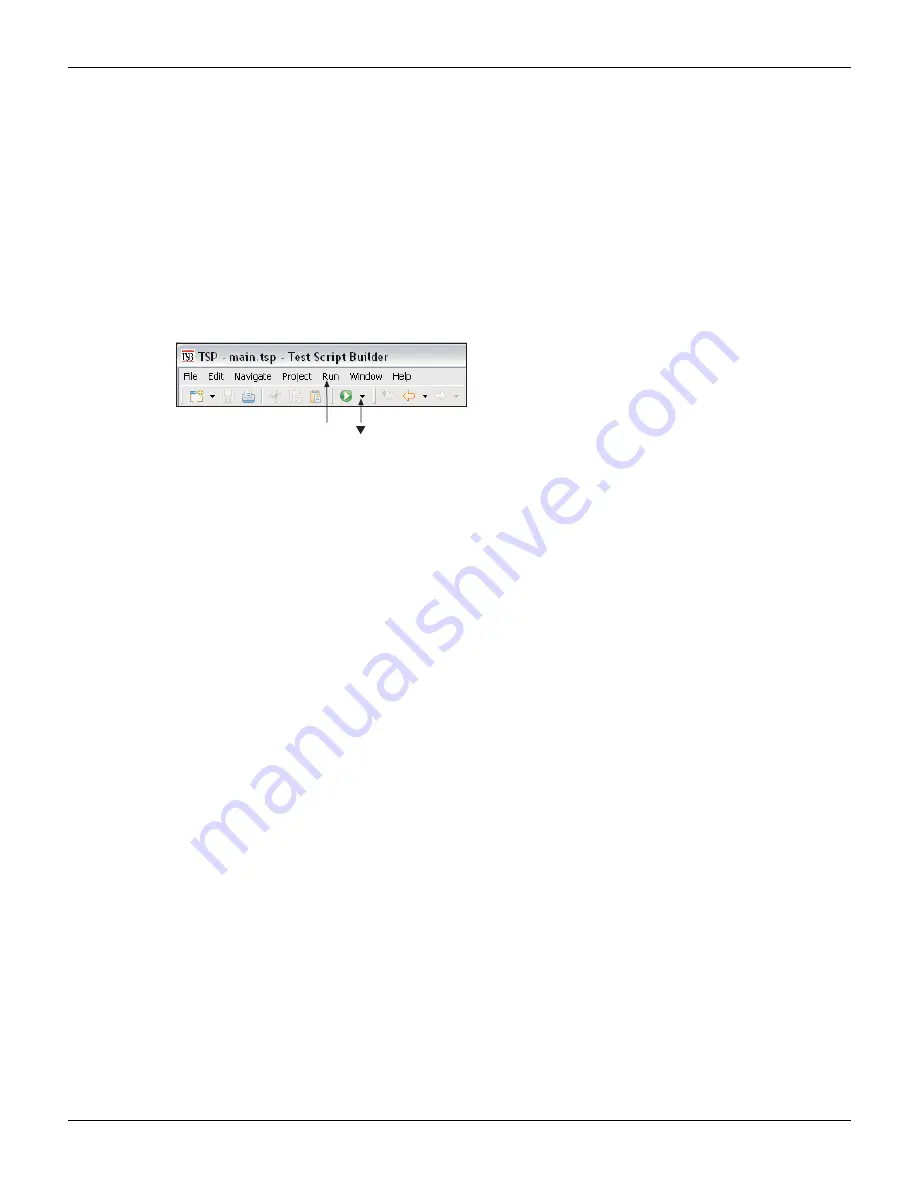
2600AS-901-01 Rev. B / September 2008
Return to
13-15
Series 2600A System SourceMeter® Instruments Reference Manual
Section 13: Test Script Builder (TSB)
Running a TSP file
A TSP (.tsp) file does not have to be launched (loaded) into the Series 2600A in order to be run.
The code for a TSP file can simply be sent to the Series 2600A and executed. The TSP file will not
reside in the Series 2600A (it is not saved in volatile or nonvolatile memory). A TSP file can be run
from the Project Navigator or from the toolbar at the top of Test Script Builder.
To run a TSP file from the Project Navigator, right-click the .tsp file name (for example,
main.tsp
), select Run in the mouse menu, and then click Run As TSP File in the submenu.
A TSP file can also be run from the TSB toolbar as explained in
Figure 13-12
Re-launching a script from the Test Script Builder toolbar
A TSP file can also be run from the Menu icon on the Instrument Console toolbar. For details, see
later in this section.
Retrieving scripts from the Series 2600A
A user script or factory script can be retrieved from memory of the Series 2600A. The retrieved
script folder will be placed in the Project Navigator with its script files opened.
explains how to import a script from the Series 2600A. It assumes that
communications with the SourceMeter instrument are already open. If communications are closed,
a window will appear to open communications during the import process.
A modified script can be loaded back into the Series 2600A as a user script using the same name
or a new name. An imported factory script can only be loaded back into the Series 2600A as a
user script.
Click Run or , select Run As in
the drop-down menu, then click
1 TSP File in the submenu.






























