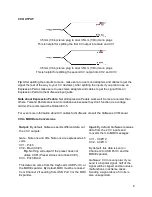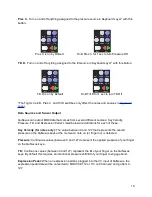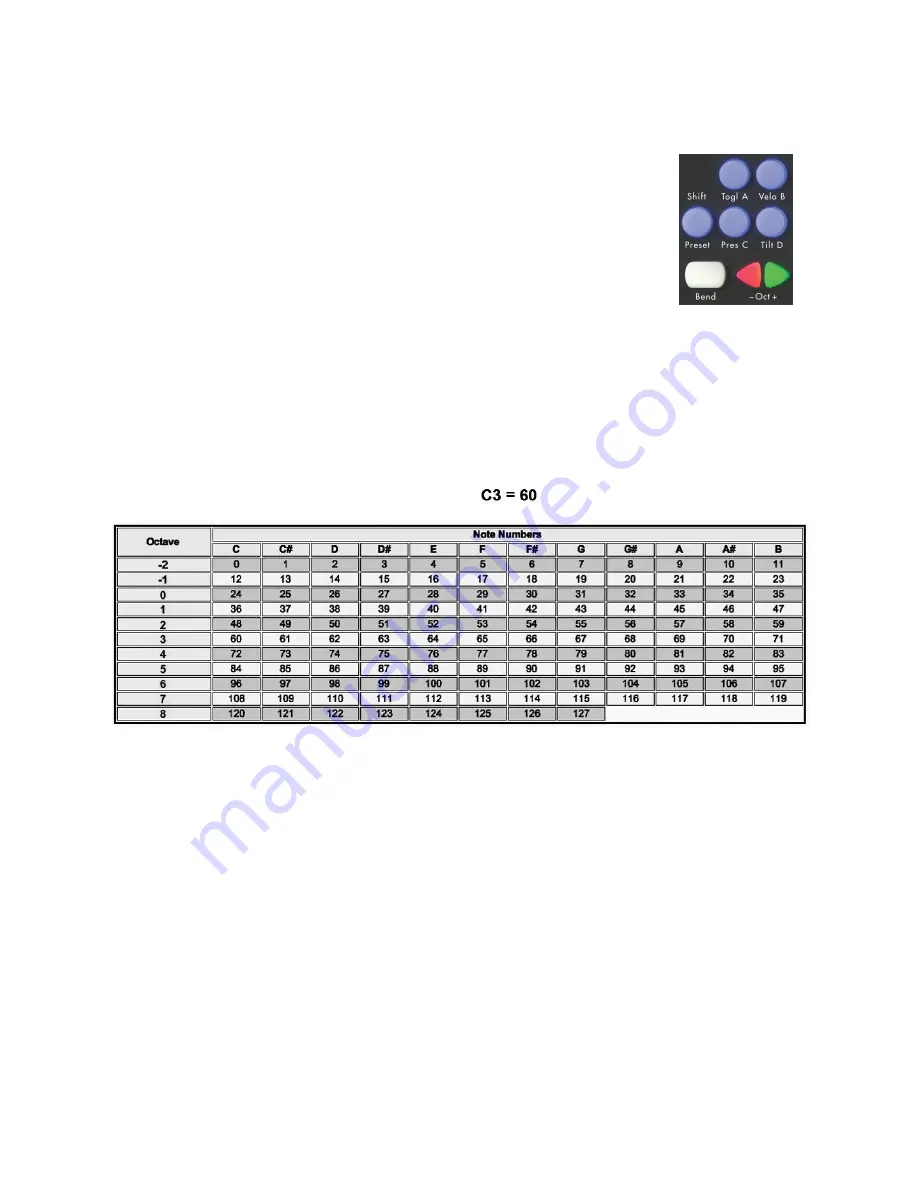
Left Side Buttons
The buttons on the left side of the QuNexus perform useful functions that
alter the behavior of the keyboard. Next we will explore the use of each
button: Togl A, Velo B, Shift/Preset, Pres C, Tilt D, Bend, and the Oct
Buttons.
The Oct Buttons
There are 2 triangular Oct buttons that increment or decrement the keyboard octave (Keyboard
Layer only). When QuNexus is first plugged in the - and + Oct buttons are both lit up and the
keyboard starts at C2 (note 48) and goes up to C4 (note 72). QuNexus treats C3 as note 60.
Different MIDI devices and software use different note number to note name conversions. Below
is a chart that will help convert note numbers to note names and vice-versa:
The Octave buttons will increment or decrement the QuNexus keyboard by one octave / 12
steps / 1 line (using the chart above). They allow you to shift up 3 octaves or shift down 2
octaves for a total range of 7 octaves (C0 - C7).
The LEDs of the Octave buttons indicate which octave you are in. If the green Oct + button is
pressed, the LED will flash on that button, indicating that the octave for the keyboard is raised.
The same thing applies for pressing the - Oct button. The LED will flash faster if you raise or
lower the keys. When both LEDs are solid again you know you are back to the original octave
starting at C2.
7