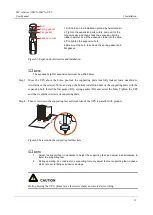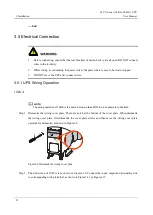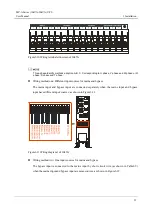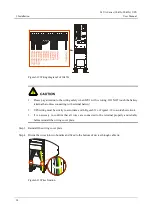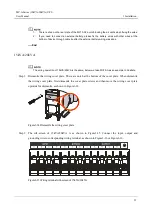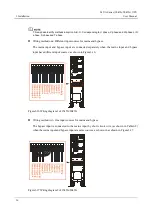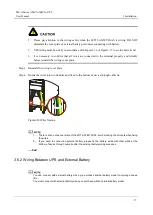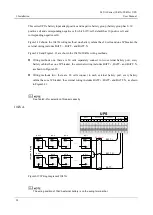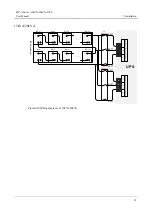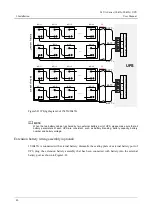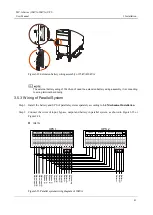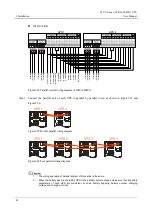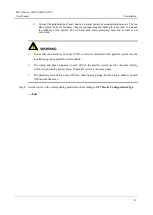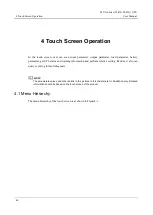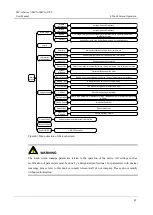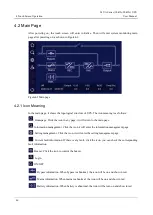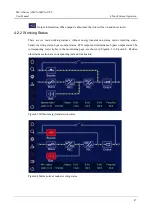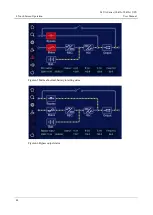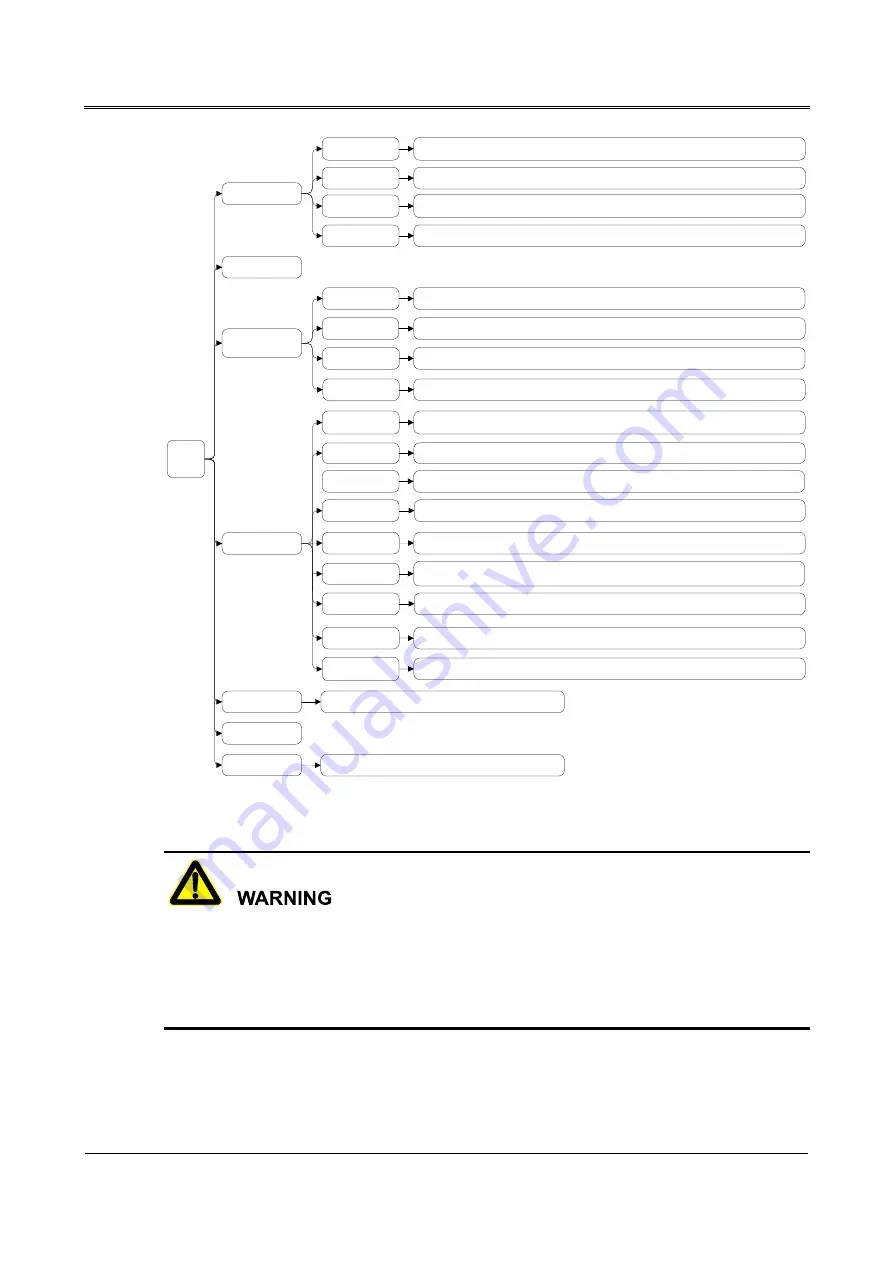
MY-A Series (10kVA-20kVA) UPS
User Manual
4 Touch Screen Operation
45
Main
Menu
Information
Management
Setting Manage
Run Info.
Main Page
History Record
System
Manage
Date\Time\Language\Backlight
HMI Set
Records
Manage
Batt. Manage
Output set\Bypass set\ECO set
Dedust Set
Dedust model set
Battery over\Low-voltage point\Charge current\Temperature compensate
User Log
Device Infor.
Record backups, clears
Voltage\Current\Frequency
Bypass
Information
Voltage\Current\Frequency
Mains
Informaiton
Voltage\Charge current\Discharge current\Remaining capacity\Remaining
time\Battery status
Battery
Information
Voltage\Current\Active power\Apparent power\Load\frequency
Output
Information
Current system exist alarm\fault information
Current Fault
Login
Buzzer Control
Mains status\Bypass status\Inner temperature
Shows the history record of fault and alarm information
Shows the operation records
Product name\Serial number\Software version\Hardware version\System version
The dry contact type set of output and input
Dry Contact
Battery test type set\Test outcome display
Battery Test
Modify login password of different privilege
(
the password of manufacturers privilege
is fixed
)
Password Set
Power ON\OFF
ON\OFF operation
Mode set\Other set
Device Config.
Figure4-1
Menu structure of the touch screen
The touch screen contains parameters related to the operation of the device. All settings such as
modification of parameters must be done by a designated professional. For parameters with unclear
meanings, please refer to this book or consult relevant staff of our company. Please do not modify
without authorization.