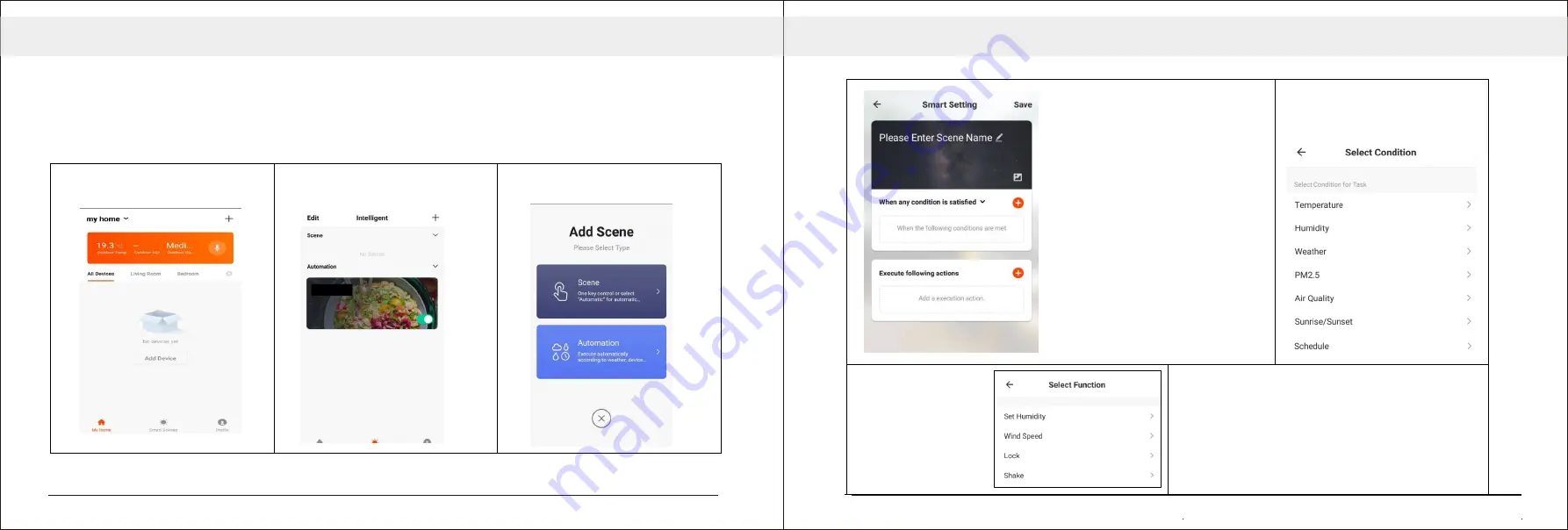
3
4
33
1.
2.
Press on the Smart Scene tab at
the bottom of the Home screen.
3.
Press on the Plus in the top right
corner to add a smart scene.
AUTOMATION
Automation allows an automatic action to be set up for the device. This can be triggered by the
Time, air quality of the room, weather conditions, and a range of other influences.
Select Automation to create
a new Automation Scene.
4.
5.
6.
Select the condition when the
automation should start.
A number of triggers can be
combined.
7.
Chose the function,
set the value for the
function, and then
press the back
button in the top
right corner, to
return to the
previous screen.
Setup is very similar to the scene
setup on the previous page, and
includes an extra section for
specifying a trigger for the scene
to start.
Press the Pen next to “Please
Enter Scene Name” to input the
name for your Scene.
Press the Orange Plus next to
“When any condition is satisfied”
to add the trigger.
Press the Orange Plus next to
“Execute following actions” to
add the action required. Then
select the air purifier from the list
of devices.
Once all the functions required have been added,
press the Save button in the top right corner to
finalise and save your new scene.
The automation is now set up, it can be turned on
and off using the toggle on the image shown on
step 2.
Summary of Contents for AIR 42/NA
Page 11: ...18 17...
Page 12: ...20 19...
Page 13: ...22 21...
Page 14: ...24 23...
Page 15: ...26 25...
Page 16: ...28 27...
Page 17: ...30 29...
Page 18: ...32 31...
Page 19: ...34 33...
Page 20: ...36 35...




































