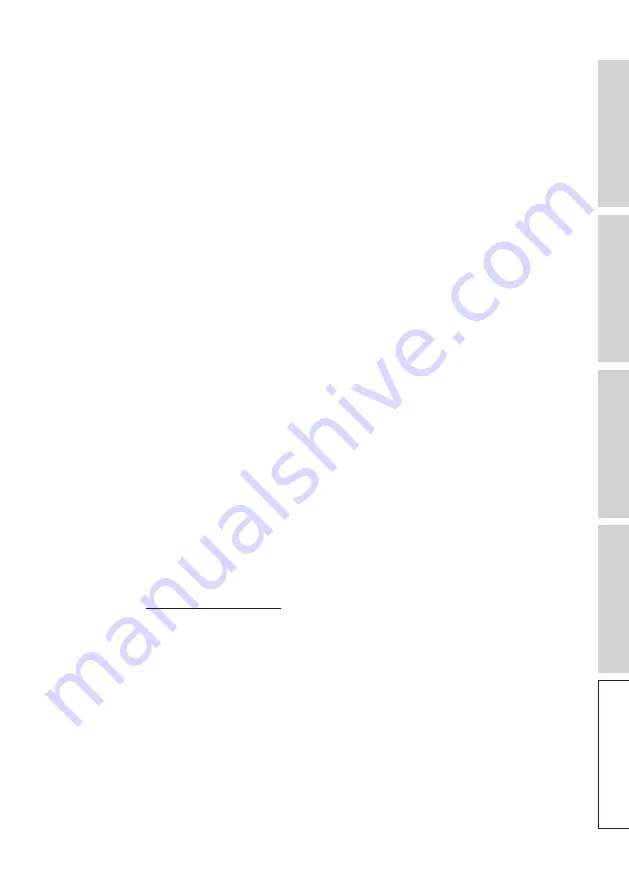
86
FA
Q
a
nd
T
rou
bl
es
hoo
tin
g
17.3 Troubleshooting
1. What should I do to set up LS50 Wireless II to another network?
•
A factory reset is necessary. This will clear the previous network settings and all EQ
and system preferences. For this purpose, press and hold the Reset button (R) on the
back panel until the LED light above the button blinks.
2. What should I do if I cannot find my LS50 Wireless II in the network during set-up?
•
Wait for about 30–40 seconds for the speakers to be visible on the speaker list.
•
If you still cannot see the speakers, make sure your mobile device, the speakers and
the router are within line of sight (the closer the better).
•
The speakers broadcast on Channel 2 (2.4 GHz band). If your router overlaps this
channel, it may cause issues with discoverability and connection. Go to your router
settings and configure the 2.4 GHz channel to avoid overlapping with Channel 2.
3. How do I report a bug or an issue?
•
In the KEF Connect App, go to “Settings” > “Support”. To let us better understand the
bug or issue, please provide a descriptive report.
4. There is no sound from both speakers.
•
Check if the speakers are already turned on and not muted.
•
Make sure you are playing the correct set of speakers and have selected the correct
sound source.
•
Check the volume level, you may need to turn up the volume.
5. There is dropout from both speakers.
•
Check if there is a network problem or you need to set up the speakers to a less
crowded router channel.
•
Change the audio streaming quality in the KEF Connect App.
6. There is no sound from the Secondary Speaker.
•
Make sure the Secondary Speaker is connected to power.
•
Check if the connection between the two speakers is lost (Source and Volume Down
buttons on the top panel of the Primary Speaker are blinking).
If the connection is lost, short press the P/S pairing button (P) on the back panel of
the Primary Speaker to re-establish the connection. Wait a while until the connection
is established.
Note:
Do not press the button for more than 1 second.
•
If the problem persists, connect the speakers with the inter-speaker cable and turn on
Cable Mode in the KEF Connect App.



























