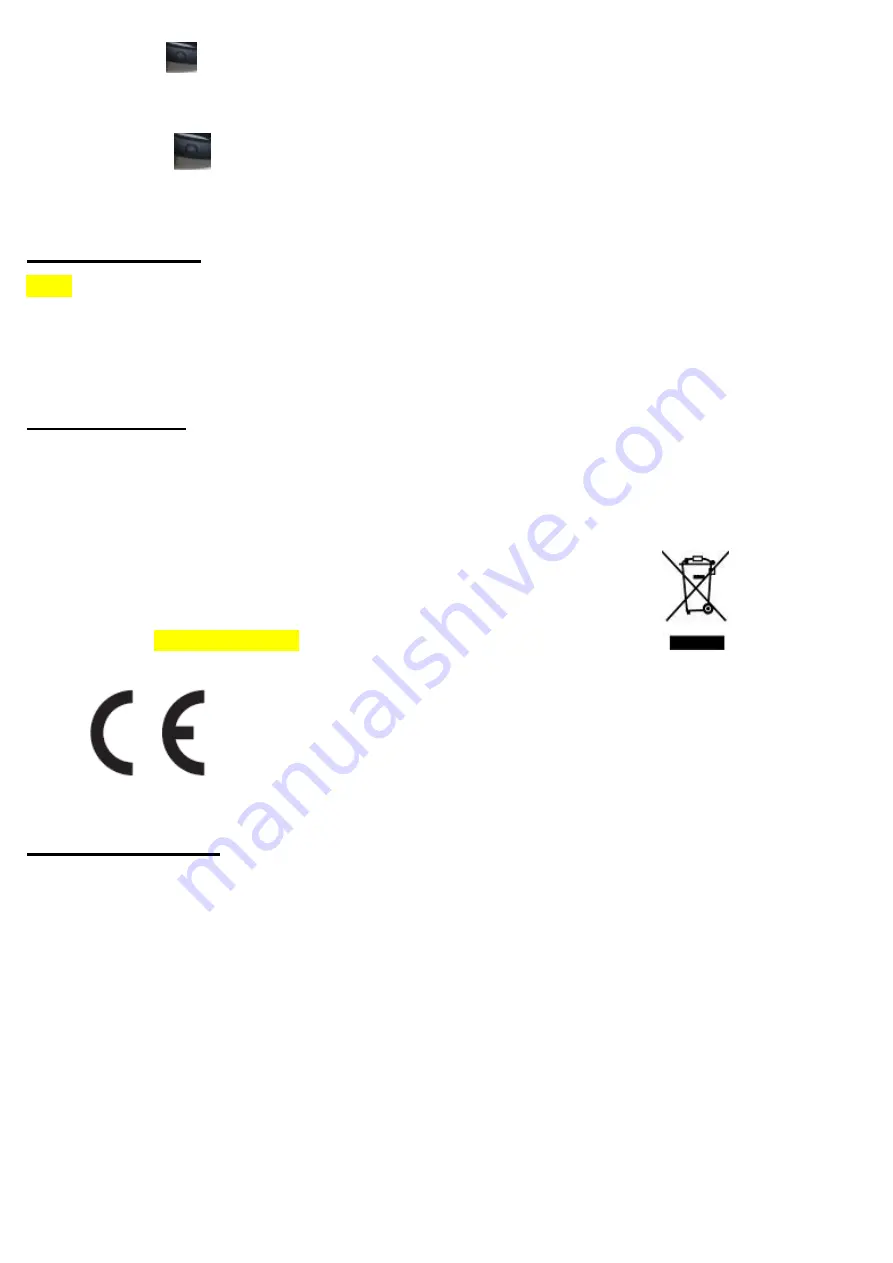
In ON mode, press
5 seconds, bracelet vibrate and display
▇╳;
2. POWER ON
In OFF mode, press
5 seconds, bracelet vibrate and display
▇√;
TRADEMARK
Keefit is a registered trademark of Shenzhen Adition Audio Science & Technology Co. Ltd.. All other
company names are trademarks, registered trademarks or service marks of their respective owners.
RECYCLING
This product bears the selective sorting symbol for Waste electrical and electronic equipment (WEEE). This means that
this product must be handled pursuant to European directive 2002/96/EC in order to be recycled or dismantled to
minimize its impact on the environment.
User has the choice to give his product to a competent recycling organization or to the retailer when he buys a new
electrical or electronic equipment.
For further information, please contact your local or regional authorities.
Net weight
: 36.5g ( including the cable)
FCC Statement
Changes or modifications not expressly approved by the party responsible for compliance could void the user's authority
to operate the equipment.
This equipment has been tested and found to comply with the limits for a Class B digital device, pursuant to Part 15 of the
FCC Rules. These limits are designed to provide reasonable protection against harmful interference in a residential
installation. This equipment generates uses and can radiate radio frequency energy and, if not installed and used in
accordance with the instructions, may cause harmful interference to radio communications. However, there is no
guarantee that interference will not occur in a particular installation. If this equipment does cause harmful interference to
radio or television reception, which can be determined by turning the equipment off and on, the user is encouraged to try
to correct the interference by one or more of the following measures:
-- Reorient or relocate the receiving antenna.
-- Increase the separation between the equipment and receiver.
-- Connect the equipment into an outlet on a circuit different from that to which the receiver is connected.
-- Consult the dealer or an experienced radio/TV technician for help












