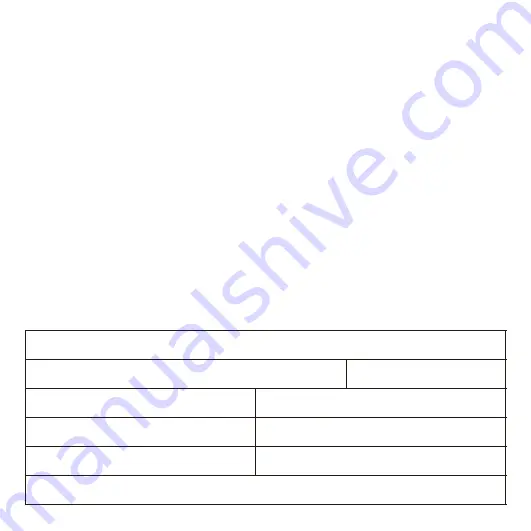
During warranty service, it is possible that the contents of the Kedacom product's storage media will be lost,
replaced or reformatted. In such an event, Kedacom and its authorized agents are not responsible for any loss
of data or other information contained on the storage media or any other part of the Kedacom product serviced.
Following warranty service, your Kedacom Product or a replacement product will be returned to you as your
Kedacom Product was configured when originally purchased, subject to applicable updates. You will be
responsible for reinstalling all other data and information. Recovery and reinstallation of other data and
information are not covered under this warranty.
WHAT WILL KEDACOM DO IF THE WARRANTY IS BREACHED?
If during the Warranty Period, you submit a valid claim to Kedacom or an authorized Kedacom agent, Kedacom
will, at its option, (i) repair the Kedacom Product using new or previously used parts that are equivalent to new
in performance and reliability, or (ii) exchange the Kedacom Product for a refund of your purchase price.
A Kedacom replacement part or product, including a user-installable Kedacom part that has been installed in
accordance with instructions provided by Kedacom, assumes the remaining warranty of the Kedacom Product
or ninety (90) days from the date of replacement or repair, whichever provides longer coverage for you. When a
product or part is replaced or a refund provided, any replacement item becomes your property and the replaced
or refunded item becomes Kedacom's property.
Kedacom reserves the right to refund the purchase price as its exclusive warranty remedy.
HOW TO OBTAIN WARRANTY SERVICE?
To seek warranty service, please contact a local authorized Kedacom agent. When contacting the agent via
telephone, other charges may apply depending on your location.
User Information
Complete the form below and keep for ready reference.
User Name:
Address:
Postal Code:
Tel:
Mobile:
Fax:
E-Mail:
Product Name:
Product Model:
Date of Purchase:



































