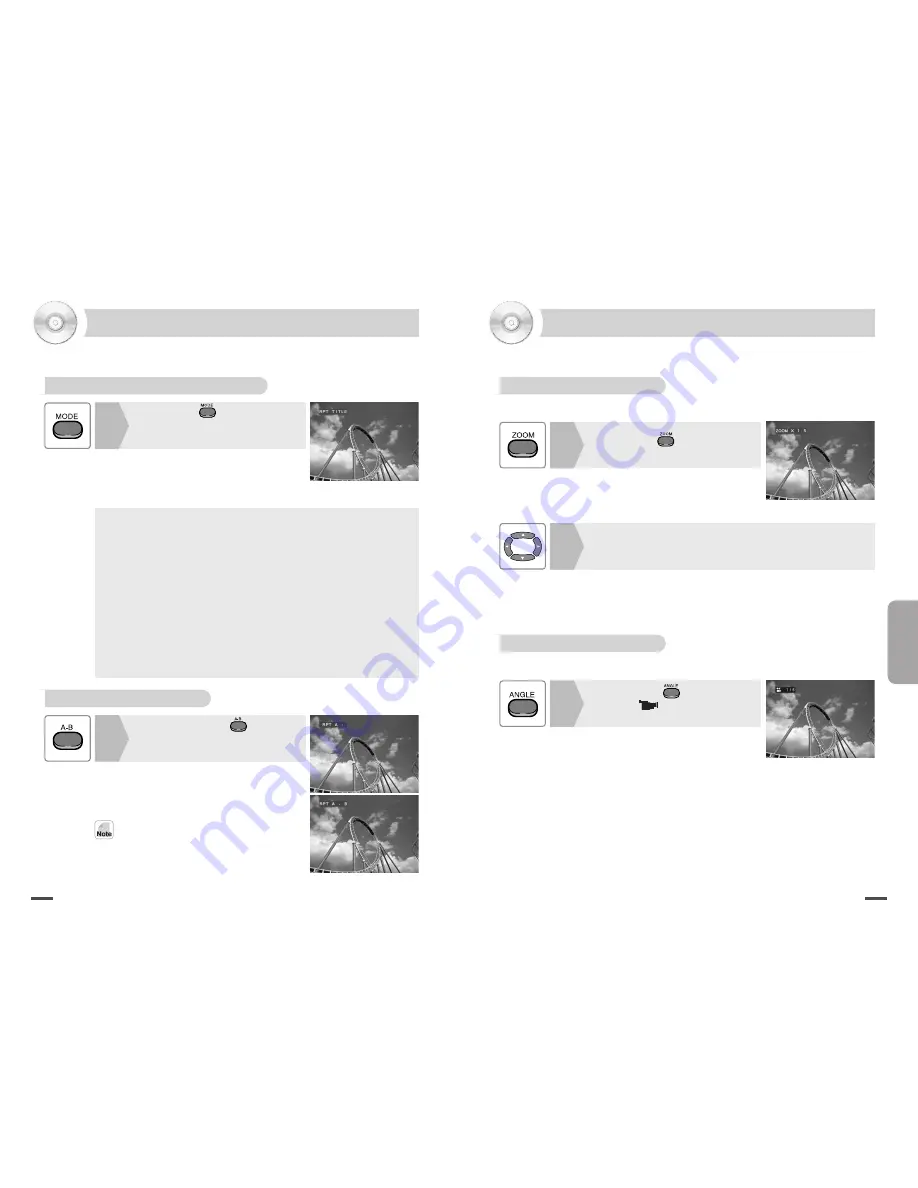
27
Use
26
Zooming-In/Angling
Zooming-In
Press ZOOM ( ) button in the
Play or Pause mode.
1
Press
,
❷
,
➛
➛
and
❿
❿
buttons to move the zoomed area.
2
Whenever you press the button, the screen will be zoomed
by the following ratio.
X1.5
➝
X2
➝
X3
➝
off
Press ANGLE button to select the screen at an angle.
In case the maximum number of screen is 1, the screen
angle won't change.
You may zoom the screen by 2 steps during play or pause.
When a disc contains an area shot at various angles, you may see the screen at those angles.
Changing the Camera Angle
(DVD)
(DVD/VCD)
Press ANGLE ( ) button.
The mark (
) will be displayed, present-
ing the maximum number of screen.
1
Repeat Play
(DVD/VCD/CD)
Repeating Play of Chapter, Title & Track(Music)
Press MODE (
) button during
the disc playback.
Whenever you press MODE button, the mode will
keep changing in the following sequence.
1
Repeating Certain Area
Press Repeat Area (
) button at
the point that you want to repeat
playing.
1
DVD
Chapter
➝
Title
➝
Off
VCD
Track
➝
All
➝
Off
CD
Track
➝
All
MP3 / MPEG4
Disc
➝
Folder
➝
Rap-one
Press the button at both the start point(marked 'A') and the
end point(marked 'B') of the area that you want to repeat playing.
Only the selected area will be played over and over again.
Press the button once more to cancel this setup.
DVD
- Off : When not playing in repeat
- Title : When playing the current title in repeat
- Chapter : When playing the current chapter in repeat
VCD
- Off : When not playing in repeat
- Track : When playing the current track in repeat
- All : When playing the current disc in repeat
CD
- Track : When playing the current track in repeat
- All : When playing the current disc in repeat
MP3 / MPEG4
- Disc : When playing the current disc in repeat.
- Folder : When playing the current Folder in repeat.
- Repeat One : When playing the current file in repeat.
•
The function may not be available depending on the disc type.
(DVD/VCD/CD)
Summary of Contents for DVD-3
Page 20: ...MEMO MEMO ...






































