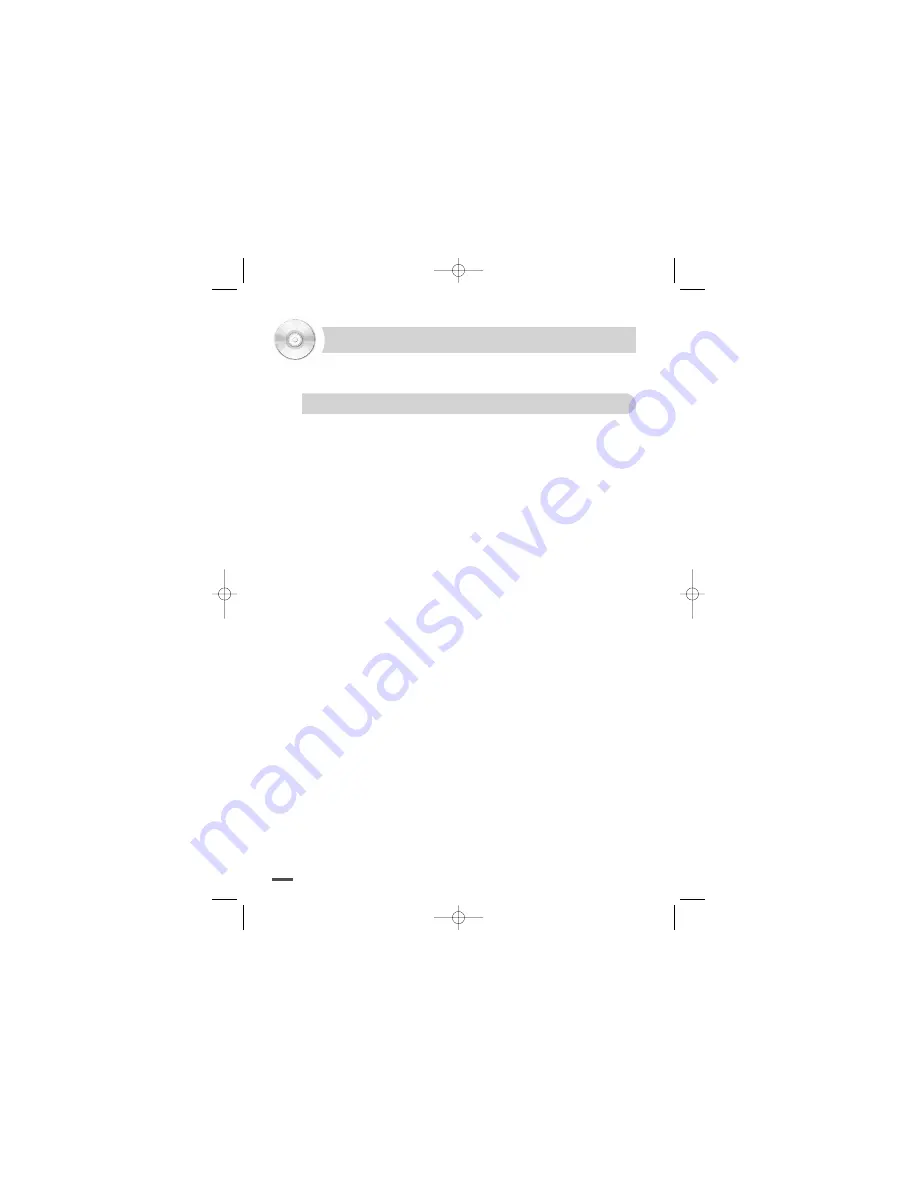
36
REFERENCE
A NOTE TO INSTALLERS CONCERNING THE KEC R-LINK SYSTEM
Most KEC Mobile Applications video products (TV, LCD, VCP & DVD) employ our R-LINK
System. This
allows all of our components to be remote controlled even if some of the components are
hidden from view.
If you are installing the DVD-3 along with one of our TV’s or monitors and one of
our VCP’s:
1. Connect an R-Link cable from the KEC TV/Monitor to the DVD-3’s R-Link Input
2. Connect an R-Link cable from the DVD-3’s R-Link Output to the R-Link jack on the
rear panel of the KEC VCP.
All KEC components may now be remote controlled by pointing any of the KEC
remote controllers at the remote sensor on any of the KEC components.
Please note that since pairs of KEC Mobile Applications Headrest Monitors are designed to be oper-
ated independently of each other, they are not equipped with R-Links. Please refer to the installation
information accompanying our Headrest Monitor Systems for information on the use of R-Link in con-
junction with those systems.
HY-DVD3-ENG 2005.9.30 11:40 AM Page 36















