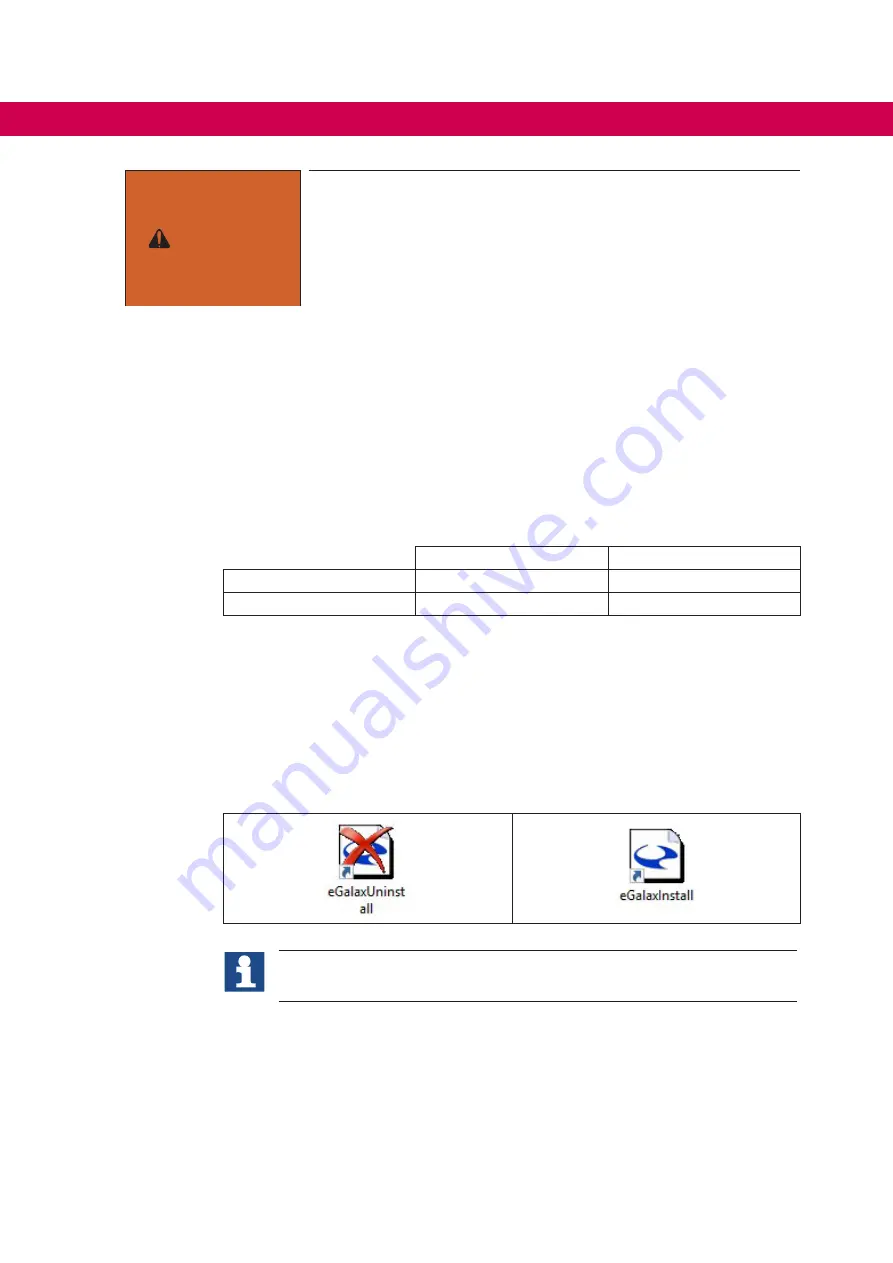
58
OPEraTING SySTEMS
WarNING
It is not recommend to disable the firewall permanently. If the test
with disabled firewall confirms that the desired network commu
-
nication is possible, an appropriate rule should be implemented
in the firewall configuration (preferred for a program instead of a
port) and the firewall should be activated again. How to implement
firewall rules can be referred on the appropriate web sites from Mi
-
crosoft for Windows 7 / Windows 10.
4.1.6 eGalax Touch Driver
The eGalax driver is installed on all C6 E22 / P3x devices, except the panel devices with
capacitive touch. This driver supports all touch controllers of C6 E22 / P3x panel devices
and external C6 monitors from KEB. But it does not support Multi-Touch functionality.
Multi-Touch functionality is only possible with capacitive panel devices and requires the
WES7/Win10 internal Microsoft Touch driver.
This driver, in turn, is not able to operate resistive touch displays. The following table
gives an overview:
resistive
Capacitive
Single Touch
eGalax driver
eGalax driver
Multi Touch
Not possible
Microsoft touch driver
The appropriate driver is installed on C6 E22 / C6 P3x panel devices. For Box and
Bookmount devices, this preselection could not be done at the factory because the used
external C6 monitor is not known at the time of production. Thus the eGalax driver is
installed on those devices. If they are used in combination with capacitive C6 monitors
(and Multi Touch functionality is desired at all) it is necessary to uninstall the eGalax
driver. The Microsoft touch driver becomes active than automatically after 2 reboots. To
uninstall the eGalax driver you find an “eGalaxUninstall” desktop shortcut which does
this and also a shortcut for installing the eGalax again.
Since the used touch technology is predetermined for C6 E22 / C6 P3x panel
devices, the desktop shortcuts are not placed on the desktop on these devices.
The commands need “elevated rights”, thus please confirm the question from the User
Account Control with “Yes”:
















































