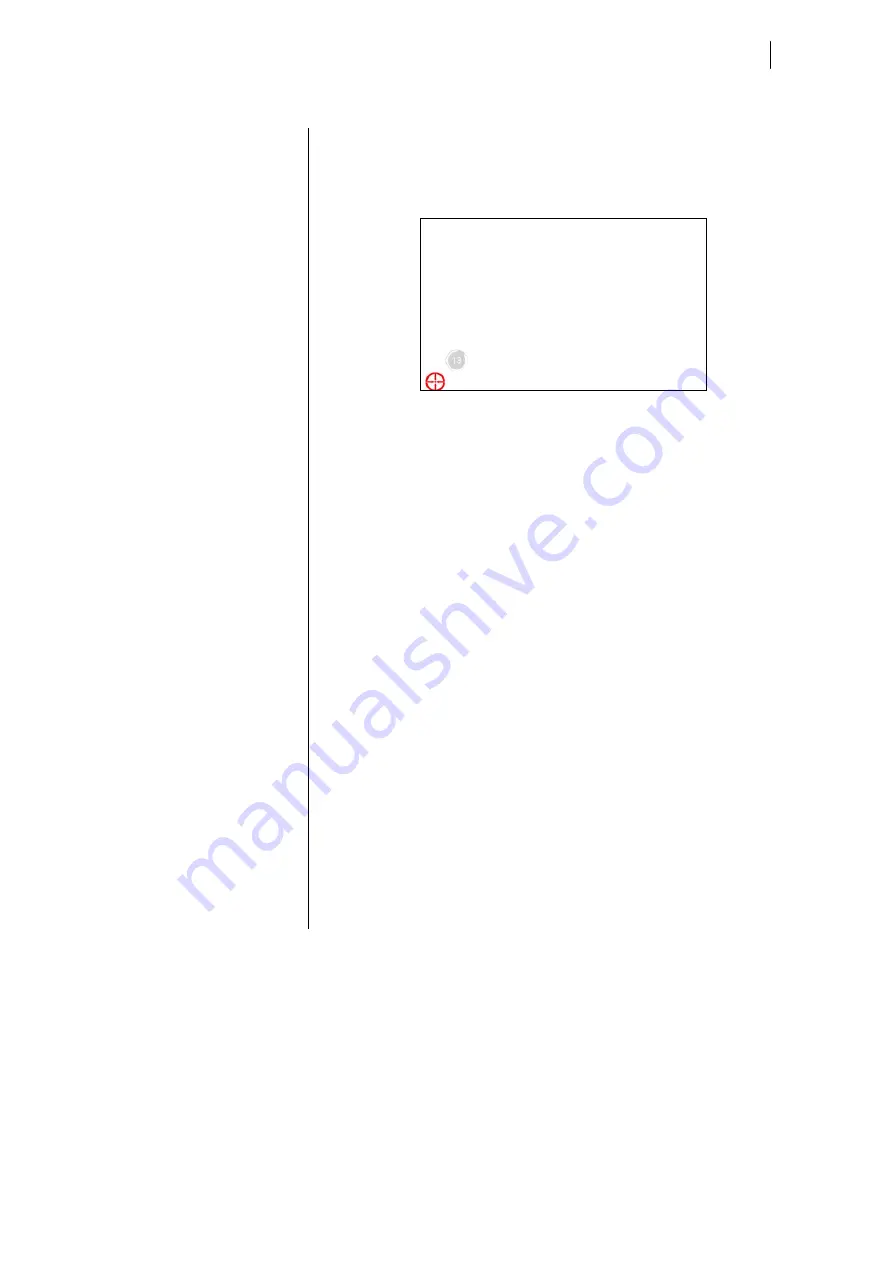
55
Figure
82
Calibration
of
the
touchscreen
User
should
follows
the
guide
to
touch
and
hold
the
blinking
symbol
in
the
calibration
window
until
it
shows
“OK”
to
make
sure
that
the
utility
can
gather
enough
data
for
computation
4.1.1
Touchscreen Application Tips
Use
large
buttons
and
a
simple
interface
Avoid
complex
user
operations
like
double
‐
clicks,
scroll
bars,
drop
‐
down
menus,
use
of
multiple
windows
or
dragging.
Remember
that
not
all
the
operations
that
can
be
done
using
a
mouse
are
equally
comfortable
using
a
touch
screen.
Give
the
user
feedback
as
soon
as
the
screen
is
touched.
An
immediate
feedback
on
a
successfully
touch
operation
is
very
important
to
the
user.
The
feedback
can
be
either
visual
(changing
button
aspect
/
3D
effects)
or
audio
(“beep”
or
“click”
on
touch).
Turn
the
cursor
off
It
will
help
the
user
to
focus
on
the
entire
screen,
without
being
distracted
by
the
cursor
pointer.
Run
your
application
full
screen
Remove
title
and
menu
bars,
to
use
the
entire
display
area.
Avoid
using
a
black
background
Bright
backgrounds,
possibly
containing
a
pattern,
are
the
better
choice
for
re
‐
ducing
glare
and
for
hiding
fingerprints.
Summary of Contents for C6 AMM
Page 1: ...C6 AMM INSTRUCTIONS FOR USE C6 MONITOR Original manual Document 20196475 EN 00 ...
Page 2: ...ii ...
Page 5: ...1 SECTION 1 1 Preliminary Information ...
Page 11: ...7 SECTION 2 2 General Description ...
Page 34: ...30 SECTION 2 General Description ...
Page 35: ...31 SECTION 3 3 Installation and connection ...
Page 57: ...53 SECTION 4 4 Maintenance and service ...
















































