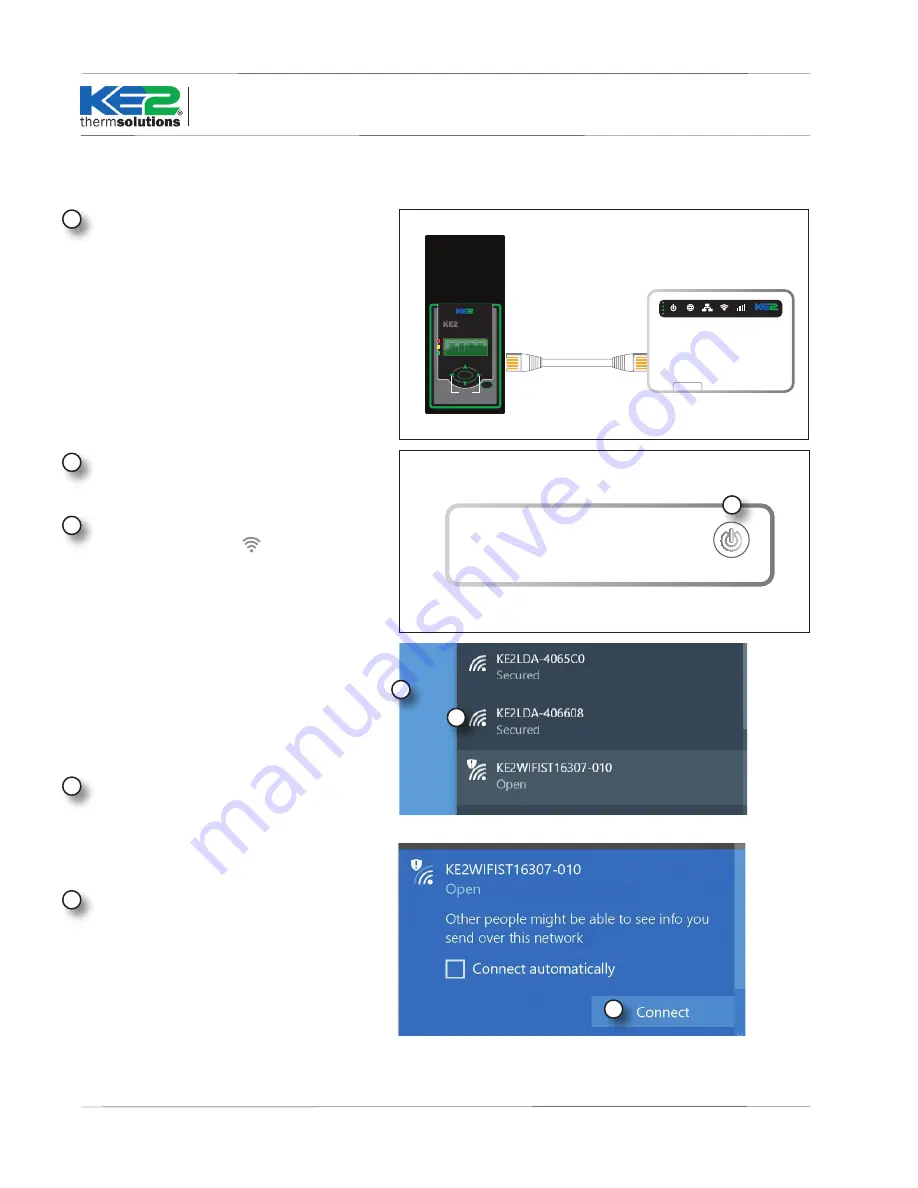
KE2
WiFi
Service Tool
Quick Start Guide
© Copyright 2017 KE2 Therm Solutions, Inc., Washington, Missouri 63090
Q.5.26 November 2017
Page 6
therm
solutions
ENTER
BACK
®
Efficiency
Evaporator
Press and hold for
manual defrost
24-hour
Emergency Technical Support
1.888.337.3358
therm
solutions
PWR
WIFI
LAN
WAN
3G/4G
LAN Port
5
Click Connect
2
Using the power button, turn ON the device.
3
Connect to the KE2 WIFI Service Tool, click the
wireless connection icon
, typically found in
the bottom right hand corner of the computer
screen. It will open a small window with a list of
available networks.
There are 2 wireless networks available:
a. KE2WIFIST – wireless network is Open,
and no password is required.
b. KE2LDA – wireless network is Secure and
requires the password provided on the
label.
ON/OFF
2
1
Using the RJ-45 cable (included with the KE2
WiFi Service Tool), connect the KE2 WiFi Service
Tool to the controller.
4
Select the KE2LDA wireless network.
3
4
5
Quick Start: SECURE Wireless Network








