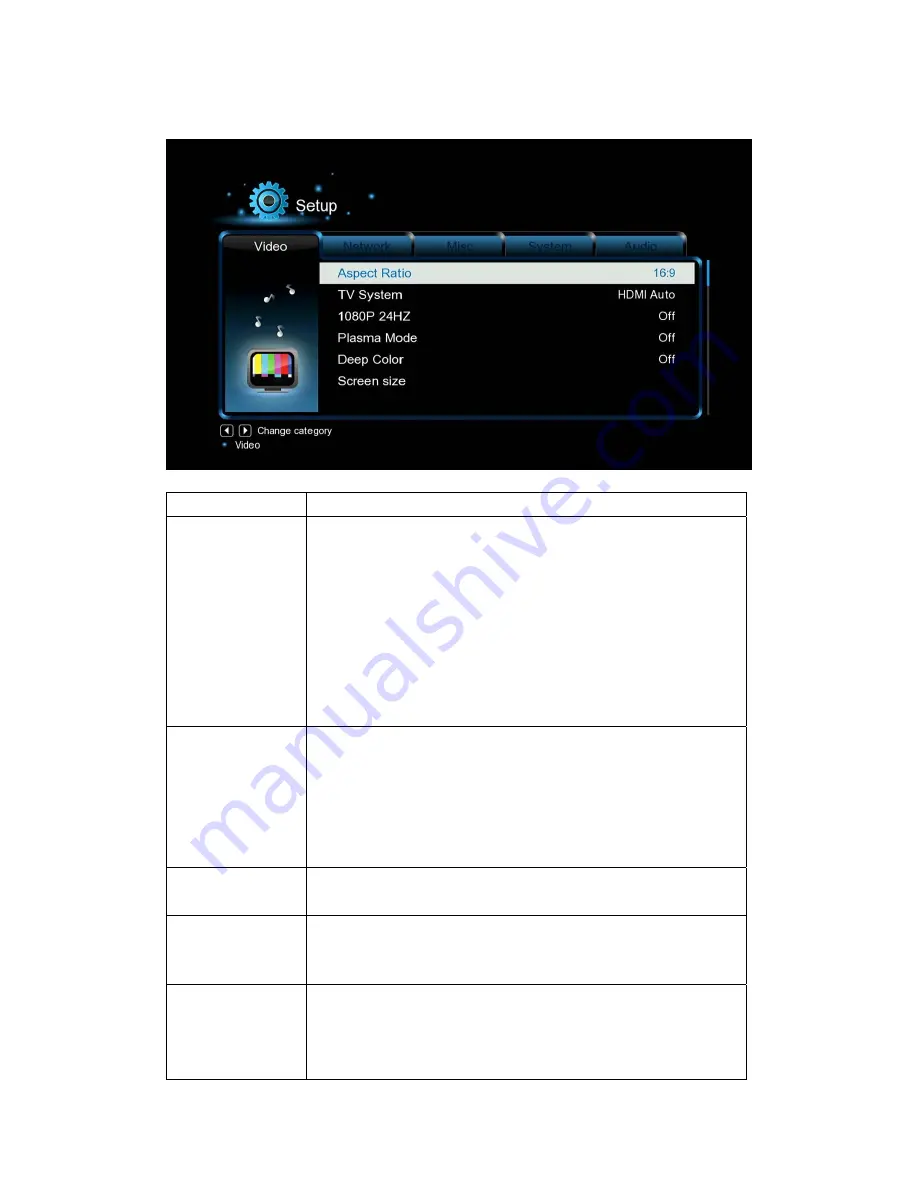
3.1.3 Changing Video Settings
Option Description
Aspect Ratio
-
Pan Scan 4:3
: Display a wide picture on the entire screen and
cuts off the redundant portions. Select when a standard 4:3 TV
is connected.
-
Letter Box 4:3
: Display a wide picture with two black borders on
the top and bottom of 4:3 screen. Select when a standard 4:3 TV
is connected.
-
16:9
: Compress the image to convert the whole image. Select
when a 16:9 TV is connected.
-
16:
10: Select when a 16:10 TV is connected.
TV SYSTEM
-
Select to adjust TV Type and video output resolution. This
setting depends on your regional location. Include:
NTSC
– United States, Canada, Japan, Mexico, the Philippines,
South Korea, and Taiwan.
PAL
– Europe, Greenland, parts of Africa and South America,
the Mideast, China, India, Australia, and Indonesia.
1080p 24Hz
-
Choose this option to enable or disable 1080P 24HZ support. A
TV set with 1080P 24HZ (24P) mode is needed.
Deep Color
-
Help to perform more detailed level of color depth, make
continuous color change smoother. You can get more vivid color
effects. A TV set with deep color support is needed.
Screen Size
-
Adjust the video output size according to the size of TV screen.
Press Left/Right button to adjust the width of the screen, and
Up/Down button to adjust the height of the screen.
-
In Casablanca, this option is used to adjust the video image size












































