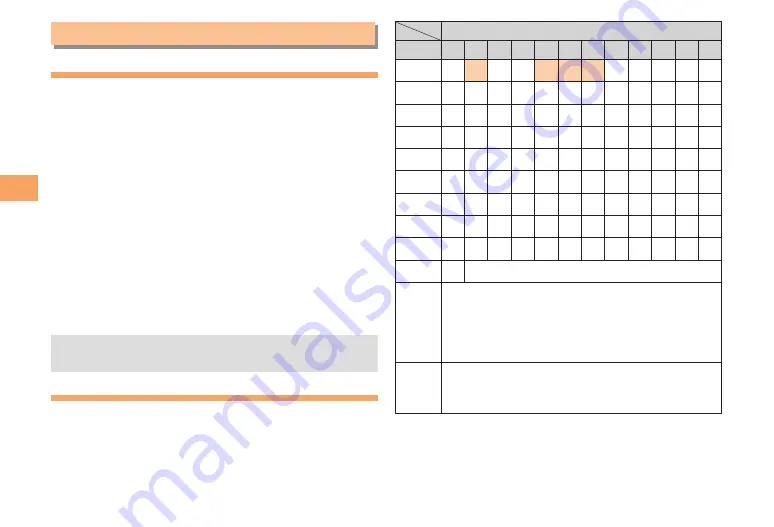
Character Input
Character Input
Character Entry Modes
When a character entry screen is displayed, you can select
a character entry mode if you press
L
(Char.).
Menu Items
漢
: Kanji conversion mode
ア
: Double-byte katakana mode
ア
: Single-byte katakana mode
A
: Uppercase alphanumeric (double-byte) mode
a
: Lowercase alphanumeric (double-byte) mode
A
: Uppercase alphanumeric (single-byte) mode
a
: Lowercase alphanumeric (single-byte) mode
1
: Double-byte number mode
1
: Single-byte number mode
区
: Code entry mode
Use
F
to select a character entry mode and then
press
[
(OK).
The entry modes that you can select differ depending
on the function you are using.
Entering Alphanumeric Characters
You can use the keys
0
to
9
to enter characters.
More than one character is assigned to each key.
The following table shows the key assignment for entering
characters.
■
•
Number of Times to Press the Key
Key
5
6
7
8
9 0
1
. @ − _ / : 〜 1
2
a b c 2
3
d e f 3
4
g h i 4
5
j k l 5
6
m n o 6
7
p q r s 7
8
t u v 8
9
w x y z 9
0
0
Inputs symbols
*
Switches the entry mode between uppercase
and lowercase.
(When character entry has not yet been
confirmed, switches the characters being
entered between uppercase and lowercase.)
;
Adds a line break.
(When character entry has not yet been
confirmed, returns to the previous character.)
When you change your e-mail address, you cannot use
the characters in
■
for the account name (part of the
address to the left of @).
















































