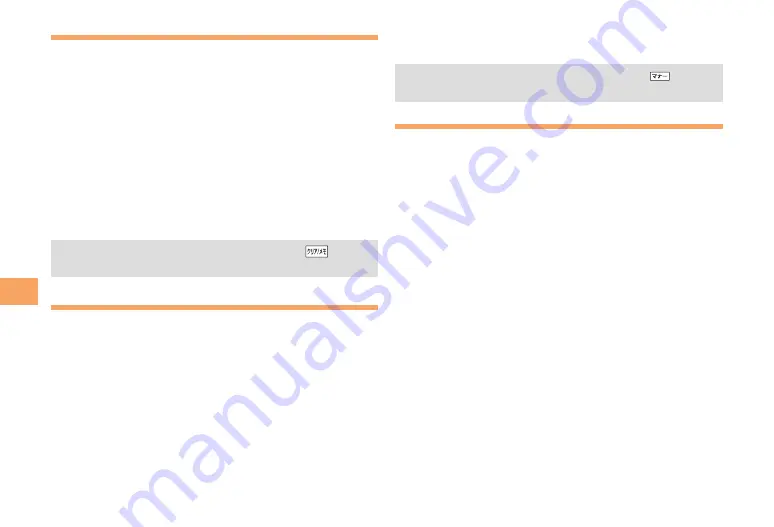
36
Camer
a
Taking a Photo
When the standby screen is displayed, hold down
)
for at least one second.
The monitor screen appears.
Press
c
(Shoot).
The preview screen is displayed.
Using
)
to Take a Photo
Point the AF frame at the subject, press
)
halfway to
focus, and then press
)
fully to release the shutter.
Saving a Photo
Press
c
(Save) on the preview screen.
If you do not want to save the photo, press
in the
preview screen.
Taking a Photo in Viewfinder Position
When the standby screen is displayed, hold down
)
for at least one second.
The monitor screen appears.
Set CA004 to Viewfinder position.
See page 8 on how to set CA004 to Viewfinder position.
Press
)
.
The preview screen is displayed.
➡
■
■
•
➡
➡
Saving a Photo
Press
)
on the preview screen.
If you do not want to save the photo, press
on the
preview screen.
Viewing Photos
When the standby screen is displayed, press
c
.
Use
a
to select
Data Folder
and then press
c
(Select).
Use
j
to select
Photo Folder
and then press
c
(Select).
Use
j
to select a folder and then press
c
(Select).
Use
a
to select the photo you want to view
and then press
c
(Select).
■
•
➡
➡
➡
➡






























