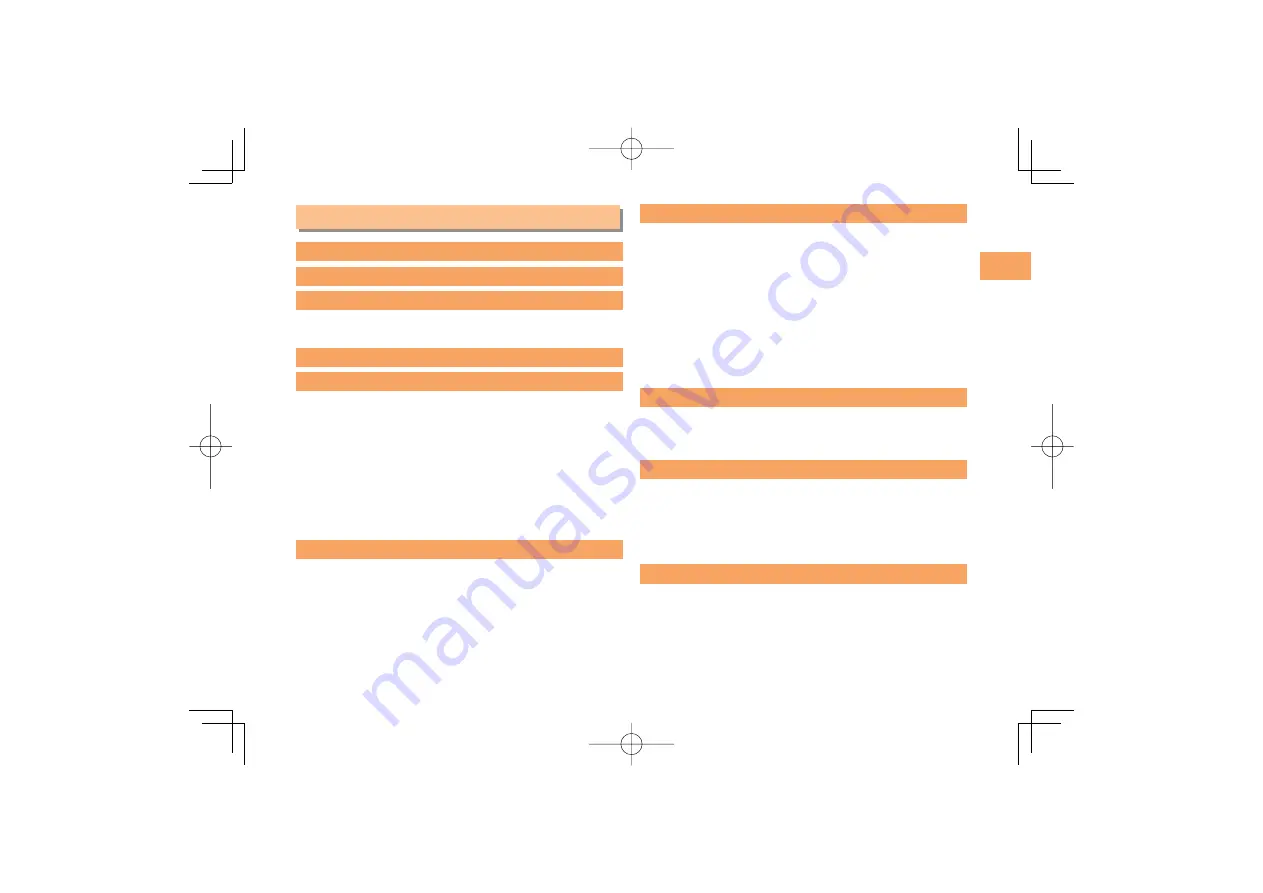
3
Contents
Contents
Introduction
Illustrations and Screenshots in This Manual 1
Notes on Cell Phone Use
2
Cell Phone Etiquette ..................................................... 2
Do Not Use the Cell Phone While Driving! ................... 2
Contents 3
Getting Ready
5
Checking the Contents of the Box ................................ 5
Names of Parts ............................................................. 6
Charging the Battery Pack............................................ 7
Turning On Power ......................................................... 8
Switching the Display Language to English.................. 8
Initial Setup ................................................................... 8
Checking Your Phone Number...................................... 8
Inserting/Removing microSD Memory Card ................. 9
Security Code and Passwords ..................................... 9
Learning the Basics
10
Operating the Touch Panel ......................................... 10
Viewing the Home Screen .......................................... 11
Using the Application Screen ..................................... 12
Opening the Applications screen ................................ 12
Making and Answering Calls
13
Making a Call .............................................................. 13
Making an International Call ....................................... 13
Answering a Call ........................................................ 14
Returning a Call
(Outgoing History/Incoming History) .......................... 14
One-ring Calls ............................................................ 14
Adjusting the Earpiece Volume during a Call ............. 15
Turning On Manner Mode ........................................... 15
Changing the Incoming Ring Tone ............................. 15
Adjusting the Incoming Ring Tone Volume ................. 16
Global Function
17
Setting the Area .......................................................... 17
Obtaining the Latest PRL (Preferred Roaming List) ... 17
Calling Japan from Overseas ..................................... 18
Character Input
19
Character Entry Modes .............................................. 19
Entering Alphanumeric Characters ............................ 19
Entering E-mail Addresses ......................................... 20
Entering Pictograms/Decoration Pictures/Symbols/
Face marks ................................................................. 21
Phone Book
22
Saving a Phone Book Entry ....................................... 22
Dialing from the Phone Book ...................................... 22
Editing Phone Book Entries ........................................ 22
Saving a Phone Number from the Incoming or
Outgoing History ........................................................ 23






































