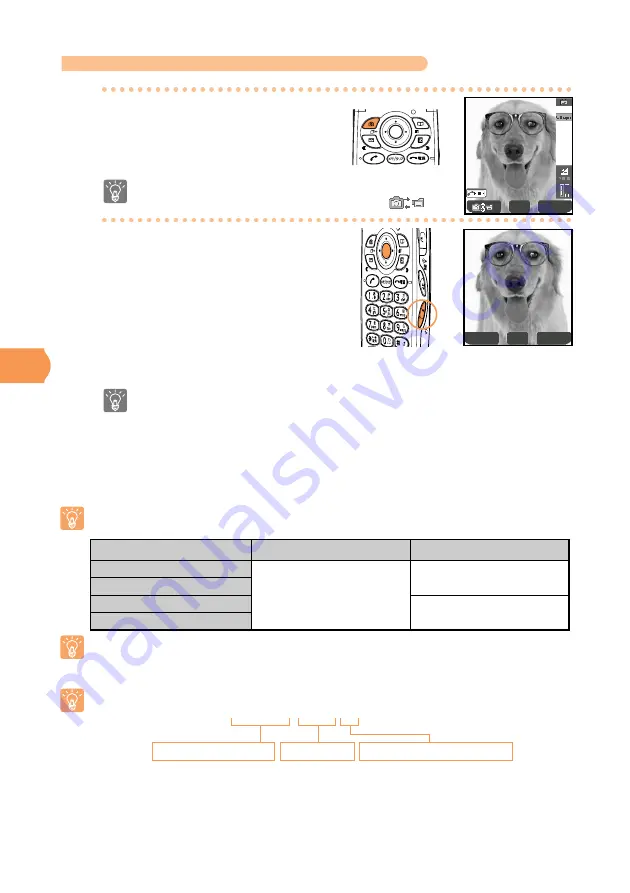
Using the Camera
58
Taking Still Images (Photos)
1
1
2
2
a
The monitor screen appears.
a
The shutter sound is heard and the
photo (preview screen) appears.
a
If you do not want to save the photo,
press
?
, use
b
to select
Yes
, and press
z
(OK).
When the standby screen is
displayed, press
E
.
Point the lens at the subject
and press
z
(Shot) or
A
(side key 2).
0200
Option
Shot
Option
Save
To switch between photo mode and movie mode while
the monitor screen is displayed, press
E
(
).
To turn on the mobile light, press
C
(Side key 1). Each press of the key
toggles the mobile light between on and off.
As shown in the table below, the save location differs depending on the mode used
and whether a miniSD
TM
card (commercially available) is inserted.
If you do not save a photo within approximately 60 seconds, the standby screen
reappears. The next time you press
E
, "Have unsaved image. Display" appears.
However, if the power is turned off, the photo is deleted.
There are five photo modes: Photo Mail, Wallpaper, VGA, SXGA, and Multiple.
The format used for the titles of photos in the Data Folder is as shown below.
Example:
a
The photo is saved and the monitor screen reappears.
Saving Photos
Press
z
(Save).
Sending Photos Attached to E-mail Messages
For details, see page 63.
Date: June 30, 2004
Mode
Photo Mail
Wallpaper/Multiple
VGA
SXGA
miniSD
TM
card is Not Inserted
miniSD
TM
Card is Inserted
The Photo Folder in the
Data Folder of the cell phone.
The Photo Folder in the
Data Folder of the cell phone.
The Digi Camera folder in the
Data Folder of the miniSD
TM
card.
Time: 13:30
Serial number: First photo
040630̲1330˜01






























