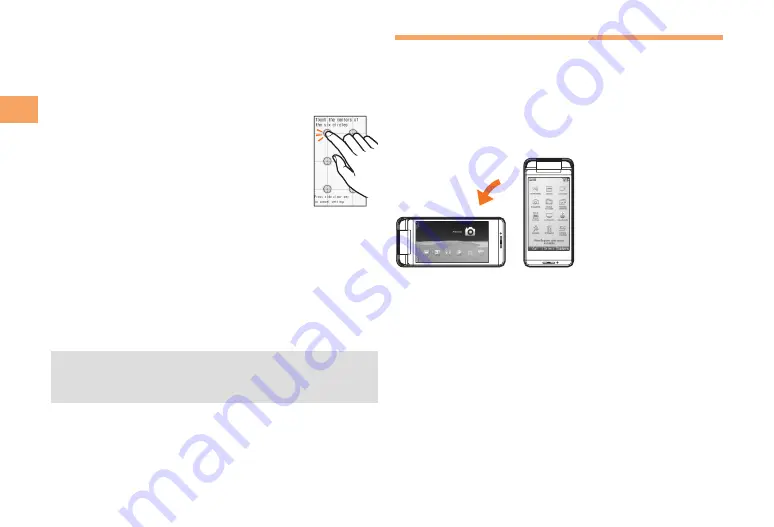
14
Getting Ready
Using the Horizontal Menu
With the SH003, you can activate the functions suitable for
use in landscape orientation (such as the TV or camera)
directly from the Horizontal menu.
When the standby screen is displayed, press
[
and switch your SH003 to the Viewer Position,
and then rotate it left horizontally.
Tap the desired function.
➡
Adjusting the Touch Panel
If you are unable to perform selection of keys and items
with the touch panel as intended, please adjust the touch
panel.
When the standby screen is displayed, press
[
.
Use
E
to select
SETTINGS
and then
press
[
(Select).
Use
G
to select
Touch Panel
and
then press
[
(Select).
Use
G
to select
Touch Panel Adj
and
then press
[
(Select).
Tap the centers of the six circles displayed on
the screen in the vertical screen position.
Rotate SH003 to the left horizontal, and tap
the centers of the six circles displayed on the
screen.
The message “Touch panel adjustment is finished” is
displayed once all of the circles have changed color.
To adjust the touch panel, perform the steps with the
finger you normally use in a position allowing for ease
of operation.
■
➡
➡
➡
➡
➡
•
c190̲basic̲cs2j.indb 14
2009/11/27 14:05:25






























