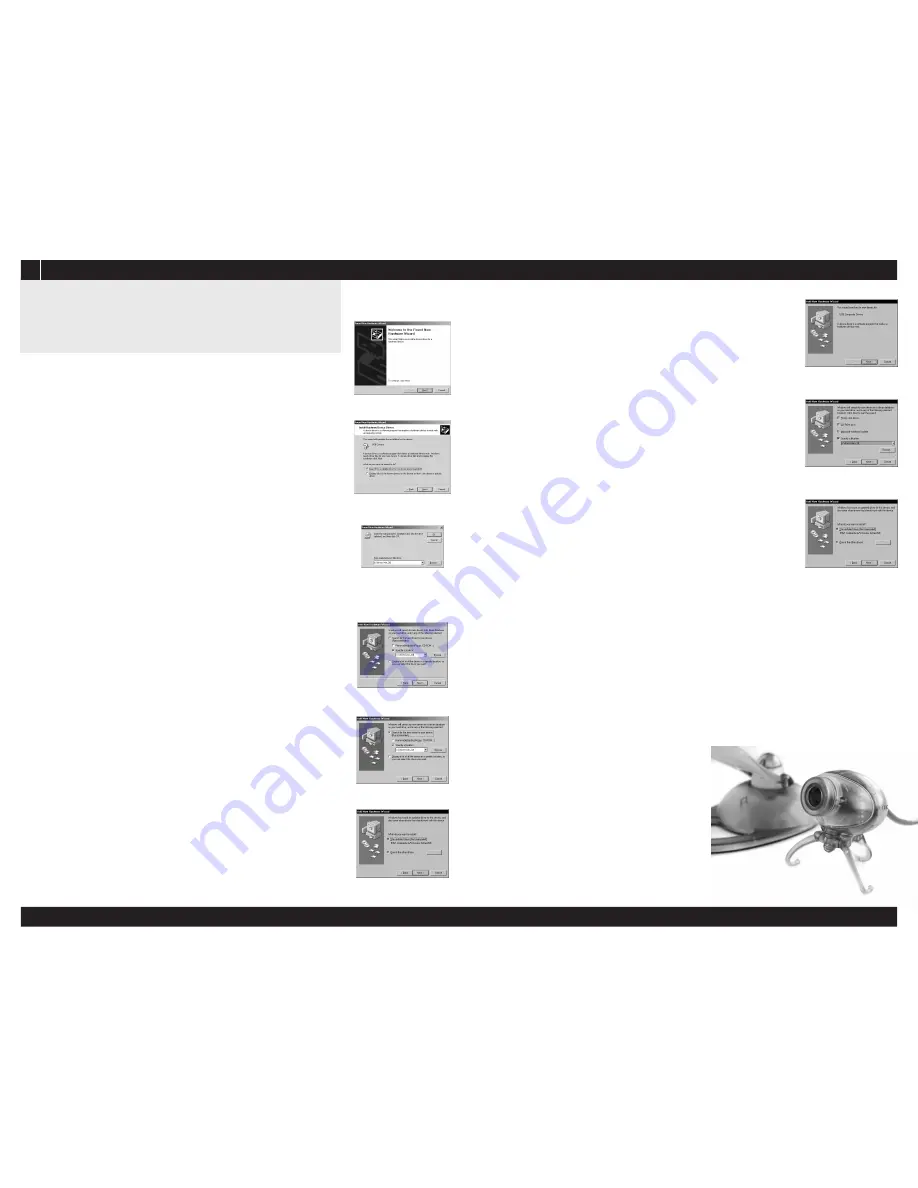
Please visit the GlobalMedia Web site,
www.globalmedia.com
to view the iREZ Professional Video Communication Series
Software Installation
3
1. Install the latest drivers from our website,
http://www.globalmedia.com/
OR
2. Install from the enclosed CD (Select by your OS)
Installation for
Windows XP
1. Turn on your computer.
2. Plug the KD into your computer while it is up and running.
3. It will be detected as a default 1394 desktop video camera
and is now ready for use.
Installation for
Windows 2000
1. Plug in the KD while your computer is turned on.
2. Insert your CD.
3. The “Found New Hardware Wizard” should pop up.
Click Next. (fig A)
4. Select the “Search” option. Click Next. (fig B)
5. Select “Specify location” as the only search location. Click Next.
6. Insert “x:\windows\Windows 2000\” as the location. (“x” is your
corresponding CD Rom drive) Click OK. (fig C)
7. Click Next. A “Digital signature not found” window may pop up.
If it does, click Yes.
8. Click Finish.
9. Repeat steps 3 through 8 if “Found New Hardware Wizard”
window pops up a second time.
Note: If you have service pack 3 installed, please visit our FAQs ot
www.globalmedia.com
Installation for
Windows ME
1. Plug in the KD while your computer is turned on.
2. The “Add New Hardware Wizard” should pop up.
3. Select “Specify Location” then click Next. (fig D)
4. Select “Search” and specify the location of
“x:\windows\Windows ME\” (“x” is your corresponding
CD Rom drive) Click Next. (fig E)
5. If prompted, select the updated driver for the device and
click Next. (fig F)
6. After window changes, click Next.
7. Click Finish. If the computer asks if you wish to restart,
click “No”.
8. The “Add New Hardware Wizard” should pop up again.
9. Repeat steps 3 thru 7 above.
Installation for
Windows 98
1. Plug in the KD while your computer is turned on.
2. The “Add New Hardware Wizard” should pop up.
Click Next (fig G), and then in the following window, click Next.
During the following steps the Windows 98 CD may be required.
If asked, insert the CD, and then replace it with the KD CD once again.
3. Choose “Specify Location” as your only option. (fig H)
4. Insert “x:\windows\Windows98\” in the specify location box.
(“x” is your corresponding CD Rom drive) Click Next. (fig H)
5. If prompted, select the updated driver for the device and
click Next. (fig I)
6. After window changes, click Next.
7. Click Finish.
8. The “Add New Hardware Wizard” should pop up again. Click Next.
9. Repeat steps 3 thru 7 above.
10. If the “Add New Hardware Wizard” pops up again, Click Next.
11. Repeat steps 3 thru 7 above.
Installation for
Macintosh OS 9
1. Insert CD
2. Open CD, open Mac OS 9 folder
3. Open KD Installer
4. Use the Password, "2020"
5. Follow the on-screen instructions
6. Plug camera into your computer
Installation for
Macintosh OS 10.2
1. Plug KD into your computer's FireWire port
2. Your KD camera is now ready to use
(fig G)
(fig H)
(fig I)
(fig C)
(fig B)
(fig A)
(fig F)
(fig D)
(fig E)















