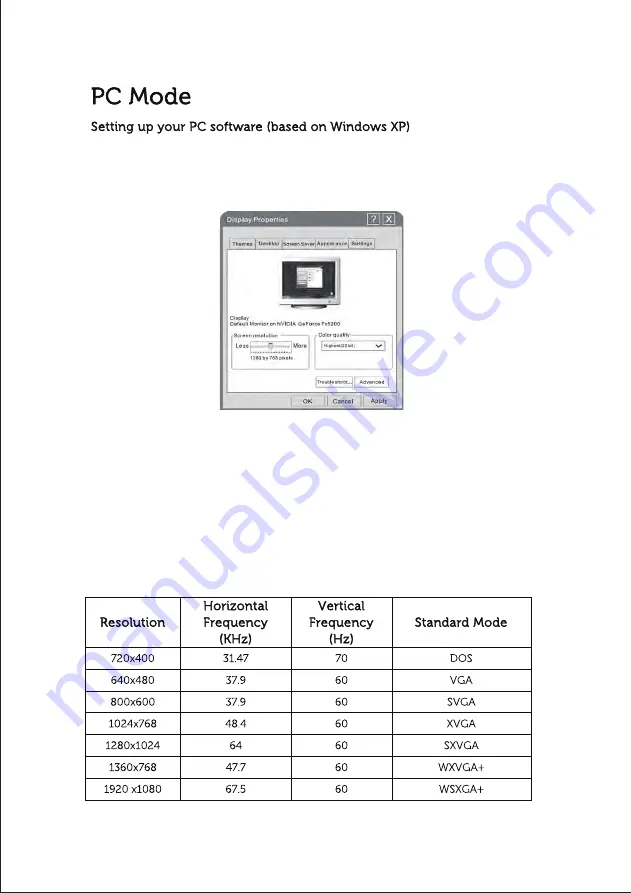
28
The Windows display-settings for a typical computer are shown below. The actual
screen on your PC may be different, depending upon your particular version of
Windows and your particular video card. Regardless of your operating system or
video card, the same, basic set-up information will apply in almost all cases.
1. First, click on “Control Panel” on the Windows start menu.
2. When the control panel window appears, click on “Appearance and Themes” and a
display dialog-box will appear.
3. When the control panel window appears, click on “Display” and a display dialog-box
will appear.
4. Navigate to the “Setting” tab on the display dialog-box. The correct size setting
(resolution) Optimum: 1920*1080.
If a vertical-frequency option exists on your display settings dialog box, the correct value
is “60Hz”. Otherwise, just click “Enter” and exit the dialog box.
Summary of Contents for KC55V1
Page 1: ...KC55V1...
Page 2: ......
Page 3: ......
Page 4: ......
Page 7: ...3...
Page 8: ...4...
Page 9: ...5...
Page 10: ...6...
Page 12: ...LINE OUT LINE OUT 8 CONNECTIONS...
Page 13: ...9...
Page 14: ...10...
Page 15: ...11...
Page 16: ...12...
Page 17: ...13...
Page 18: ...14...
Page 19: ...15...
Page 20: ...16...
Page 21: ...17...
Page 22: ...18...
Page 23: ...19...
Page 24: ...20...
Page 25: ...21...
Page 26: ...22...
Page 27: ...23...
Page 28: ...24...
Page 29: ...25...
Page 30: ...26...
Page 31: ...27...
Page 33: ...29...
Page 35: ......
Page 36: ......





































