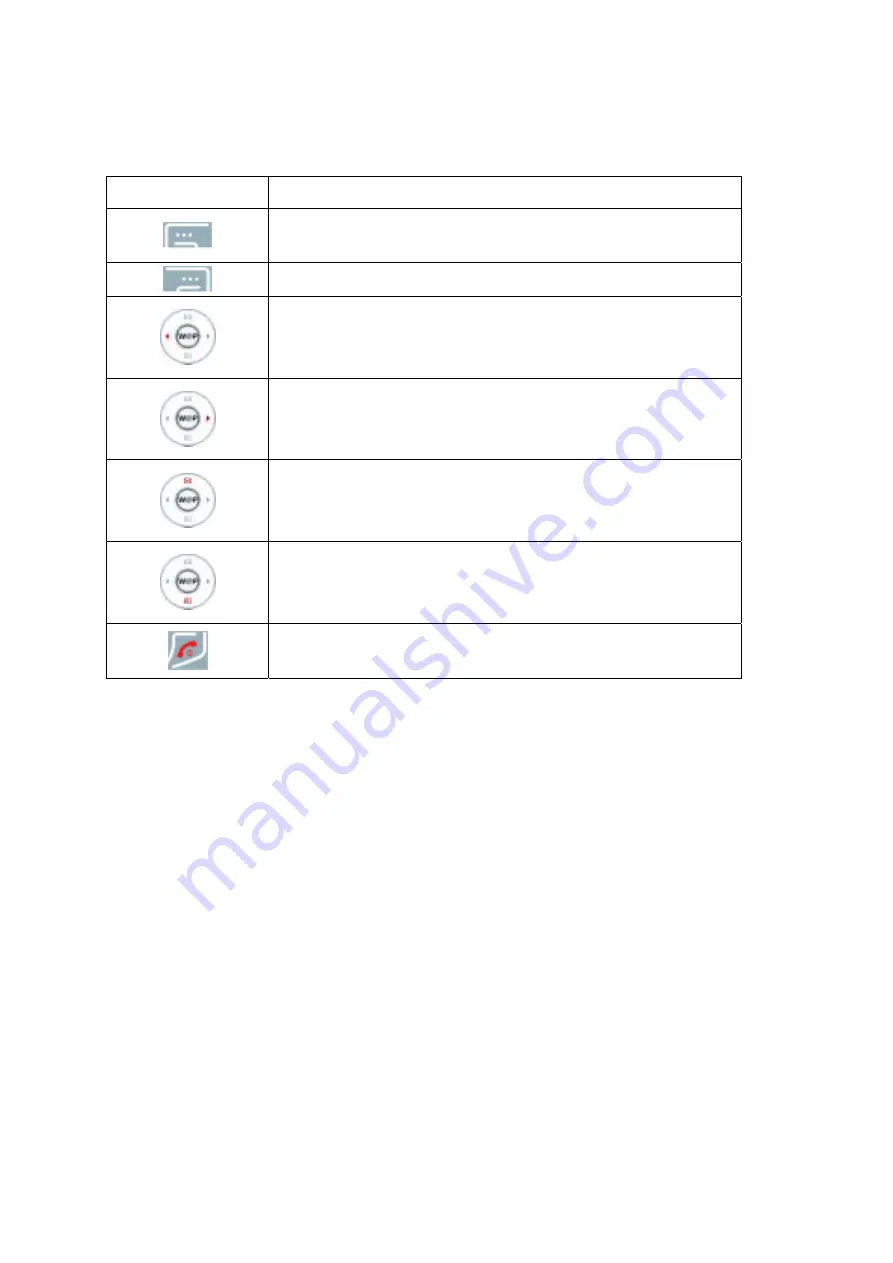
26
4.6 Insert Symbols mode
Key Description
Accept the symbol selected on the symbols screen, and then turns
to the edit screen.
Back to the previous mode.
[Press] Move the cursor to the left direction by a character
[Press and Hold] Scroll the cursor leftward.
[Press] Move the cursor to the right direction by a character
[Press and Hold] Scroll the cursor rightward.
[Press] Move the cursor one line up
[Press and Hold] Scroll the cursor upward
[Press] Move the cursor one line down
[Press and Hold] Scroll the cursor downward
Go back to the idle screen
5. Phonebook
You can store phone numbers and its corresponding names in the memory of your phone and SIM
card. The SIM card and phone memories, although physically separate, are used as if they were a
single entity, called phonebook.
5.1 Storing a Phone Number with a Name and an Image
As soon as you start to enter a number, press left soft key (Save) to store the number in the
phonebook.
5.1.1 Key in the number to be stored. You can input the number up to 40 digits.
5.1.2 Select the storage from “To SIM” or “To Phone.” You can also check how many you saved
and total entries you can store in the storage.
5.1.3 Select a category to edit. To select the category, scroll to the category and press the [Edit]
soft key (left).Ten categories are available;
z
Name : Max. 30 English characters. Press [Edit] to input the characters.






























