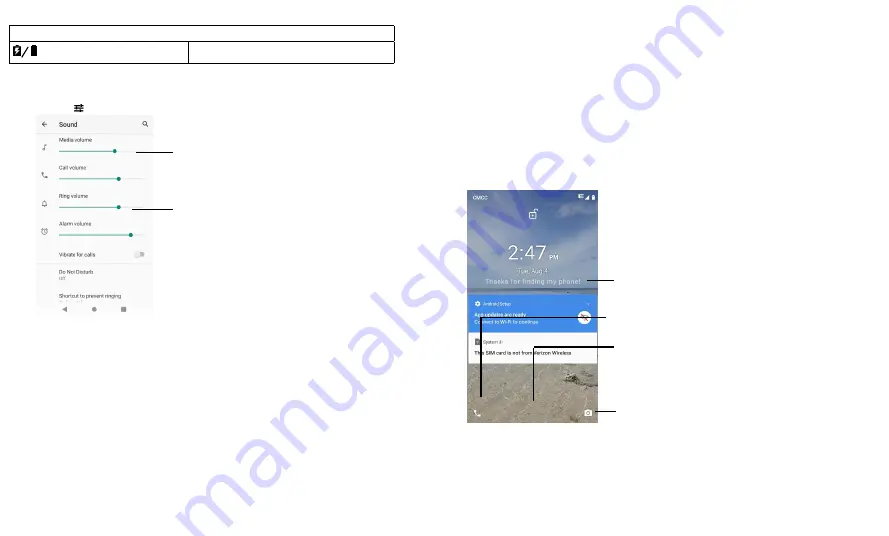
Learn the basics
Battery charging/full
Volume
Press the side volume buttons up or down to select a ringer volume from high to
silence, tap access to sound interface that show all volume controls.
Slide the bar
to
increase/decrease
volume.
Slide the bar of Ring
volume to the left to
set to vibrate.
Do not disturb
To turn off some or all sounds, swipe the status bar down with two fingers,
and tap
Do not disturb
. Then tap the switch to turn it on, mute device but allow
exceptions, select one of these options:
»
Calls:
Allow from starred contacts and repeat callers. Tap Allow calls, select From anyone,
From contacts only, From starred contacts only or Don’t allow any calls as you need.
To create an exception for repeat callers that allows a call from the same person
within a 15 minute period, tap Allow repeat callers to turn it on.
»
SMS, MMS, and messaging apps:
Tap Allow messages to select From anyone, From contacts
only, From starred contacts only or Don’t allow any messages as you need.
Swipe up to open the camera.
»
See all exceptions:
Tap See all exceptions to select the options as you need, when
Do Not Disturb is on, sound and vibration will be muted, except for the items you
allow above.
»
Restrict notifications
: Select No sound from notifications, No visuals or sound from
notifications or choose indefinitely as you need. Tap Custom to Custom
restrictions.
»
Default duration:
Select Until you turn off, Ask every time or customize how long
you want to only hear priority interruptions.
»
Schedules:
Set the schedules as you need.
Lock Screen
Your touchscreen is on when you need it and of
f when you don’t
.
Add a lock screen message
For anyone who finds your phone.
Swipe up for voice assist.
Swipe up to unlock your screen.
Swipe up to unlock
your screen
Swipe up to unlock
your screen
Status Icons
Summary of Contents for eTalk MYFLIX
Page 1: ......









































