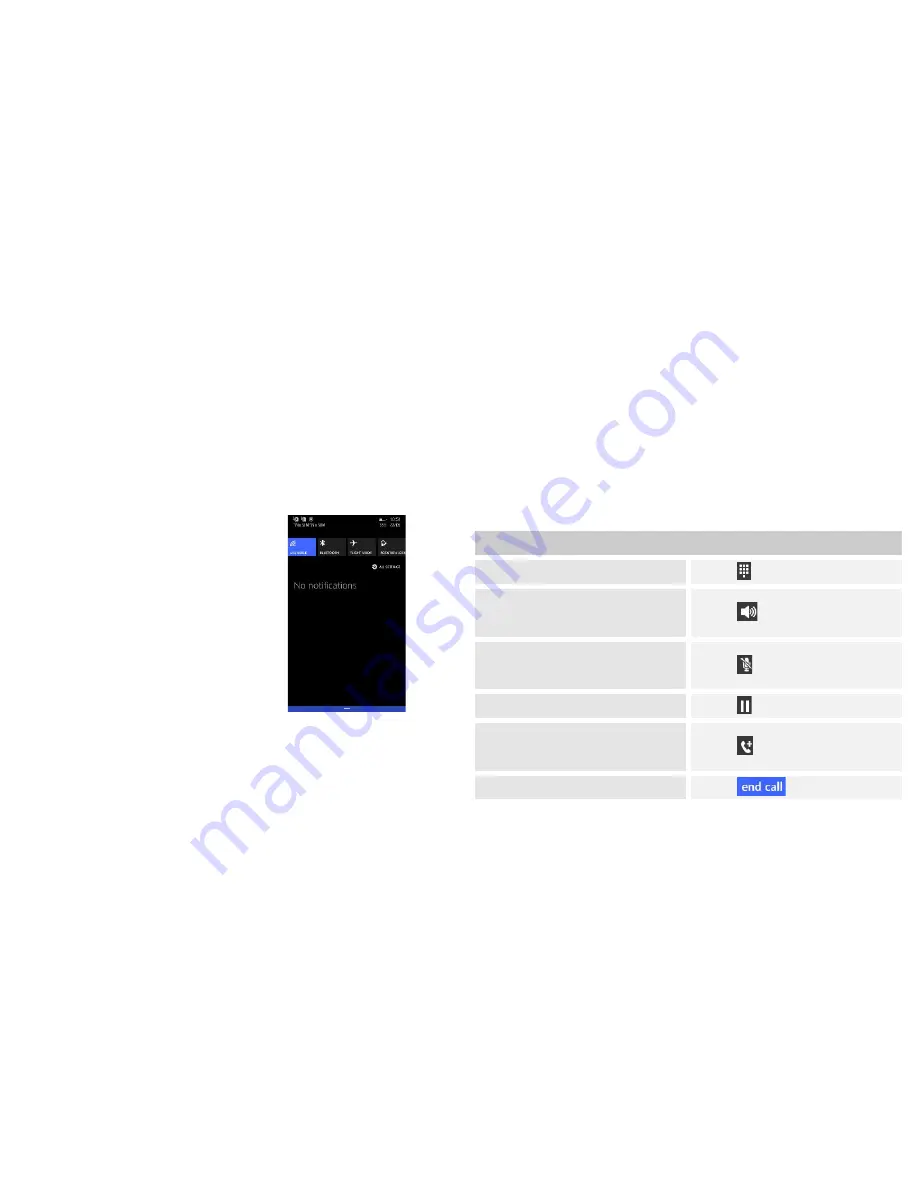
19
Phone status bar and notifications
The status bar at the top of the screen contains icons that tell you about
messages and phone status and shows what’s going on in your phone. At
the top you get notifications when there is something new or ongoing.
For example, new message, missed call, signal strength, battery status
and other information appear here.
Checking notifications and ongoing activates
You can drag down the status bar to open the Notification panel and get
more information. For example, view
missed calls from Notification panel.
To open the Notification panel
Drag the status bar downwards.
To close the Notification panel
Drag the bottom of the Notification panel
upwards.
Toolkits
In the toolkits you can quickly start the
common applications such as Bluetooth,
Wi-Fi and so on.
20
Dial pad
Make a call
Touch
Phone
icon on the Home screen.
In dialing screen, input number and touch dial icon to dial the inputted
number.
Options available during a call
During a call, there are some call options available to you. These call
options can be seen only during a call. When a call is in progress, you can
put it on hold, initiate a phone conference, mute your microphone etc.
To
Key pad:
Go to the
key pad
.
Touch
Speaker:
To turn on/off the
speaker.
Touch
Mute:
Mute your voice so that the
other party cannot hear you.
Touch
Hold:
To place a call on hold.
Touch
Add call
: Open dial pad to dial the
second call.
Touch
End:
To end a call.
Touch
Press
Volume keys
to adjust the call volume.
Summary of Contents for Thunder 340W
Page 30: ...59 ...

























