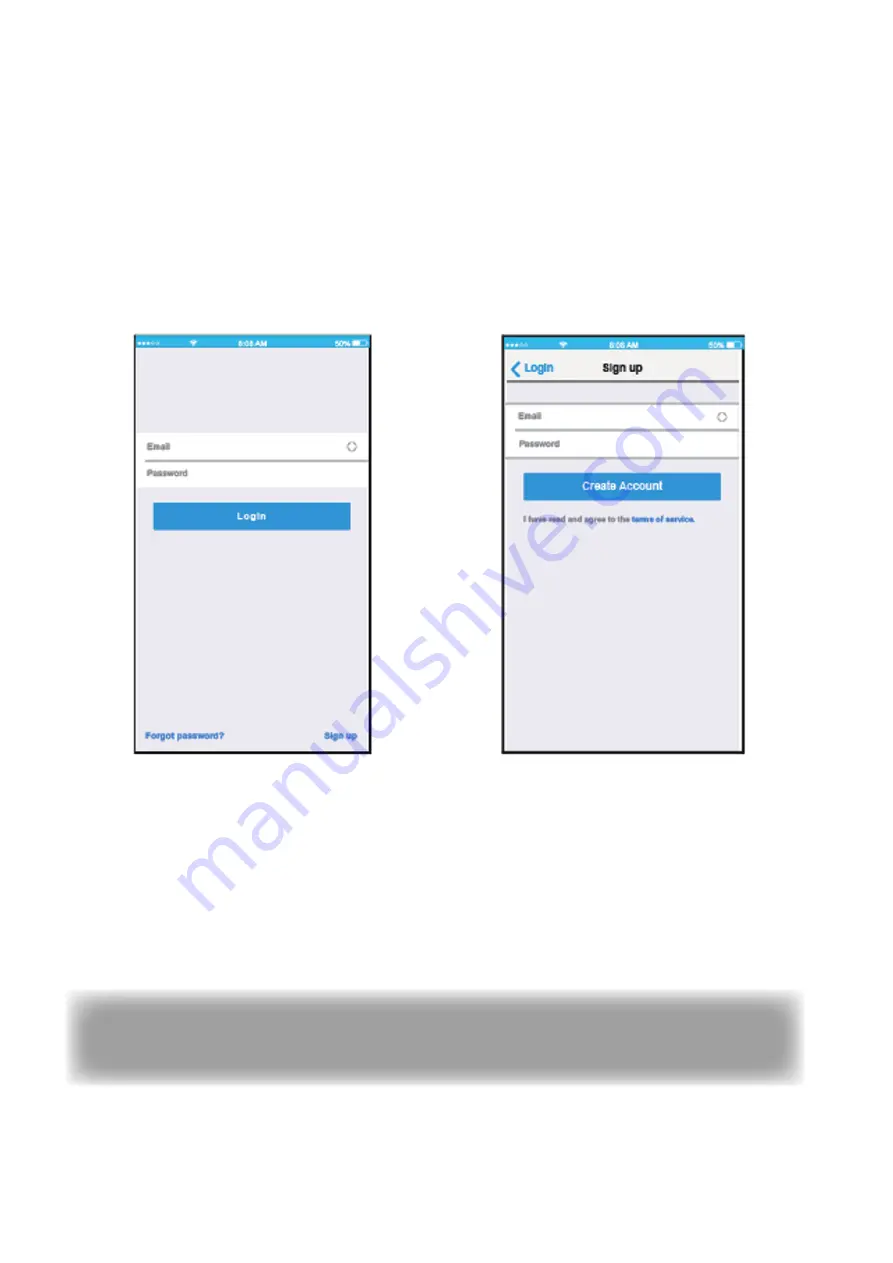
7
6. USER REGISTRATION
• Please ensure your mobile device is connected to Wifi router. Also, the Wifi router has
already connected to Internet before doing user registration and network configuration.
• It is better to log in your email box and active your registration account by clicking link in
case you forget the password.
7. SET THE UNIT TO AP MODE
Press the digital display button or do not disturb button seven times contiously in 3 minutes .
When AP appear in the display,It means that the AC WIFI has already entered into AP Mode.
User can do the next step configuration.
NOTE:
Some type of AC need power of/on AC before pressing button.
• Click “Login”
• Enter your email address and password,
and then click “Create Account”




























