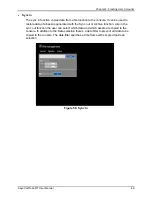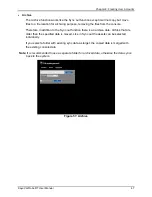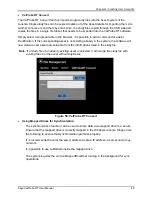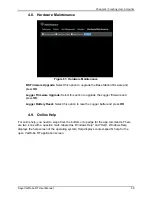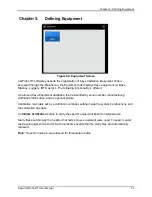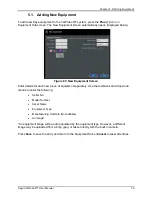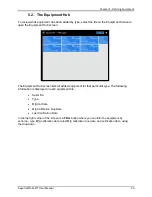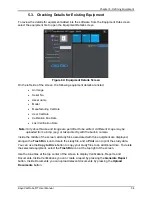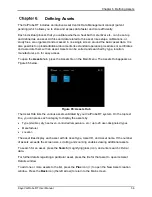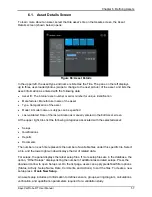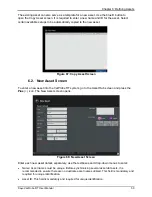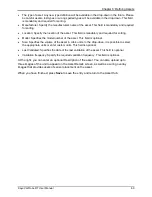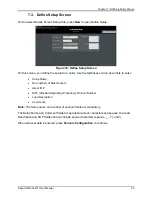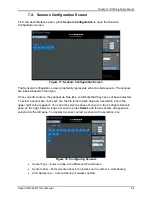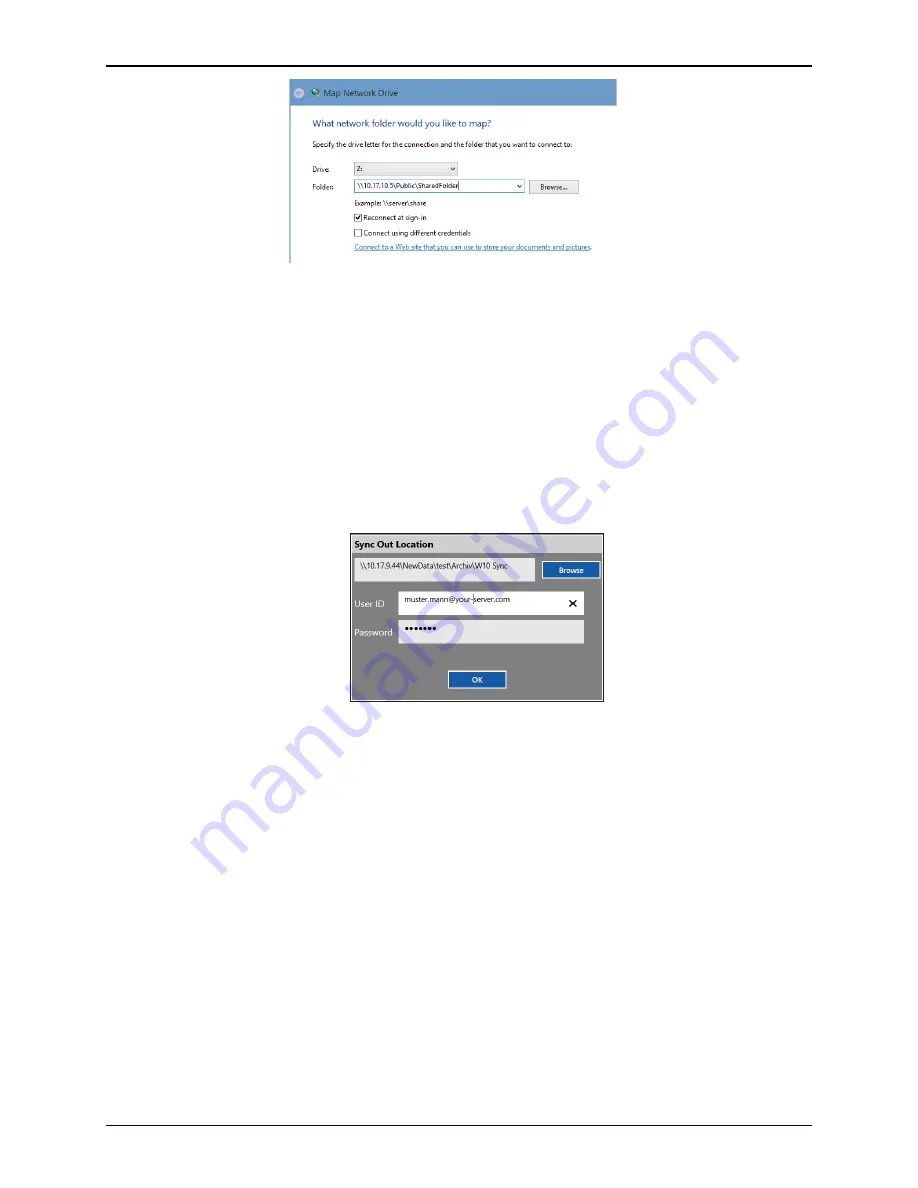
Chapter 4: Creating User Accounts
Kaye ValProbe RT User Manual
49
Figure 59: Windows – Mapping a Drive
When syncing from the software to a mapped location using the ValProbe RT software:
Browse to the mapped drive. It is may be required to open the drive through the file
explorer and then entering windows credentials for access.
If credentials are required to login to the mapped drive, they are automatically
requested.
Enter your credentials for accessing the drive. If you are using a domain for security,
you can add the domain information after the username with an @ extension as
displayed in Figure 60 (alternatively, the domain\user format is accepted as well).
Figure 60: Mapped Drive Login Credentials
The security setup to access a shared folder is dependent on your network
environment. There are several scenarios:
The folder can be accessed without any restriction. If so, enter a random user and
password, as empty fields are not accepted. The random user and password are not
used and discarded.
If the folder has user restrictions, enter your user credentials to access the folder.
If the folder has a domain security policy. Enter the domain after the username with an
@ separating the username and password. Some domains do not accept this type of
authentication and may require joining the console to the domain which copies all
domain security policies and users to the console. Please contact your IT department
for further support.
Summary of Contents for ValProbe RT
Page 1: ...Validation Kaye ValProbe RT User Manual MXXX EN Rev 1 0 May 2020 ...
Page 2: ... No content intended for this page ...
Page 4: ... No content intended for this page ...
Page 12: ......
Page 163: ...Kaye ValProbe RT User Manual 150 ...
Page 166: ... No content intended for this page ...