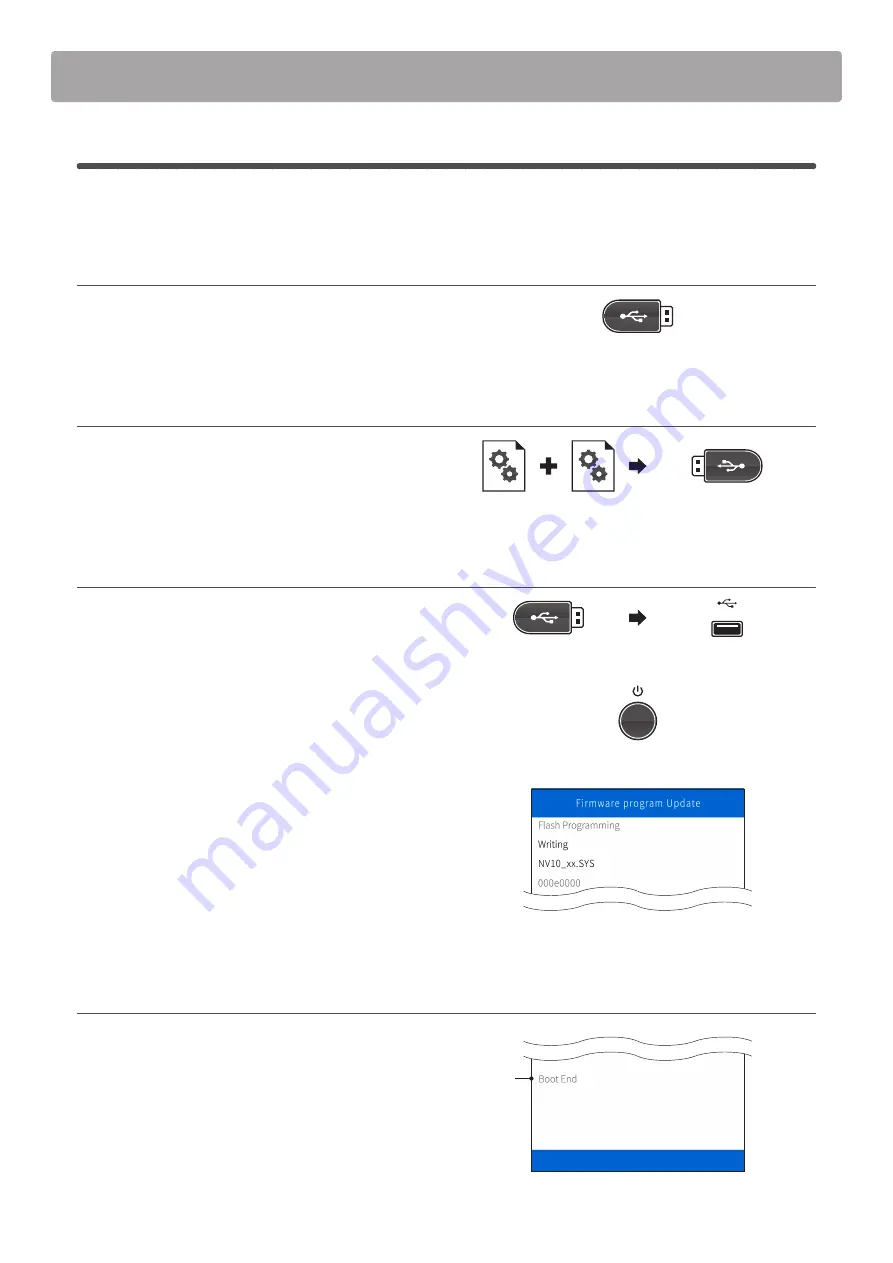
3.
1
System software update
The first stage will update the system software of the NV10 digital piano.
This procedure will require approximately 2 minutes to complete.
1. Format the USB memory device
Using a computer, format the USB memory device to ensure
that the device is empty.
* The USB device should be formatted to the ‘FAT’ or ‘FAT32’ filesystem.
2. Copy the update file to the USB memory device
Copy the
NVxx_040.SYS
and
NV10_xx.SYS
files from the
temporary folder to the root folder of the formatted USB
memory device.
* The ‘xx’ in the NV10_xx.SYS file will change depending on the region.
3. Connect the USB memory device, turn on the power
While the NV10 hybrid piano is turned off:
Connect the prepared USB memory device to the instrument.
Press and hold the POWER button for 10 seconds.
The Firmware program Update screen will be shown, and the
update process will start automatically, with status messages
shown in the LCD display.
* Do not disconnect the USB memory device or turn off the instrument
while the update is in progress.
* If the update screen does not appear, wait 5 minutes, disconnect the
instrument’s power, then reconnect and retry this step.
4. Finish the update, disconnect the USB memory device
After approximately 1 minute a [Boot End] message will be
shown in the LCD display, indicating that the first stage of the
update has been successful.
Disconnect the USB memory device, then press and hold the
POWER button to turn off the instrument.
When the instrument is turned on, the updated system software
will be used automatically.
* If this stage of the update is unsuccessful, restart from step 1.
Software Update
(NV10)
NV10_xx.SYS
Stage
complete
NVxx_040.SYS






