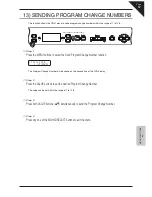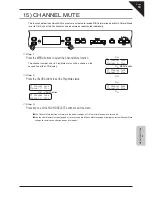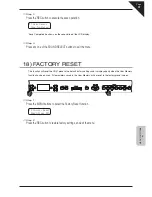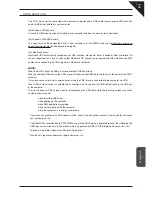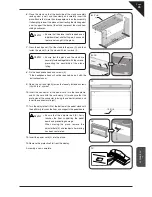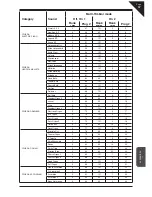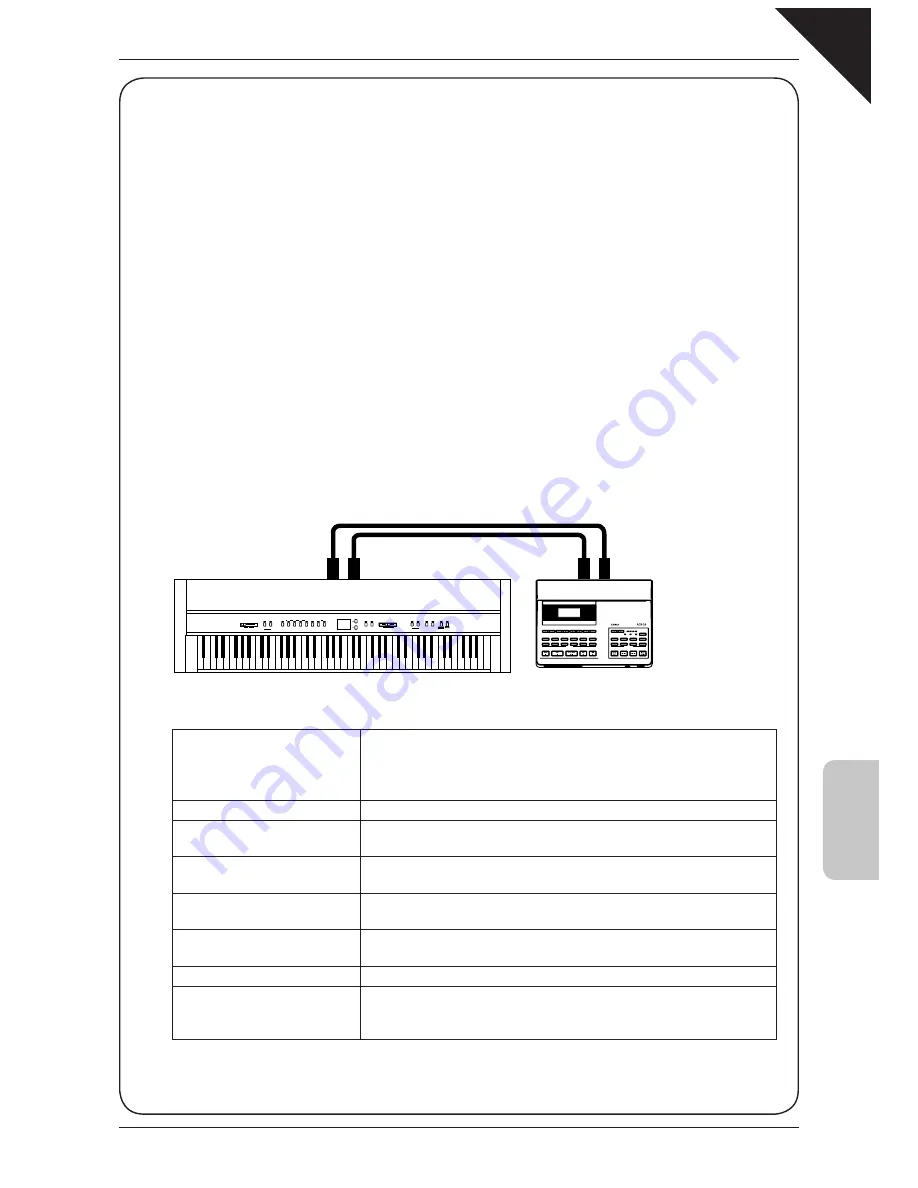
Page
53
MENU FUNCTIONS
6
MIDI OVERVIEW
The term MIDI is an acronym for Musical Instrument Digital Interface, an international standard for connecting
synthesizers, sequencers (MIDI recorders) and other electronic instruments so that they can exchange
performance data.
The CN41 is equipped with two MIDI jacks for exchanging data: MIDI IN and MIDI OUT. Each uses a special
cable with a DIN connector.
MIDI IN
: For receiving note, program change and other data.
MIDI OUT : For sending note, program change and other data.
MIDI THRU : For passing along MIDI data received to another MIDI instrument without processing.
MIDI uses channels to exchange data back and forth between MIDI devices. There are receive (MIDI IN) and
transmit (MIDI OUT) channels. Most musical instruments or devices with MIDI functions are equipped with
both MIDI IN and OUT jacks and are capable of transmitting and receiving data via MIDI.
The receive channels are used to receive data from another MIDI device and the transmit channels are used
to transmit data to another MIDI device.
CONNECTION TO AN EXTERNAL SEQUENCER
When connected as shown in the illustration below, songs played on the CN41 can be recorded using a MIDI
recorder, with preset sounds (such as piano, harpsichord and vibraphone, etc.) controlled by the CN41’s
MULTITIMBRAL MODE function to create a multi-layer MIDI recording.
EFFECTS REVERB
REC
RECORDER
PLAY/STOP
TEMPO
METRONOME
BEAT
VOLUME
Dual Balance
left right
DEMO
CONCERT
MAGIC
max
min
MASTER VOLUME
TOUCH
TRANS-
POSE
PIANO
1
SONG
1
PART 1
2
2
3
4 5
PIANO
2
E.PIANO
CHURCH
ORG
AN
HARPSI-
CHORD
VIBRA-
PHONE
STRING
S
CHOIR
VALUE
MIDI OUT
MIDI IN
MIDI OUT
MIDI IN
CN41 MIDI FUNCTIONS
Transmit / receive keyboard note
information
By transmitting MIDI data from the CN41 piano (MIDI out) a MIDI-connected
keyboard can be played from the CN41 piano. Or alternatively, by receiving data
(MIDI IN), the CN41 piano can be played from another MIDI-connected keyboard
or device.
Transmit / receive channel setting
Specify transmit/receive channels within the range of 1 to 16.
Transmit / receive Program
change (sound type) number
Transmit/receive program change data to/from a MIDI-connected musical
instrument or device.
Transmit / receive pedal data
Transmit/receive sustain pedal and sustain pedal data from a MIDI-connected
musical instrument or device. Sostenuto pedal data can also be transmitted.
Receive volume data
The CN41 piano will respond to MIDI volume data sent from a MIDI-connected
musical instrument or device.
Multi-timbral setting
The CN41 piano is able to receive multiple channel MIDI data from a MIDI-
connected musical instrument or device, when multi-timbral mode is turned on.
Transmit / receive exclusive data
Transmit/receive front panel or menu function settings as exclusive data.
Transmit recorder playback data
Songs recorded using the recorder can be played back from a MIDI-connected
musical instrument or recorded by an external sequencer via the MIDI OUT
jack.
Please refer to the ‘MIDI IMPLEMENTATION CHART’ (page 77) for further information regarding the CN41’s
MIDI functions.