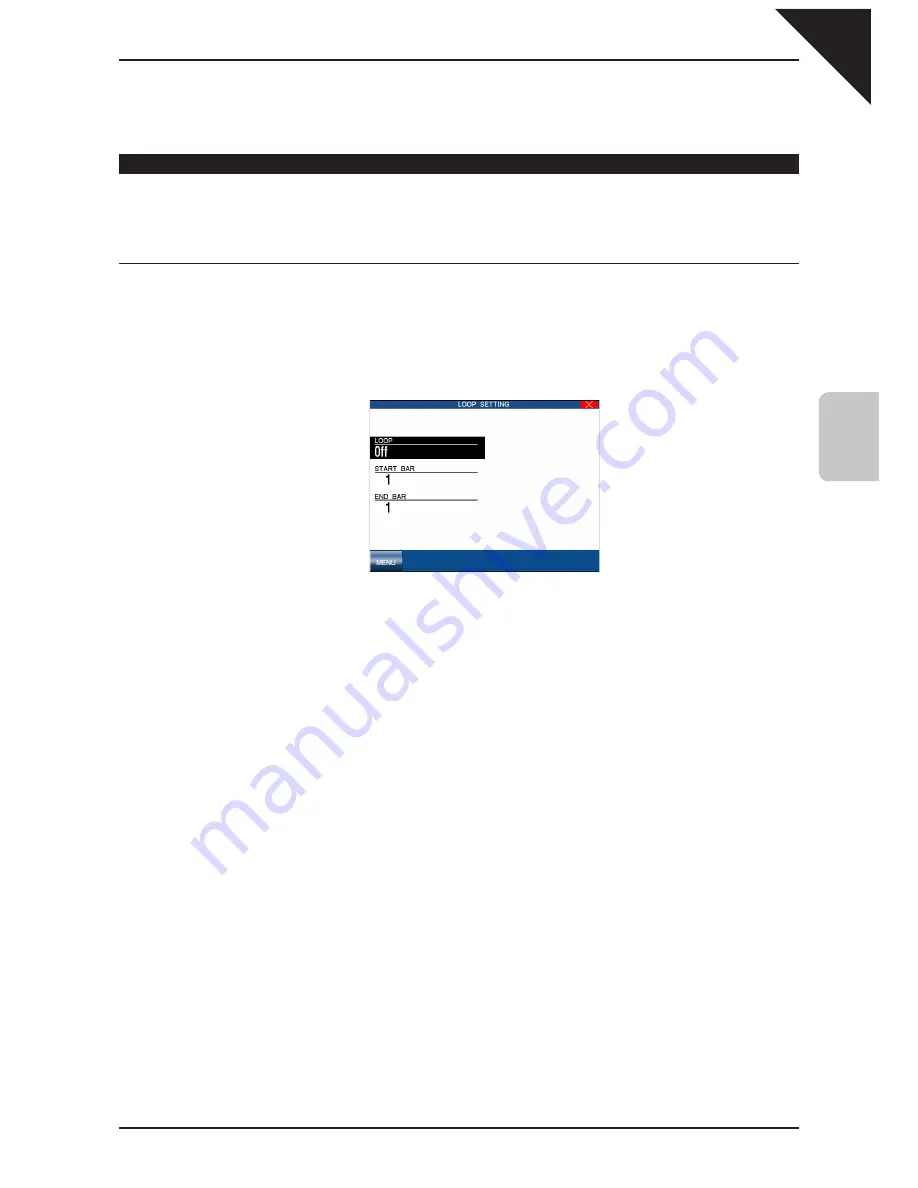
Page
43
4
Recording a Song
As discussed in the above section, MIDI Rec enables the CP to record incoming MIDI data from an external MIDI
instrument connected to the MIDI jacks. You can set more than one track to MIDI REC, enabling the CP to record on
several tracks simultaneously over MIDI. Each MIDI Rec track will record on the incoming MIDI channel that corresponds
to its track number. Track 1 records MIDI channel 1 and so on.
Loop Settings
The Loop function lets you specify certain bars or your entire song to repeat over and over. Loop is a global function
and all tracks will be looped equally. You cannot have different loop settings for each track.
¡
To set the Loop:
Step 1
Touch Loop Settings on the Advanced Recorder menu.
Step 2
Touch the screen to select the different loop settings, then use the Dial to change the values.
LOOP : Turns the Loop ON/OFF.
START BAR : Specifies the starting bar.
END BAR : Specifies the ending bar.
MENU : Takes you back to the Advanced Recorder menu.
Step 3
Touch LOOP to turn the Loop ON/OFF.
Step 4
Touch START BAR to specify the bar where you want the Loop to start.
Step 5
Touch END BAR to specify the bar where you want the Loop to end.
Step 6
Touch the MENU button to return to the Advanced Recorder menu when you are finished.
You can turn looping on and off in the Mixer menu. However, you still have to set the Start and End Bar from the Loop
Settings menu.
You can set up looping for recording in the Real-time REC menu as well. In the Real-time REC menu, when you turn on
the looping, the Start Bar and End Bar information will be automatically copied from the Loop Settings menu.
Summary of Contents for Concert Performer CP3
Page 2: ...All descriptions and speci cations in this manual are subject to change without notice...
Page 156: ...User Notes...
Page 157: ......
Page 158: ......
Page 159: ......






























