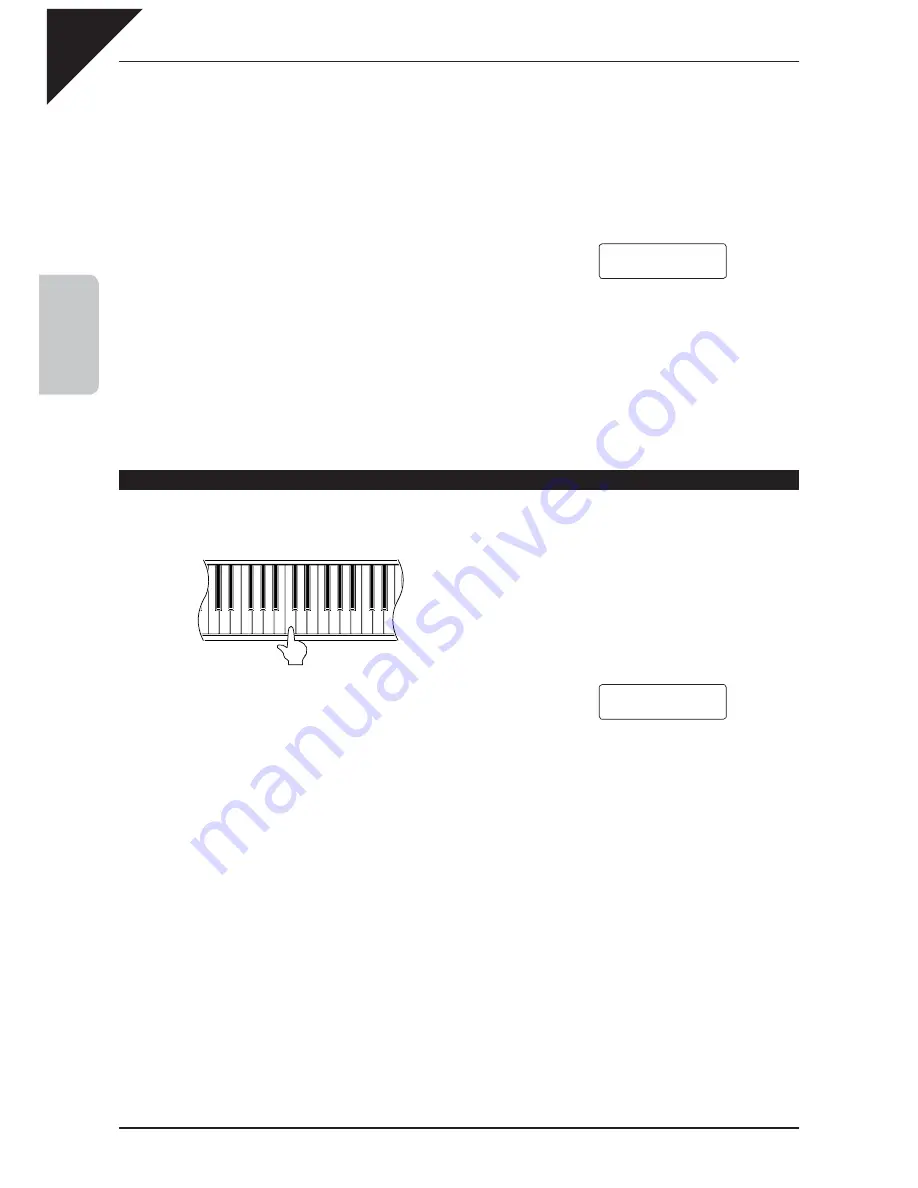
Page
22
2
PLA
YING THE
PIANO
The speed or tempo of the song can be adjusted by pressing and holding the TEMPO button and pressing the
VALUE buttons.
While listening, different Concert Magic songs can be selected by pressing the VALUE buttons.
The small circles in the LCD display will be replaced by plus (‘+’) signs as the song is played back. These small
symbols provide a visual playing guide, indicating when the next key should be pressed. The position and spacing
between each circle shown in the LCD display represents an approximate timing between each key press.
The circles will be replaced by small plus signs as the song is played.
The key to performing using Concert Magic is to become familiar with the rhythm of each song. The approximate
outline provided by the Note Navigator, allows the performer to gradually learn the rhythm of each piece.
To listen to a different song, press and hold the CONCERT MAGIC button and press the key to which the desired song
is assigned. Then press the PLAY/STOP button.
Step 2
Press the PLAY/STOP button again to fi nish listening to the song.
PERFORMING A SONG
Step 1
Tap out the rhythm of the selected song on any one of the piano’s 88 black or white keys.
Use the Note Navigator (the circles and plus signs) to learn the rhythm
of the Concert Magic song.
Concert Magic songs will respond to changes in playing style. As the keys are tapped harder, the music will grow
louder; if the keys are tapped more softly, the music will become quieter. Tapping faster will cause the music to speed
up, while tapping slower will make the music slow down accordingly. Using Concert Magic, even inexperienced
pianists can sound like they have been playing for years, simply by pressing one key with one fi nger.
Concert Magic is a perfect method for small children to learn music, especially when developing a sense of rhythm.
For older people who may believe it is too late to learn the piano, Concert Magic offers an enjoyable fi rst step. With
Concert Magic, the CN42 piano can be enjoyed by everyone in the family, even those who have never touched a
musical instrument in their life.
~
~
~
+
+
~
~
Twinkle
Twinkle
+
+
~
~
CN42̲EN.indd 22
2008/12/11 13:28:53
















































