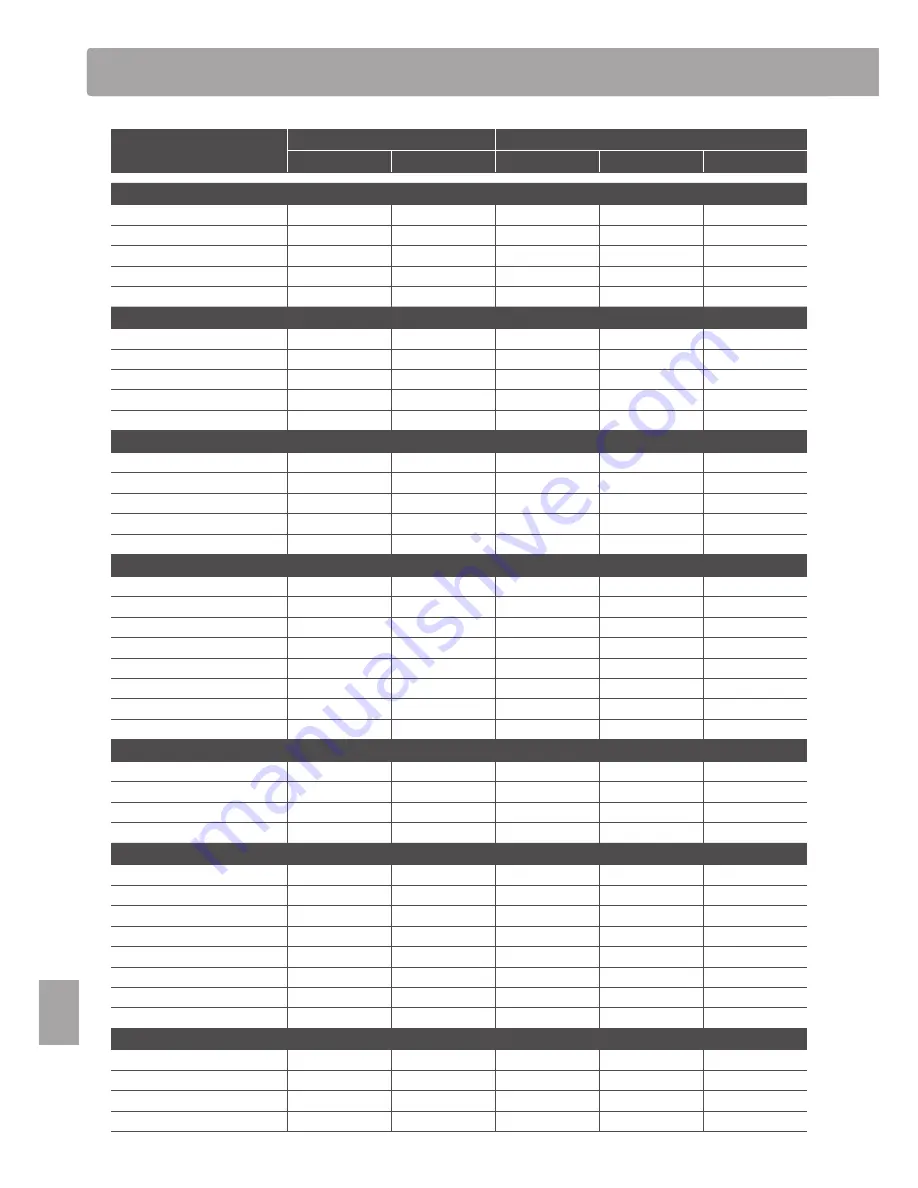
136
A
pp
en
di
x
Program Change Number List
Sound Name
Multi-timbral mode = off/on1
Multi-timbral mode = on2
Bank LSB
Program Number
Bank MSB
Bank LSB
Program Number
PIANO1
SK ConcertGrand
0
1
121
0
1
EX ConcertGrand
0
2
95
27
1
Studio Grand
0
3
121
1
1
Mellow Grand
0
4
121
2
1
Mellow Grand 2
0
5
95
29
1
PIANO2
Upright Piano
0
6
95
25
1
Standard Grand
0
7
95
16
1
Studio Grand 2
0
8
95
28
1
Upright Piano 2
0
9
95
26
1
Modern Piano
0
10
121
0
2
E. PIANO
Classic E.Piano
0
11
121
0
5
60's E.P.
0
12
121
3
5
Modern E.P.
0
13
121
0
6
Classic E.P. 2
0
14
95
3
5
Modern E.P. 2
0
15
95
6
6
ORGAN
Jazz Organ
0
16
121
0
18
Blues Organ
0
17
121
0
17
Ballad Organ
0
18
95
5
17
Gospel Organ
0
19
95
3
17
Church Organ
0
20
121
0
20
Mellow Flutes
0
21
95
48
20
Medium Ensemble
0
22
95
42
20
Loud Ensemble
0
23
95
43
20
HARPSI & MALLETS
Harpsichord
0
24
121
0
7
Vibraphone
0
25
121
0
12
Clavi
0
26
121
0
8
Marimba
0
27
121
0
13
STRINGS & CHOIR
Slow Strings
0
28
95
1
45
String Pad
0
29
95
8
49
Warm Strings
0
30
95
1
49
String Ensemble
0
31
121
0
49
Choir
0
32
121
0
53
Choir 2
0
33
95
53
54
New Age
0
34
121
0
89
Atmosphere
0
35
121
0
100
BASS
Wood Bass
0
36
121
0
33
Electric Bass
0
37
121
0
34
Fretless Bass
0
38
121
0
36
W. Bass & Ride
0
39
95
1
33
















































