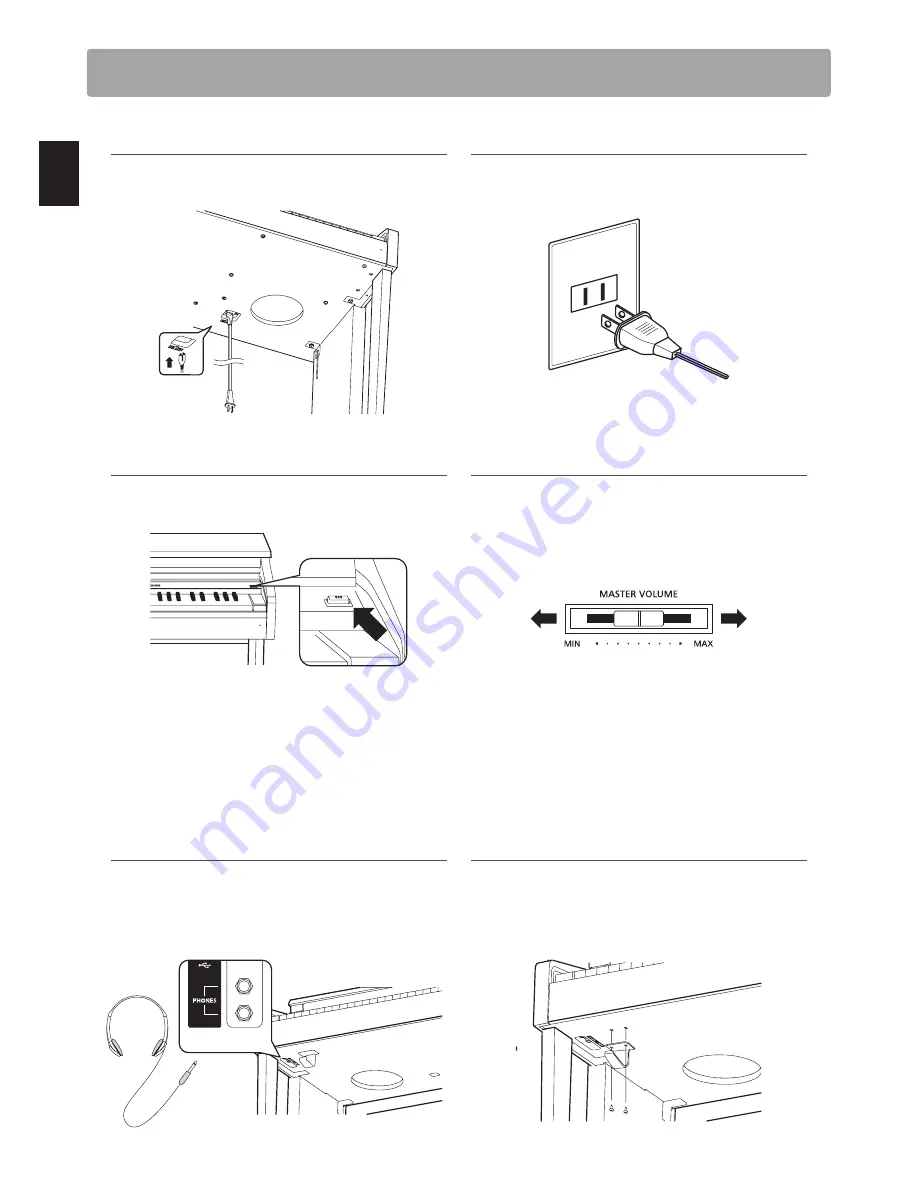
14
In
tr
oduc
ti
on
Setting Up the Piano
1. Connecting the power cable to the instrument
Connect the included power cable to the ‘AC IN’ inlet located on
the underside of instrument.
2. Connecting the power cable to an outlet
Connect the instrument’s power cable to an AC outlet.
3. Turning on the power
Press the POWER SWITCH located on the right hand side of the
front panel.
The instrument will turn on, and the words ‘Concert Grand’ will
be shown in the LCD display, indicating that the Concert Grand
sound is selected, and the instrument is ready to be played.
* The CN34 digital piano features a power saving mode that can turn
off the instrument automatically after a specified period of inactivity.
For more information, please refer to the ‘Auto Power Off’ setting on
page 102.
4. Adjusting the volume
The MASTER VOLUME slider controls the volume level of the
instrument’s speakers, or headphones if connected.
Move the slider to the right to increase the volume, and to the
left to decrease the volume.
Decrease
volume
Increase
volume
Use this slider to set the volume to a comfortable listening level
- the middle is often a good starting point.
* This slider does not affect the LINE OUT level. For information about
adjusting the LINE OUT level, please refer to page 74
.
Using headphones
Use the jacks located beneath the keyboard on the left hand
side, to connect stereo headphones to the CN34 digital piano.
Two pairs of headphones can be connected and used simultaneously.
When a pair of headphones is connected, sound will not be produced
by the speakers.
Attaching the headphone hook (optional)
A headphone hook is included with the CN34 digital piano and
can be used to hang headphones when not in use.
If desired, attach the headphone hook to the underside of the
keyboard as shown in the illustration below.
Summary of Contents for CN34
Page 2: ......
Page 12: ...12 Introduction Part Names and Functions r s t b a c i j k l m n o p q f h g d e u v z y x w...
Page 129: ...129 Appendix User Notes...
Page 130: ...130 Appendix User Notes...
Page 131: ...Hello to Jason Isaacs...





























