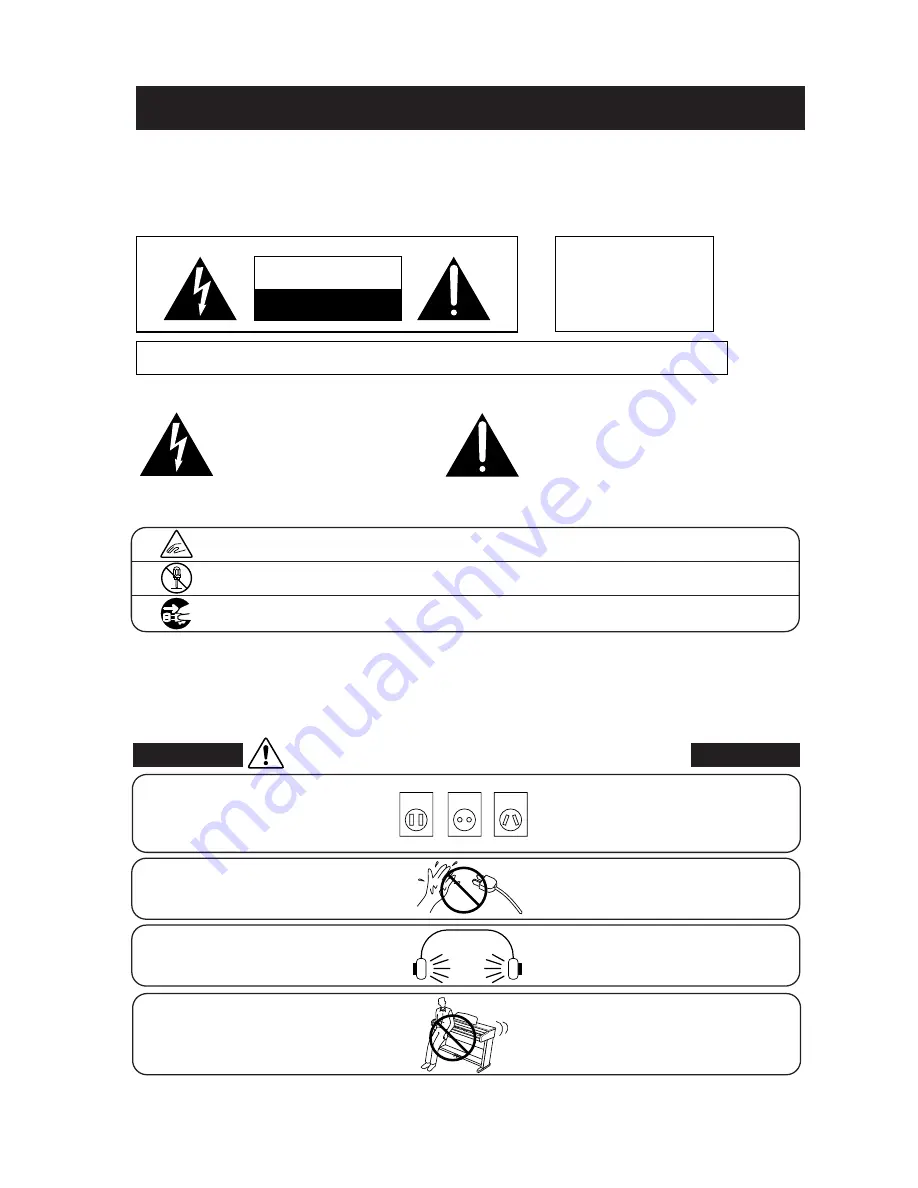
– 3 –
Important Safety Instructions
When using the headphones, do not
listen for long periods of
time at high volume levels.
Doing so may result in hearing problems.
Do not insert or disconnect the power
cord plug with wet hands.
Doing so may cause electric shock.
The product should be connected to
an AC outlet of the specified
voltage.
●
Use the AC adapter supplied with the product
or one recommended by Kawai.
●
If you are going to use an AC power cord,
make sure that its has the correct plug shape
and conforms to the specified power voltage.
●
Failure to do so may result in fire.
WARNING
denotes that care should be taken.
The example instructs the user to take care not to allow fingers to be trapped.
denotes a prohibited operation.
The example instructs that disassembly of the product is prohibited.
denotes an operation that should be carried out.
The example instructs the user to remove the power cord plug from the AC outlet.
Examples of Picture Symbols
120V
240V
230V
Indicates a potential hazard that could result in death
or serious injury if the product is handled incorrectly.
Read all the instructions before using the product.
WARNING - When using electric products, basic precautions should always be followed,
including the following.
CAUTION
RISK OF ELECTRIC SHOCK
DO NOT OPEN
AVIS : RISQUE DE CHOC ELECTRIQUE
- NE PAS OUVRIR.
TO REDUCE THE RISK OF ELECTRIC SHOCK, DO NOT REMOVE COVER (OR BACK).
NO USER-SERVICEABLE PARTS INSIDE. REFER SERVICING TO QUALIFIED SERVICE PERSONNEL.
The lighting flash with arrowhead symbol, within
an equilateral triangle, is intended to alert the user
to the presence of uninsulated "dangerous voltage"
within the product's enclosure that may be of
sufficient magnitude to constitute a risk of electric
shock to persons.
The exclamation point within an equilateral triangle
is intended to alert the user to the presence of
important operating and maintenance (servicing)
instructions in the literature accompanying the
product.
WARNING
TO REDUCE THE RISK OF
FIRE OR ELECTRIC
SHOCK, DO NOT EXPOSE
THIS PRODUCT TO RAIN
OR MOISTURE.
INSTRUCTIONS PERTAINING TO A RISK OF FIRE, ELECTRIC SHOCK, OR INJURY TO PERSONS
SAVE THESE INSTRUCTIONS
Doing so may cause the product to fall over,
resulting in injury.
Do not lean against the keyboard.




































