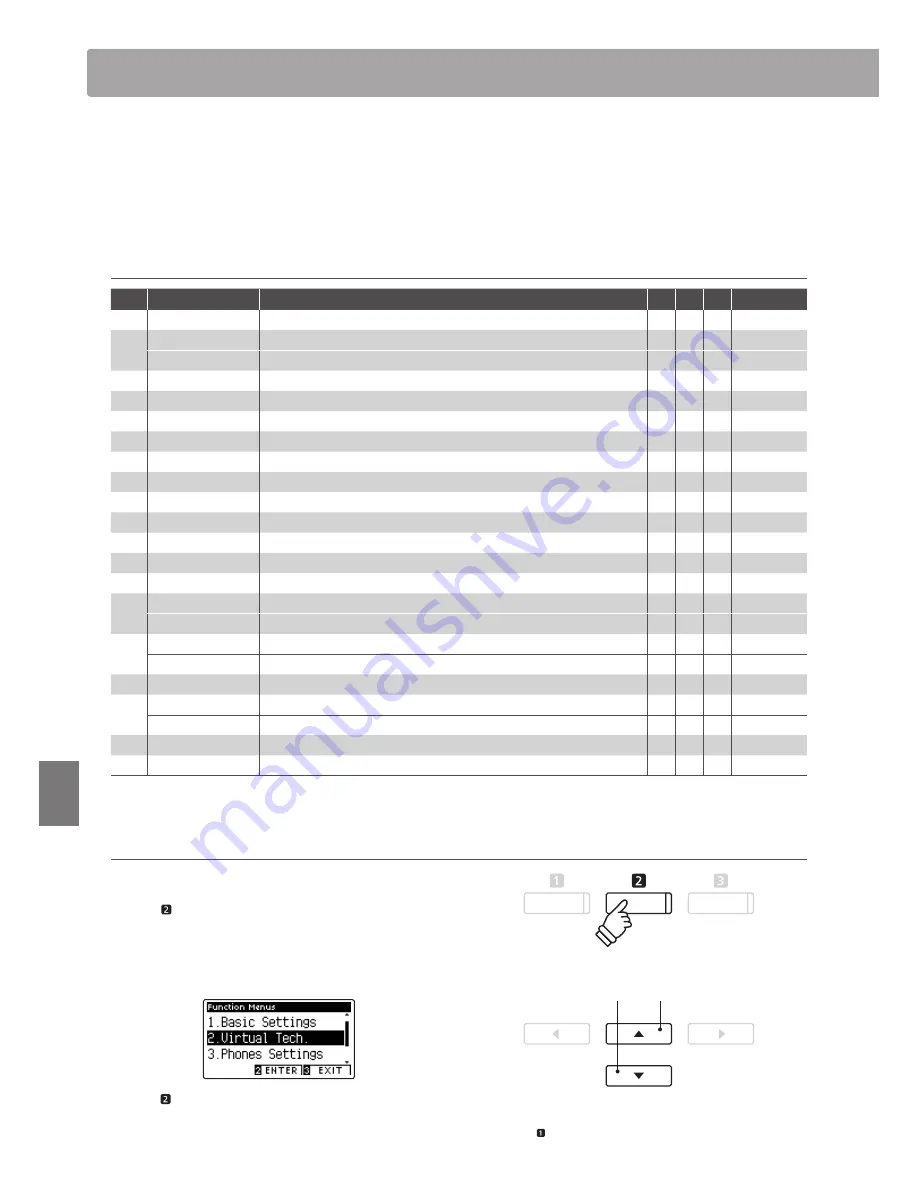
80
Set
tings
Virtual Technician Settings
The Virtual Technician settings of the CA97/CA67 digital piano allow the player to adjust advanced parameters
such as hammer hardness, action regulation, cabinet size, and a variety of other acoustic characteristics, in order to
suit their personal preferences. Virtual Technician settings are adjusted and stored independently for each sound,
variation, allowing flexible control over the characteristics of each piano voice.
* The table below indicates which Virtual Technician settings affect to all sounds, or acoustic piano and electric piano sounds only.
Virtual Technician Settings
No.
Setting
Description
All
AP
EP
Default
1
Touch Curve
Adjust the touch sensitivity of the keyboard.
z
Normal
2
Voicing
Adjust the tonal character of the instrument.
z
Normal
User Voicing
Adjust the individual voicing of each of the 88 keys.
z
–
3
Damper Resonance
Adjust the resonance that is heard when pressing the damper pedal.
z
5
4
Damper Noise
Adjust the sound that is heard when pressing the damper pedal.
z
5
5
String Resonance
Adjust the resonance that is heard when notes are held.
z
5
6
Undamped Str. Res.
Adjust the resonance produced by the topmost undamped strings.
z
5
7
Cabinet Resonance
Adjust the resonance produced by the piano cabinet itself.
z
1
8
Key-off Effect
Adjust the sound that is heard when keys are released.
z
z
5
9
Fall-back Noise
Adjust the sound that is heard when the key action falls back.
z
5
10
Hammer Delay
Adjust the delay of the hammer striking strings when playing pianissimo.
z
Off
11
Topboard Simulation
Adjust the position of the grand piano topboard.
z
Open 3
12
Decay Time
Adjust the decay time of the piano sound while the keys are pressed.
z
5
13
Minimum Touch
Adjust the minimum key velocity required to produce a sound.
z
z
1
14
Stretch Tuning
Adjust the level of stretch tuning for equal temperaments.
z
Normal
User Tuning
Adjust the individual tuning of each of the 88 keys.
z
–
15
Temperament
Adjust the tuning system to suit Renaissance and Baroque periods etc.
z
Equal Temp.
User Temperament
Adjust the tuning of each note in the scale to a custom temperament.
z
–
16
Temperament Key
Adjust the key of the selected tuning system.
z
C
17
Key Volume
Adjust the volume balance of the keyboard.
z
Normal
User Key Volume
Adjust the individual volume of each of the 88 keys.
z
–
18
Half-Pedal Adjust
Adjust the point at which the damper pedal begins to sustain the sounds.
z
5
19
Soft Pedal Depth
Adjust the depth/effectiveness of the soft pedal.
z
3
* Default settings will be shown in the first LCD display illustration (i.e. Step 1) for each setting explanation below.
Entering the Virtual Technician menu
While the normal playing mode screen is shown in the LCD display:
Press the FUNCTION button (EDIT).
The Function menus will be shown in the LCD display.
Press the
d
or
c
buttons to select the Virtual Technician menu.
Press the FUNCTION button (ENTER) again to enter the Virtual
Technician menu.
dc
buttons:
Move selection cursor.
* It is also possible to enter the Virtual Technician menu by pressing and
holding the FUNCTION button (VT) on the normal playing screen.
Summary of Contents for CA67 concert artist
Page 1: ...Introduction Playing the Piano Music Menu Recorder Settings Appendix CA97 CA67 Owner s Manual...
Page 12: ...12 Introduction Part Names and Functions l m n o q p a c d e f h j g i k b...
Page 148: ...148 Appendix User Notes...
Page 149: ...Hello to Jason Isaacs...
Page 150: ......
Page 151: ......






























