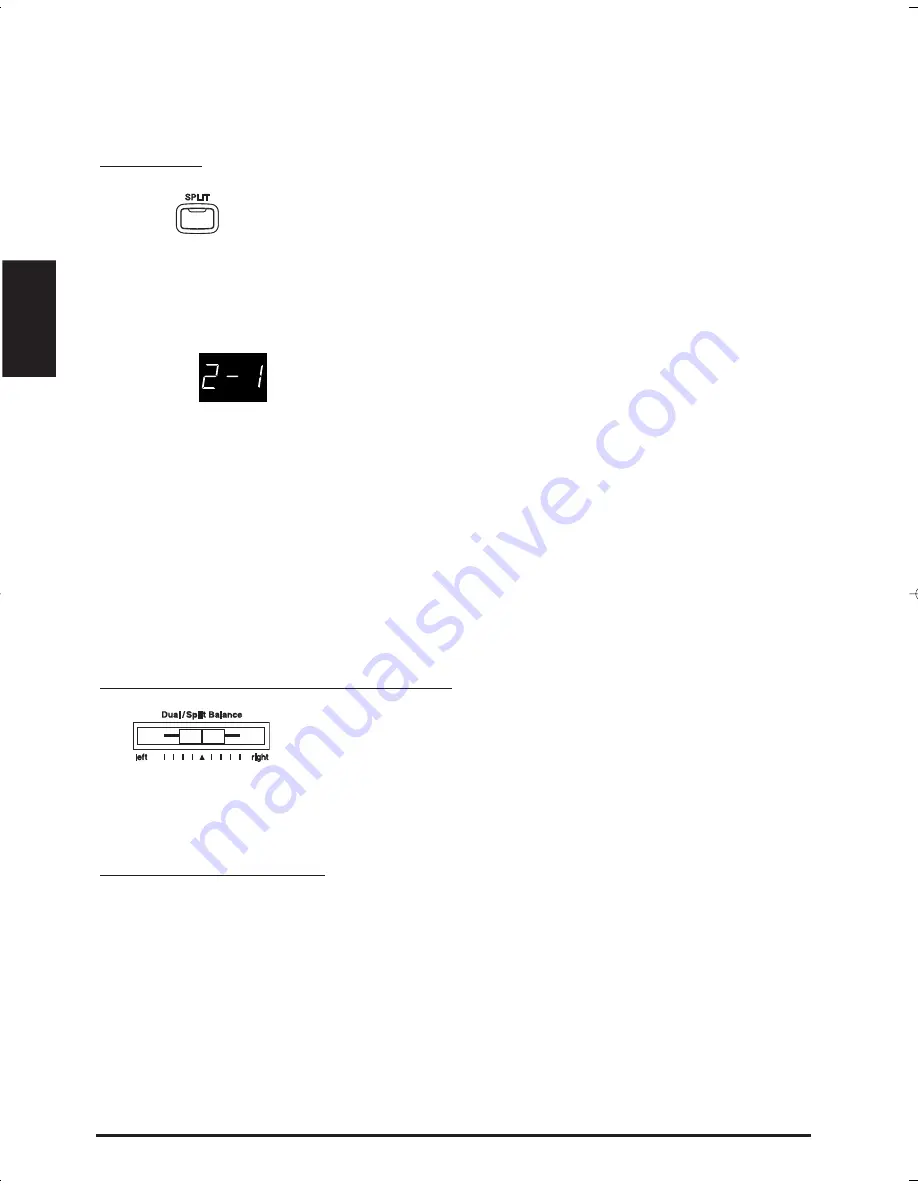
8
KAWAI DIGITAL PIANO CA-X
Advanced Playing
2.3 S
PLIT
SELECTING SPLIT SOUNDS
The split function divides the keyboard into two sections—upper and
lower—and lets you play each part with a different sound.
First press the desired SOUND SELECT button to select the upper
sound. Then, while holding down the SPLIT button, press the
desired SOUND SELECT button to select the lower sound.
The
LED indicator for the upper sound will be turned on and the LED for the
lower sound will start flashing. The display shows the combination of
the selected sound variation numbers during the SPLIT button is pressed.
The number on the left is for lower sound and the number on the right is
for upper sound.
CHANGING THE SPLIT POINT
The default split point is set between B2 and C3. This point can be moved
to anywhere on the keyboard.
Press the desired key on the keyboard while holding down the
SPLIT button.
The key you pressed becomes the lowermost note for the upper section.
2.4 D
UAL
/S
PLIT
B
ALANCE
S
LIDER
You can adjust the volume balance between the two sounds in Dual or
Split mode.
Use the Dual/Split Balance slider to adjust the balance.
Move the slider to the right to increase the volume of the rightmost sound
(in dual mode) or upper sound (in split mode) and decrease the volume
of the leftmost sound (in dual mode) or lower sound (in split mode). The
balance changes in the opposite way when the slider is moved to the left.
2.5 E
FFECTS
/R
EVERB
You might have noticed that when you select some of the preset sounds,
the LED indicator for the EFFECTS or the REVERB is turned on. The
reason for this is some of the preset sounds are set up with an effect on as
their initial setting.
Adding an effect to the sound enhances tonal quality and improves
acoustical realism. The CA piano is provided with two separate groups
of effects. The first is reverb and the second contains chorus, delay,
tremolo and rotary speaker.
Variation 2 for
lower and 1 for
upper.



























