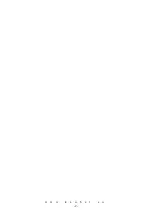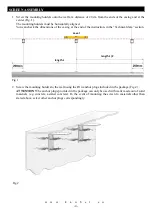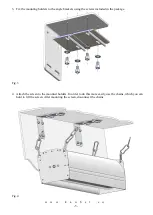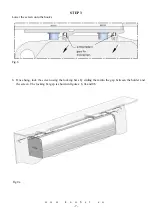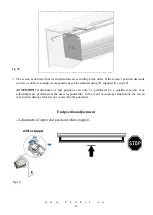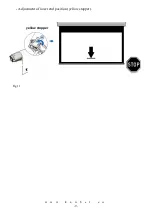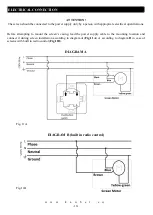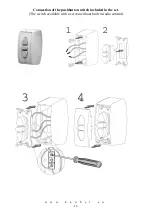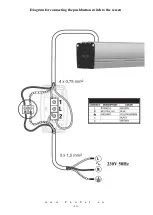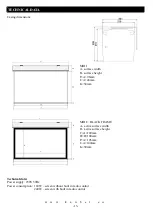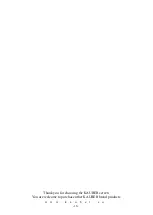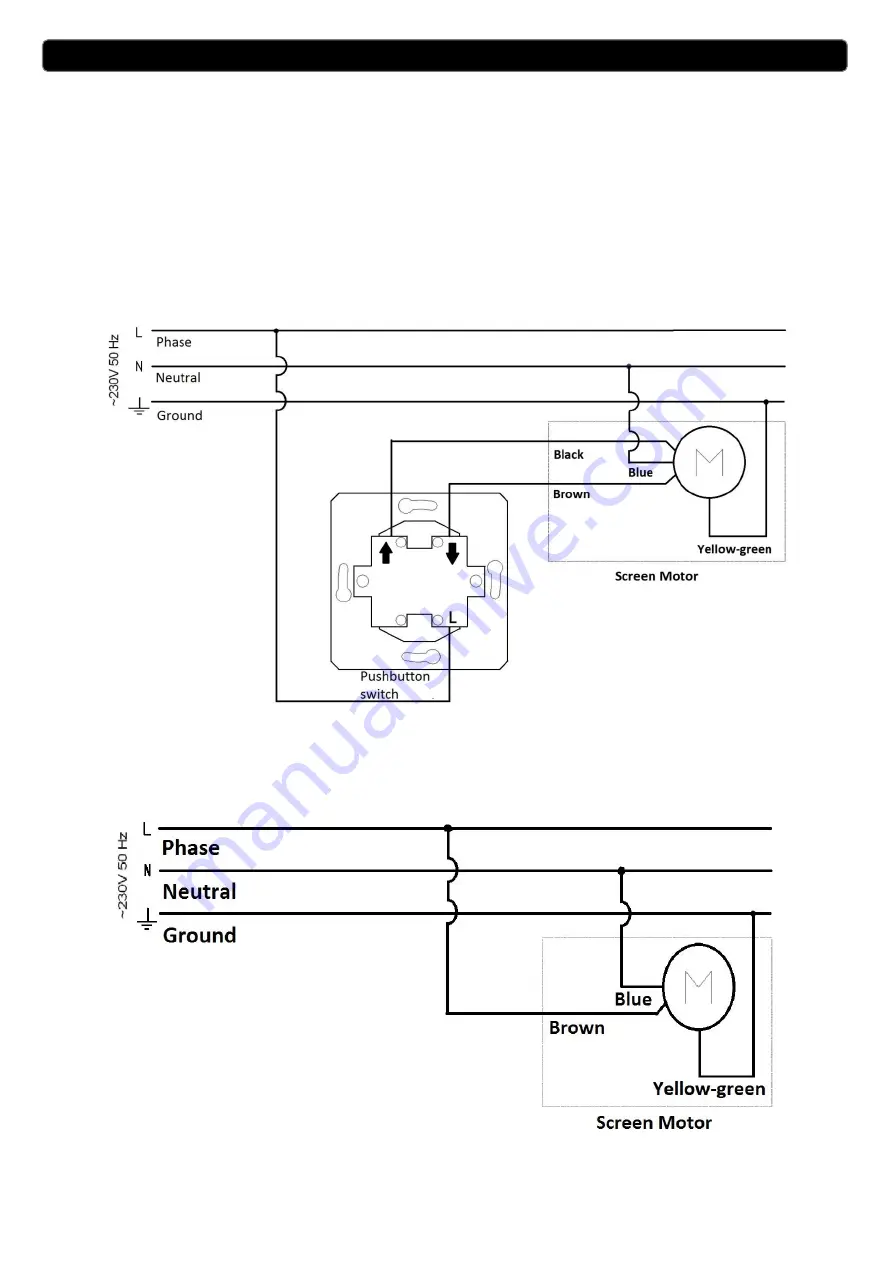
w
w
w
.
k
a
u
b
e
r
.
e
u
-10-
ELECTRICAL CONNECTION
ATTENTION!
The screen should be connected to the power supply only by a person with appropriate electrical qualifications.
Before attempting to mount the screen’s casing, lead the power supply cable to the mounting location and
connect it during screen installation according to diagram
A
(
Fig.11A
) or according to diagram
B
in case of
screens with built in radio control (
Fig.11B
).
.
DIAGRAM A
Fig. 11A
DIAGRAM B (built in radio control)
Fig.11B
Summary of Contents for MIDI
Page 1: ...w w w k a u b e r e u 1 PROJECTION SCREEN ASSEMBLY INSTRUCTIONS MIDI ...
Page 2: ...w w w k a u b e r e u 2 ...
Page 9: ...w w w k a u b e r e u 9 Adjustment of lower end position yellow stopper Fig 11 yellow stopper ...
Page 12: ...w w w k a u b e r e u 12 Diagram for connecting the pushbutton switch to the screen ...
Page 14: ...w w w k a u b e r e u 14 ...
Page 15: ...w w w k a u b e r e u 15 ...