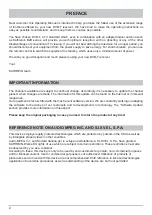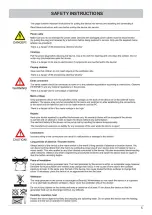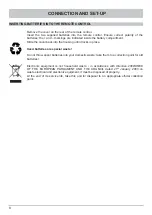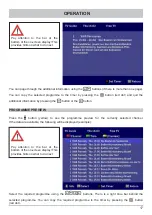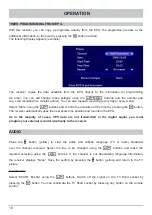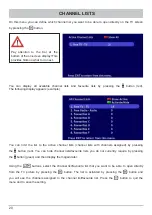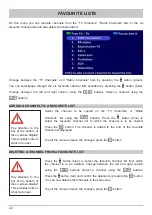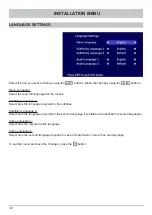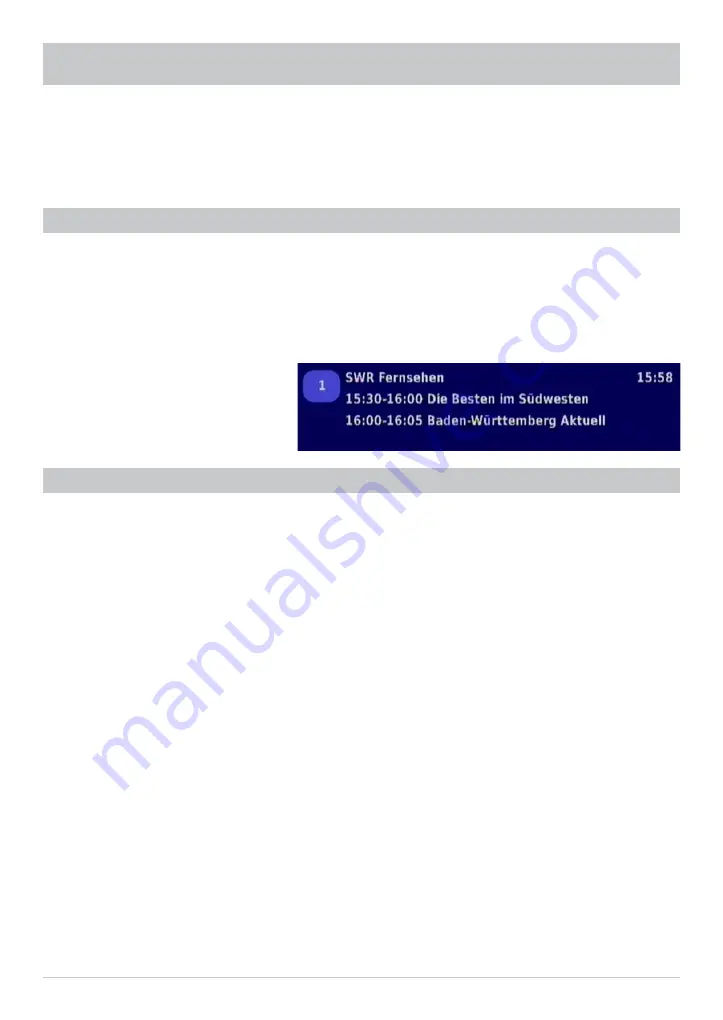
15
Select the required channel using the
buttons and press the
button.
Note:
To be able to open a different channel list or favourite channel list using the
button, you
must select the required list on the “Channel Lists” menu (see “Channel Lists” section).
BANNER
When you switch channels the following information is displayed on-screen:
- Currently selected channel list
- Channel position and channel name
- Current and next programme with start and end time
- Current time
OPERATION
TELETEXT
Press the
button to open teletext. You can open the required teletext page using the number pad.
You can page forward or back one page using the
buttons.