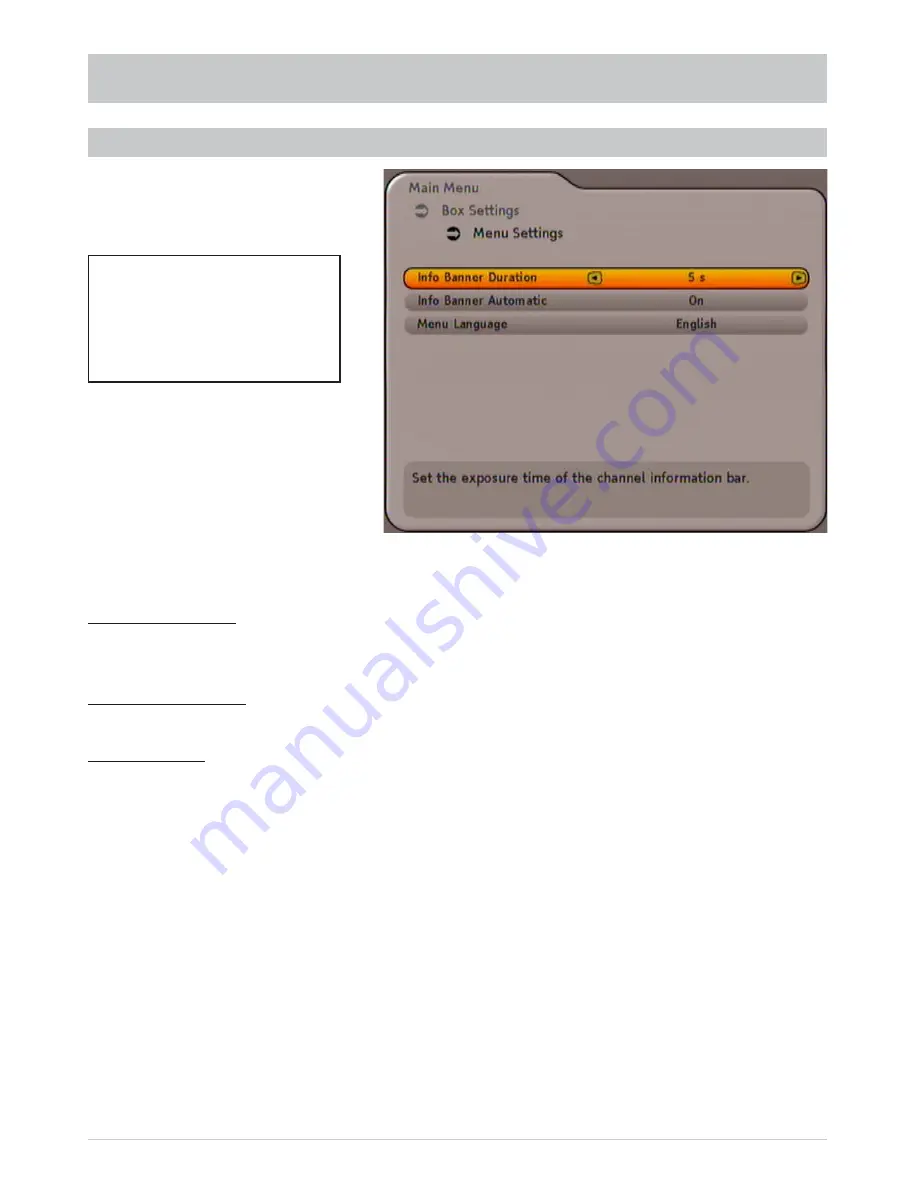
27
BOX SETTINGS
MENU SETTINGS
Use the
buttons to select the line you want to change. Use the
buttons to make the changes.
Info Banner Duration:
Here you can set the following banner display times: “Permanent”, “None” and then in 1-second steps up to
15 seconds.
Info Banner Automatic:
Here you can set whether the info banner is automatically displayed at the start of a broadcast or not.
Menu Language:
Here you can set the following menu languages: German, English, French, Spanish, Portuguese, Italian,
Turkish, Polish and Czech.
To quit the menu and save the changes, press the
button.
Also pay attention to the bars
at the bottom of the on-screen
display! These provide information
on what to do next.
















































