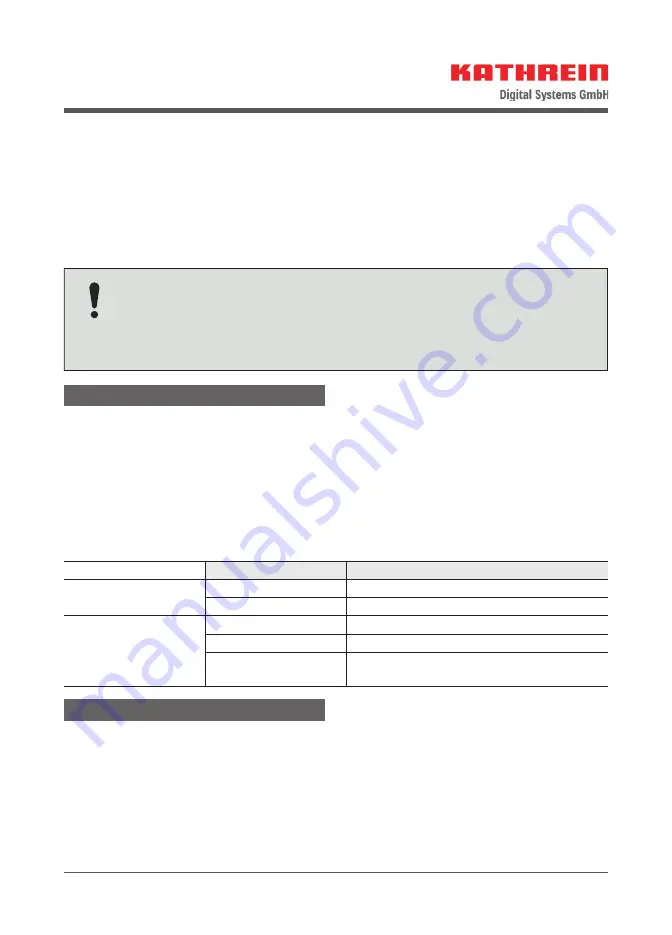
6 / 8
Connecting the EXIP 418 to a Wideband LNB
1. Connect RF1 to the V output and RF2 to the H output of the LNB. If a second wideband
LNB is available, then Connect RF3 to the V output and RF4 to the H output of the
second LNB.
2. Carry out steps 2 – 5 as described in the paragraph Connecting the EXIP 418 to a Quat-
tro/Quad-LNB or multi-switch, p. 5.
3. Select
Wideband
under LNB Settings in the web interface of your PC, tablet or smart-
phone; see Operating the Web Interface, p. 6.
Please note that when operated in a single-cable system, each stream
requires its own user band and must not be used by other devices. We also
recommend to connect the EXIP 418 to an EXD 158/258. Connect the cable to
one of the outputs of the multi-switch – in this case all 8 user bands will be
available.
Operating the Device
Turning the Device on and off
►
Use the On/Off switch to turn the device on or off .
Resetting the Device to Factory Settings
►
Keep the reset button pressed for approx. 5 seconds.
➯
The device is restored to factory settings.
Reading the LED Display
Status
Defi nition
Power LED
Lights up green
Device is in operation
Off
No voltage supply
Stream LED
Lights up blue
Network connection is established
Flashes blue
Active streaming (data transfer)
Off
Network is not connected or is still
connecting
Operating the Web Interface
The network basic settings are
Automatic
. This means that when the server is connected
to a router, it is automatically allocated an IP address.The respective client (PC, app or IP
receiver) detects the server via UPnP and a connection can then be established.
The satellite basic setting is Quattro/Quad. Each RF port emits an analogue switch signal
to switch the respective LNB or the multi-switch connection to the required band.
Additional settings can be made in the EXIP 418 web interface.
1. Enter the IP address of the EXIP 418 in the web browser, followed by the port 9527,
e.g. 192.168.175.35:
9527
.
















