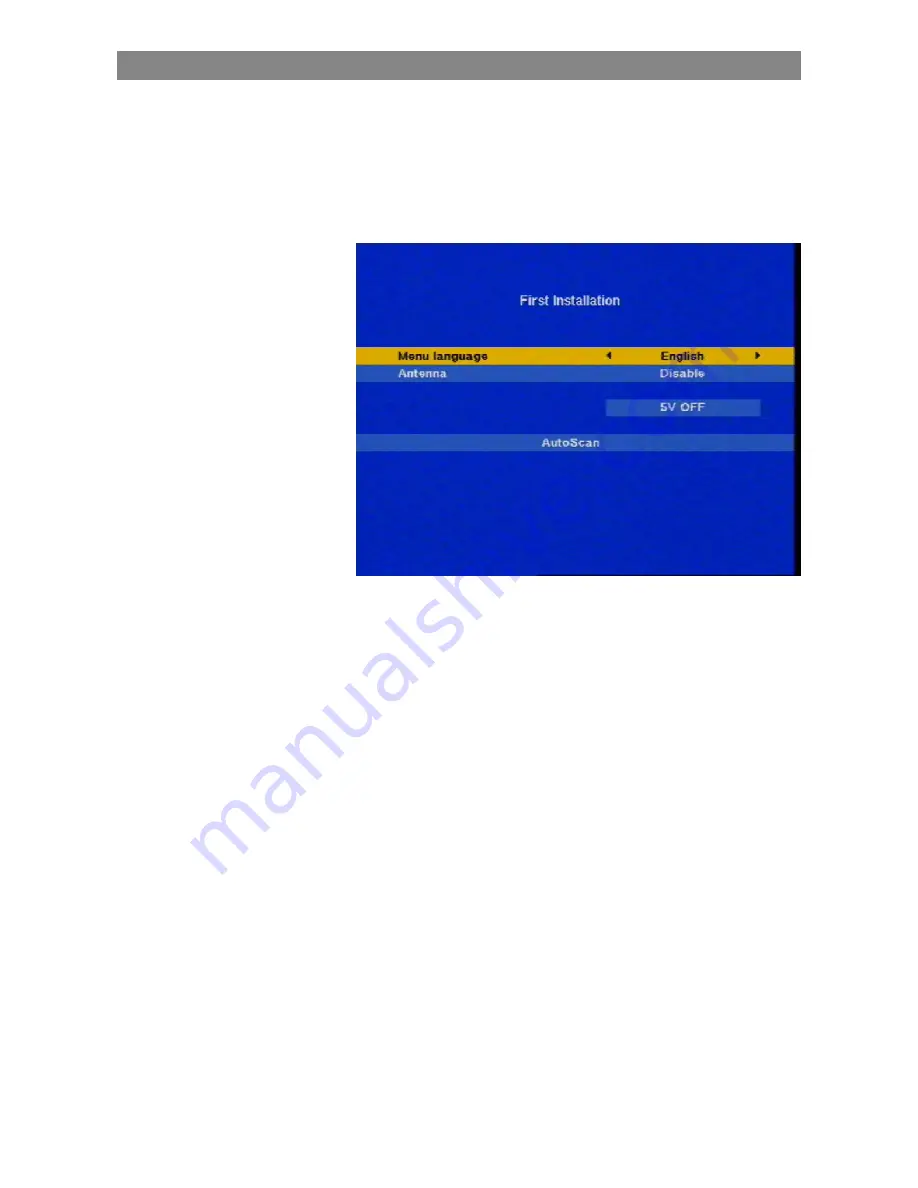
Operation
10
Operation
First Installation
Once you have connected up your receiver in the correct way, turn it
on at the power switch on the rear of the unit. The following screen
appears:
Select the menu language you want using the / buttons.
If you are using a DVB-T indoor antenna (e.g. the BZD 30 from
Kathrein), the antenna will need a 5 V supply (only if the antenna
does not have its own power supply). The default setting is 5V OFF
(inactive). You can use the / buttons to activate the 5 V supply
(5V ON).
Press the OK button to confirm your settings. The receiver then jumps
automatically to the channel search menu and start autoscanning the
complete frequency range.
The channels found by the receiver are stored in the preset channel
list. You can then use the / buttons as usual to switch between the
channels.
Summary of Contents for Euroline UFE 370
Page 1: ...Operating Manual DVB T Receiver UFE 370 S Order no 20210052 ...
Page 2: ...2 ...
Page 6: ...Remote Control 6 Remote Control 1 2 3 4 6 7 8 9 5 13 6 5 14 15 16 17 18 19 20 12 11 10 ...
Page 9: ...Safety Instructions 9 Safety Instructions ...
Page 30: ...Games 30 Tetris Snake ...
Page 33: ...Connection Diagram 33 Connection Diagram ...
Page 35: ...For your notes ...











































