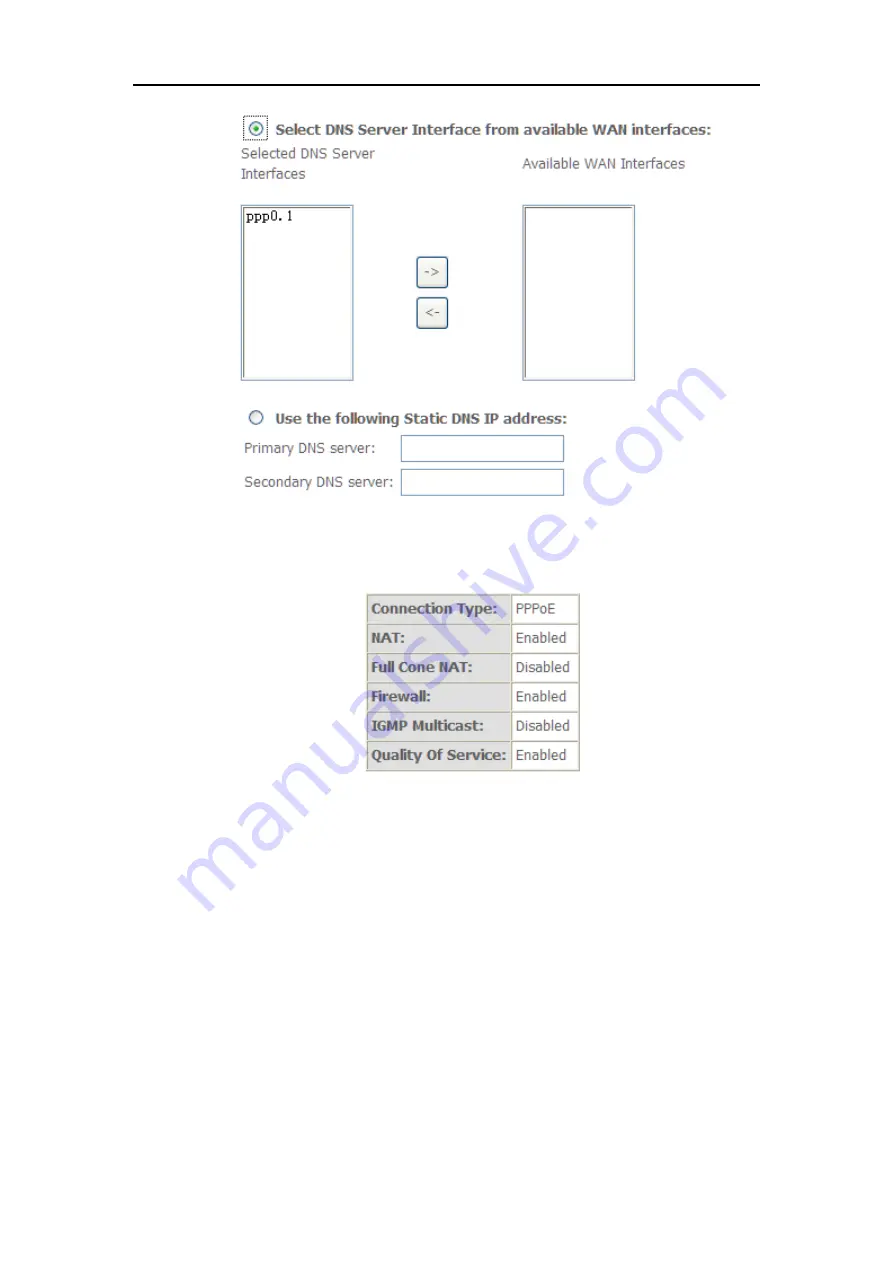
LTE Wireless Router
User Manual
24
11.
Make sure that the settings below match the settings provided by your ISP. Click on the
Apply/Save
button to save your configurations and reboot the router.
12.
Then you will see the following screen at
Device Info
.