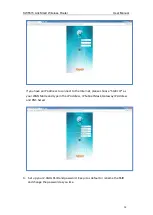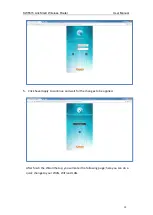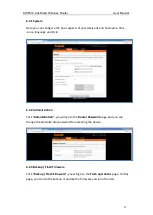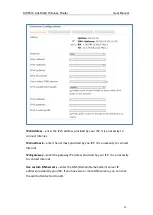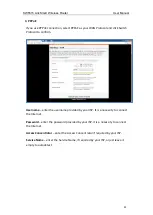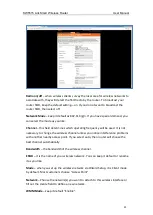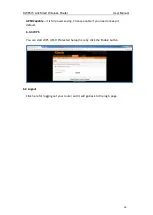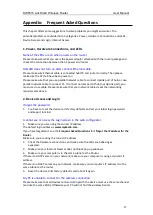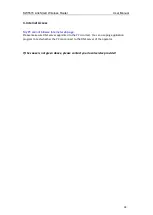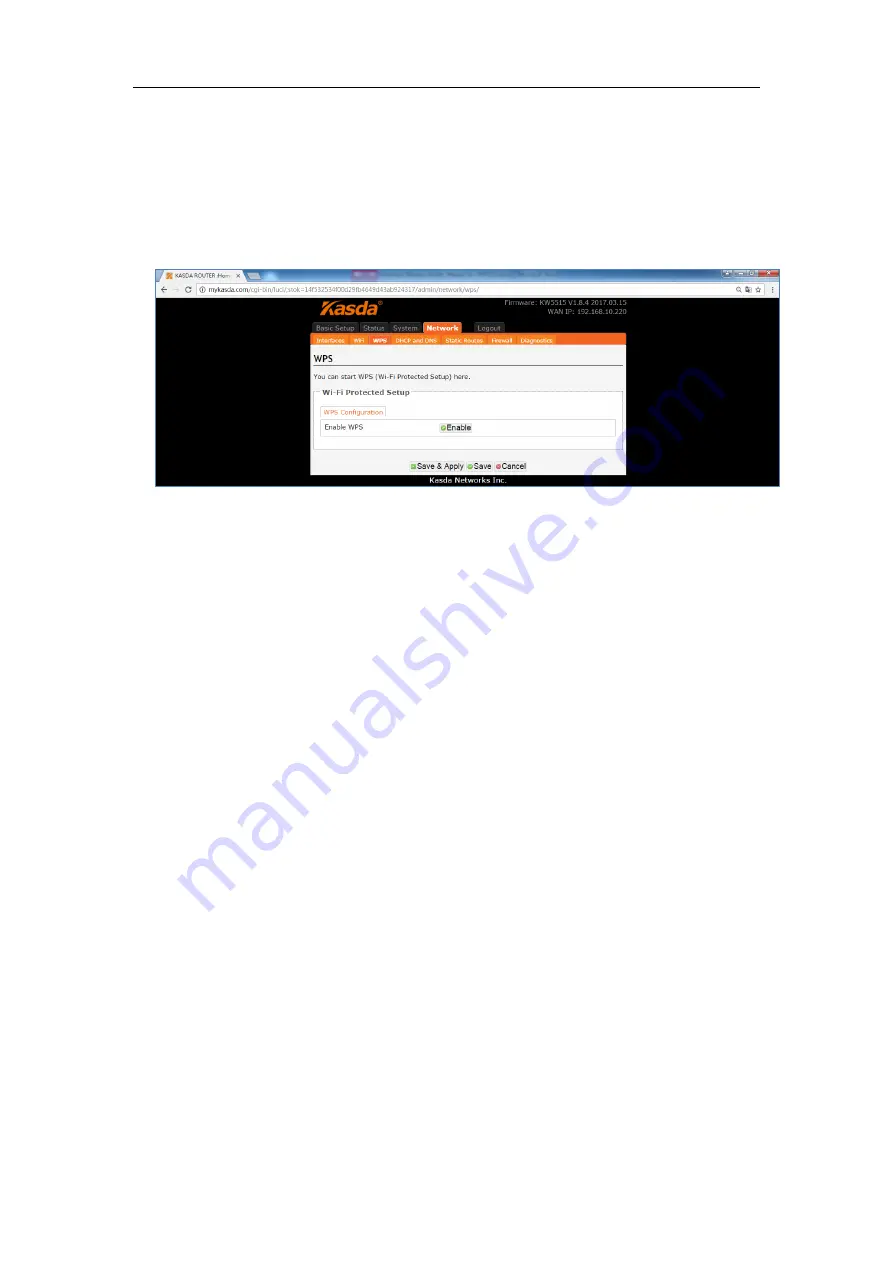
KW5515 LinkSmart Wireless Router
User Manual
26
APSDCapable
– it is for power saving. Choose enable if you need or keep it
default.
6.3.3 WPS
You can start WPS (Wi-Fi Protected Setup) here by click the Enable button.
6.4 Logout
Click here for logging out your router and it will go back to the login page.