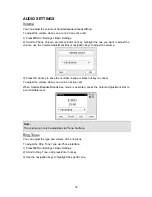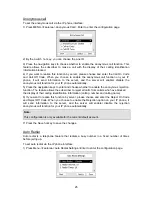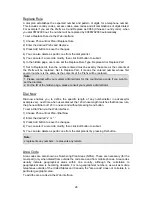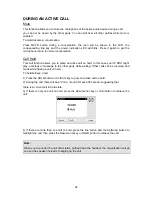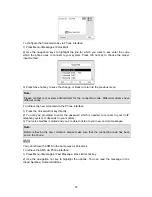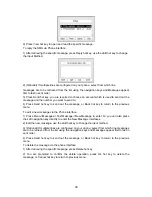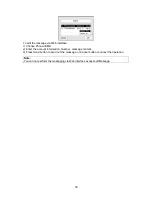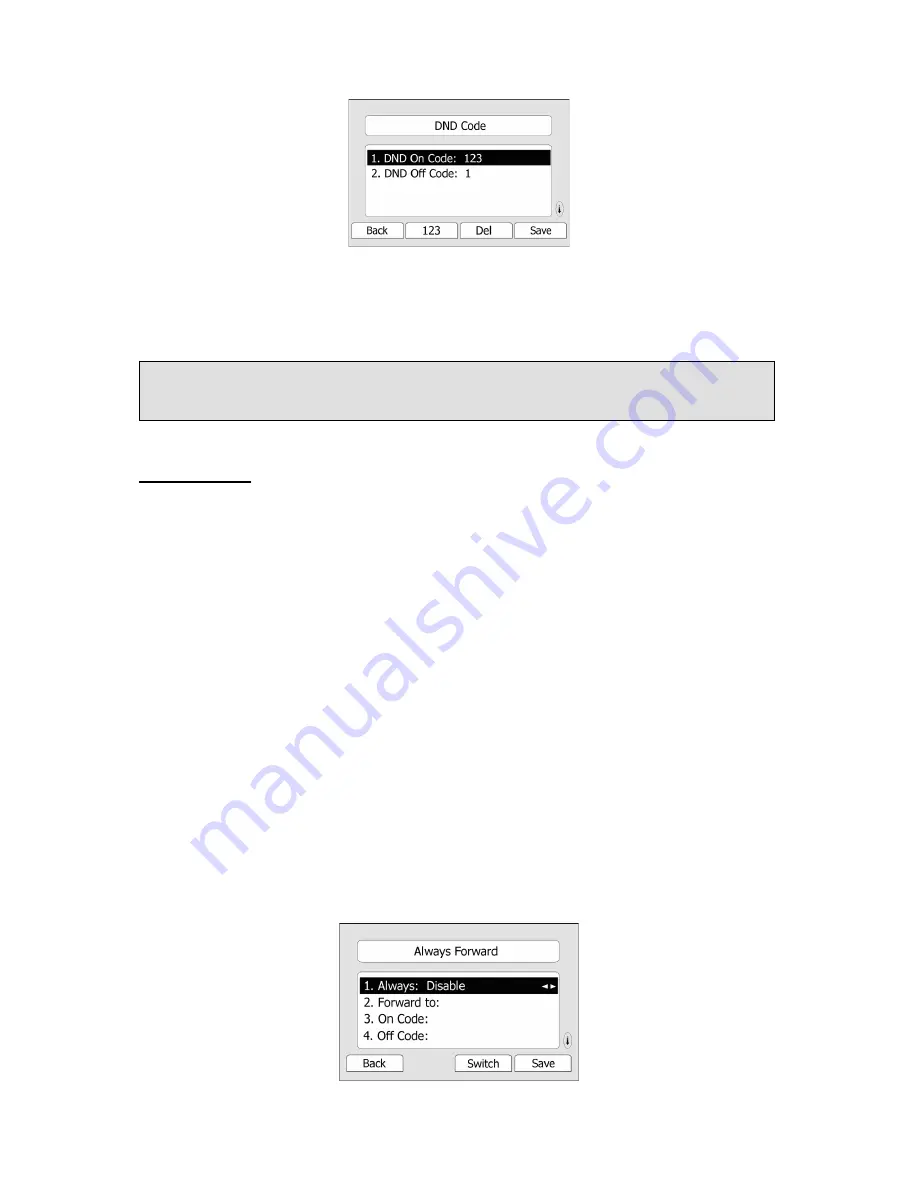
32
2) Set the DND On Code and the DND Off Code, then press the Save hot key to save the
changes.
3) When you press the DND hot key, the phone will send a message to the server, and the
server will turn on the DND function. Then any calls to the extension will be rejected by the
server automatically. And the incoming call record will not be displayed in the Call History.
Note:
The DND function can also be Enabled/Disabled in the hidden page.
Call Forward
This feature allows you to forward an incoming call to another phone number e.g. a cell
phone or voice mailbox.
The following call forwarding events can be configured:
Always:
Incoming calls are immediately forwarded.
Busy:
Incoming calls are immediately forwarded when the phone is busy.
No Answer:
Incoming calls are forwarded when the phone is not answered after a
specific period.
To configure Forward option via phone interface:
1) Press the following hot keys: Menu->Features->Enter->Call Forward->Enter.
You can also press the Tran button or the memory key to enter the forward setting page
directly when the phone is idle.
2) There are 3 options: Always Forward, Busy Forward and No Answer Forward.
3) If you choose one of them, enter the phone number you want to forward.
4) If you want to realize this function by server, please enter the On Code and Off Code
option, then when you choose to enable the call forward function via your IP phone, it will
send message to the server, and the server will turn on the function immediately. When there
is call to the extension, the server will forward it to the set number automatically based on the
forward type. And the IP phone will not show the record in the call history anymore.
Summary of Contents for IP116
Page 1: ......
Page 2: ...IP TELEPHONE USER GUIDE DECEMBER 2011...
Page 3: ...II...
Page 6: ...V IP116...
Page 69: ......