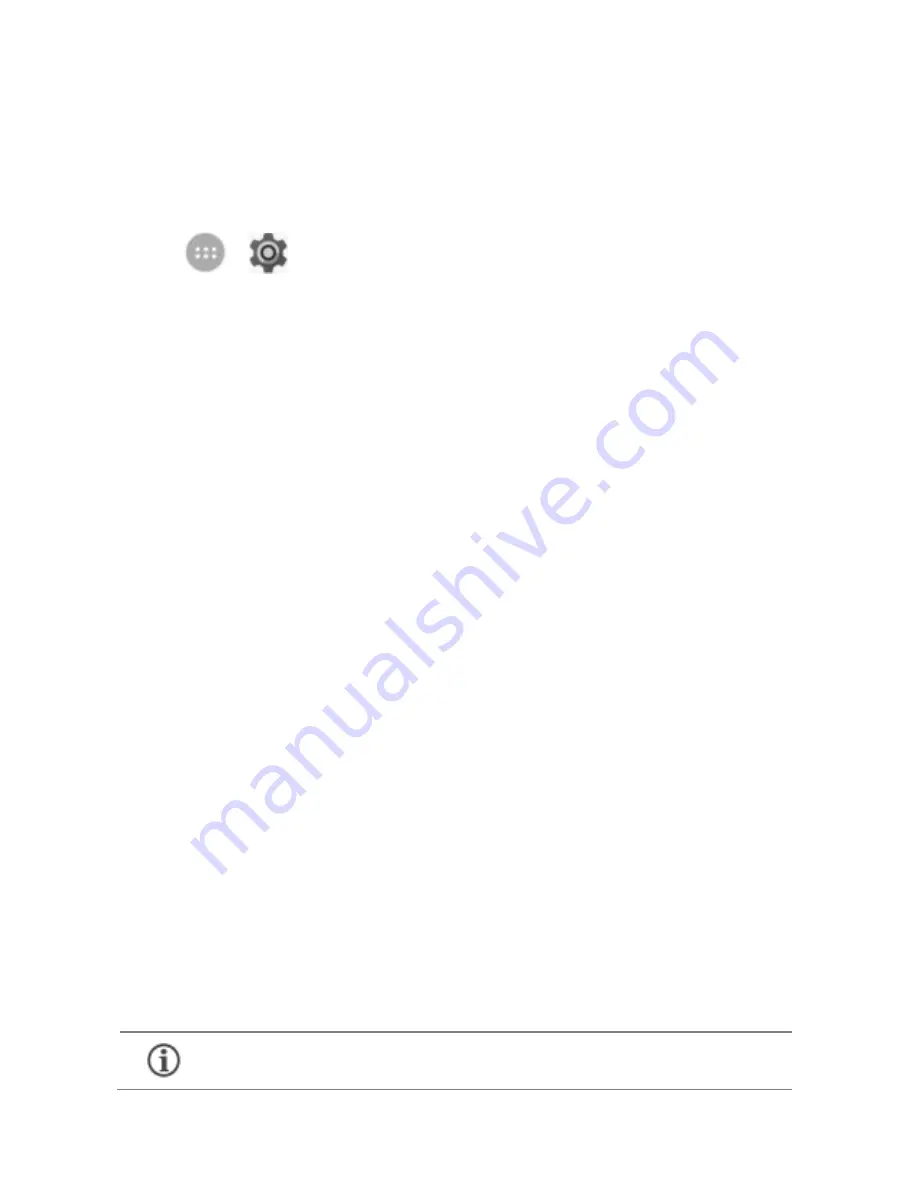
12
Tethering & Portability
You can use your Karbonn enabled Device as a modem and
connect your PC or laptop to the Internet, when required.
Go to
→
→
More
→
Tethering & portable hotspot
USB Tethering
1.
Connect your phone with your PC/Laptop via USB cable.
2.
Select the
USB tethering
option.
3.
Select your phone network as the network connection in
your PC/laptop and get access to the Internet.
Bluetooth Tethering
1.
Pair your phone with a Bluetooth enabled PC/laptop via
Bluetooth pairing option.
2.
Select the
Bluetooth tethering
option in your phone.
3.
On the paired PC/laptop, select the Bluetooth device (your
phone) and choose to connect to the internet.
Wi-Fi Hotspot
1.
Turn on the
Wi-Fi hotspot
option in your phone.
2.
On the other Wi-Fi enabled PC/laptop/handset, choose your
phone as a Wi-Fi network to connect with it.
3.
View and configure Wi-Fi hotspot settings by tapping
Set
up Wi-Fi hotspot
option.
Your mobile operator will charge you based on your data
usage.
Summary of Contents for K9 Viraat Plus
Page 4: ...4 Understand Your Phone...





















