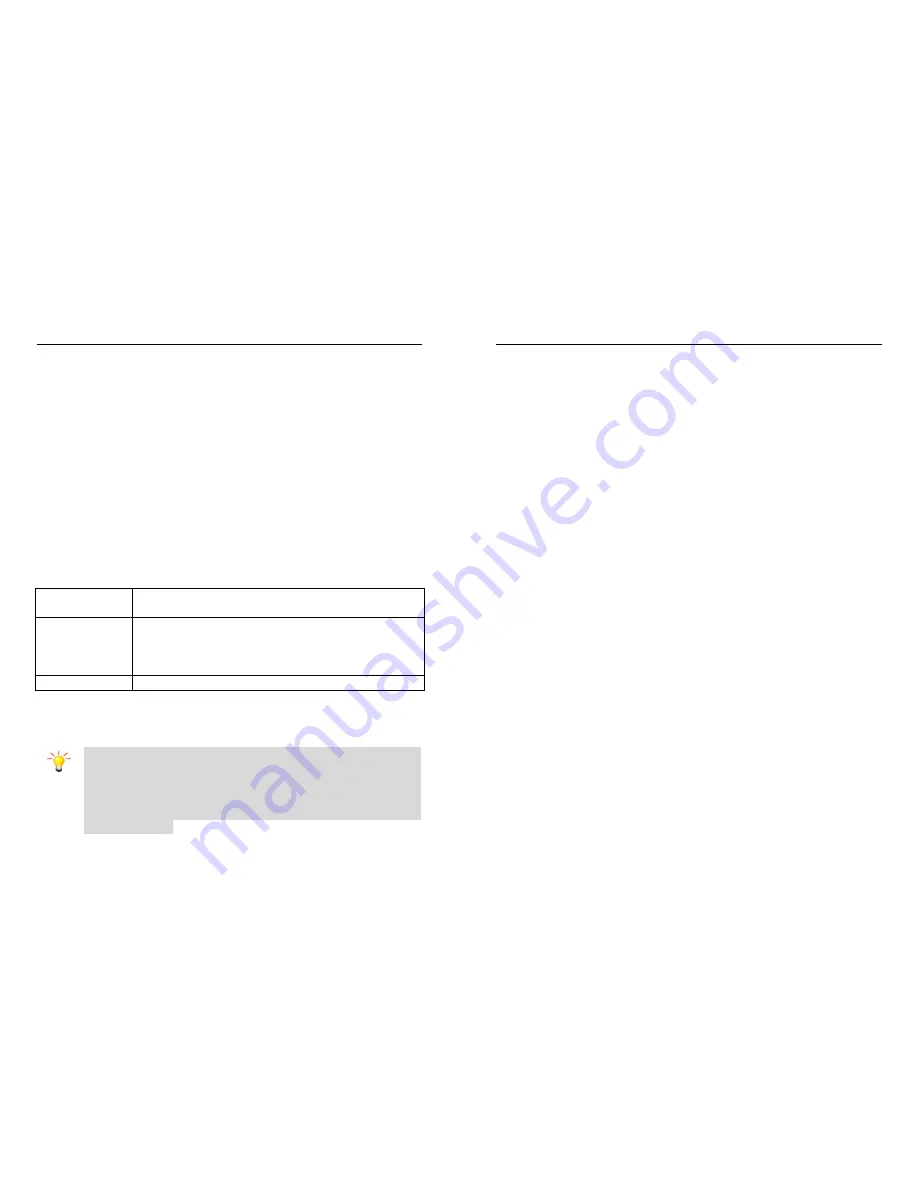
KARBONN K707+ USER MANUAL
16
5.5.6 E book
Read txt format file. You can complete the following features: View,
delete, delete all, scroll style, language code and information. While
reading, press “Option” to do the work such as full screen, my
bookmark, scroll style, language code, information.
5.5.7 Unit convertor
Weight calculation and the distance of the unit conversion.
6. Multimedia
6.1 Camera
Your cellular phone features a camera that allows you to take pictures,
store them and send them to your friends. Please ensure that the
camera lens is clean before you take pictures, as small dust particles
can strongly affect the picture quality.
How to..
Launch
Camera
Enter the main menu then select
Multimedia >
Camera.
Take a picture
Press the OK Key.
After taking, the picture will be saved as JPG
format in
Menu > File manager > Phone/Memory
card > Photos
Exit
Press the
End Key
or the
Right Soft Key
.
Camera Option Menu
When the camera mode is activated you can change camera settings
by pressing the Left Soft Key before taking a picture:
Note: When there is not enough memory space, you will
be unable to save the picture and prompted with a
warning message. So you should delete existing
pictures before you can store new ones. Storage
capacity also depends on the size of the T-Flash card
that you insert.
KARBONN K707+ USER MANUAL
17
6.2 Image Viewer
This mobile function list allows you display the list of photos save or
captured.
Image Viewer options:
•
View
: View the photos.
•
Set as Wallpaper:
Choose a picture as your phone wallpaper or
contact icon
•
Delete:
You can delete image from this option
•
Share:
You can share image by MMS/Bluetooth
•
Details:
View the detailed information of image.
•
Rename:
Rename the image name.
•
Delete:
Delete current image file.
6.3 Video recorder
You can record a video clip through the built-in recorder. The status of
your video recorder setting will be displayed on the top of the preview
mode.
To start using Video Recorder
1). In Multimedia menu, select Video Recorder.
2). Press the Left soft Key to personalize your setting; otherwise, you
might start video recording by clicking the OK key
3). You can also click OK key to pause and resume the recording. If
you press the Right Soft key to stop recording, the video clip will be
saved in the Video folder of File Manager.
6.4 Video player
It can play videos storage in your phone and SD card .
To play the video
1. In Multimedia menu, choose Video Player, and select the file you
wish to play.
2. After a certain video clip is selected, select Options > Play.
3. Use Navigation Up/Down to adjust the volume.















