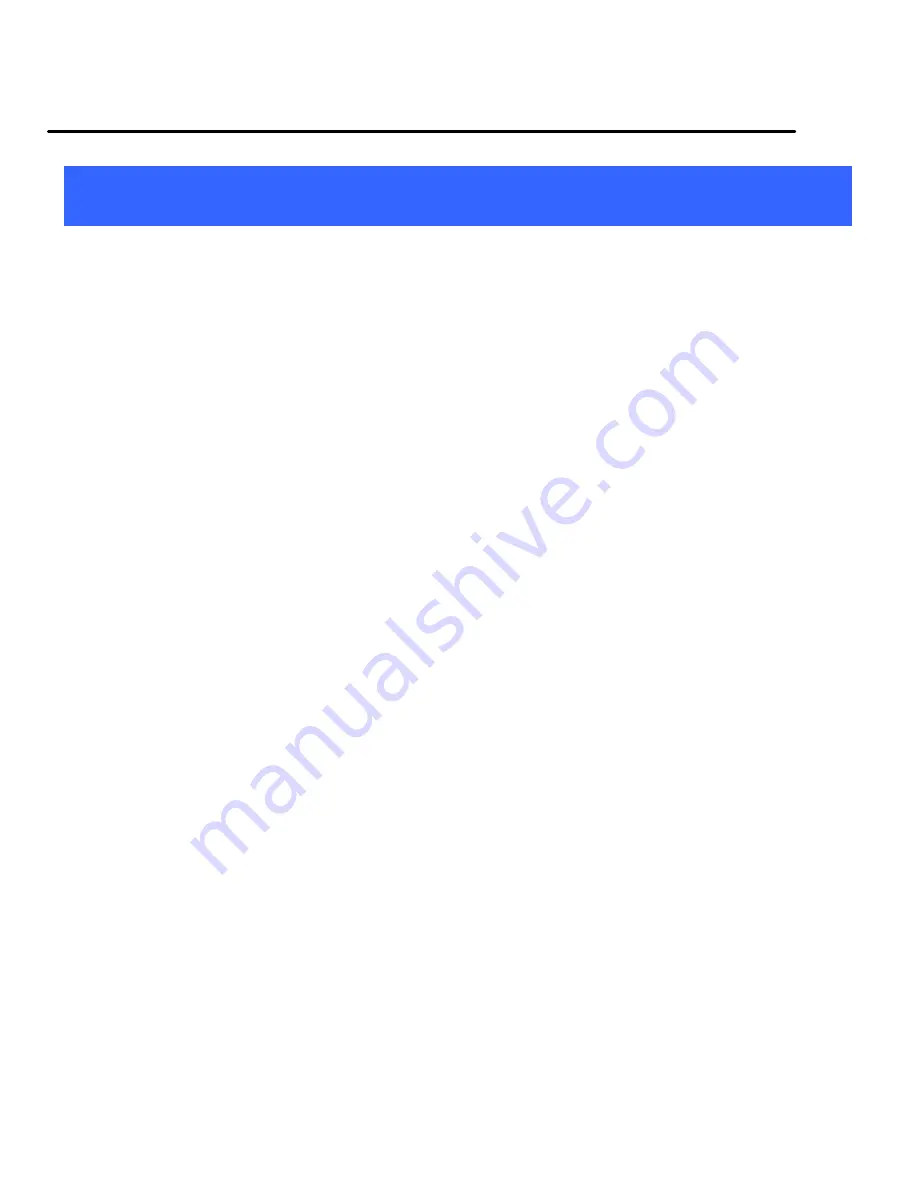
User Guide
A5-Turbo
28
1
1
2
2
H
H
e
e
a
a
l
l
t
t
h
h
a
a
n
n
d
d
S
S
a
a
f
f
e
e
t
t
y
y
P
P
r
r
e
e
c
c
a
a
u
u
t
t
i
i
o
o
n
n
s
s
Your device is a product of superior design and craftsmanship and
should be handled with care: The following suggestions will help you
protect your phone:
Keep the device dry. Precipitation, humidity, and all types of
liquids or moisture can contain minerals that will rust electronic
circuits. If your device does get wet, remove the battery without
turning on the device, wipe it with a dry cloth and take it the
service center.
Do not store the device in high or cold temperature. High
temperatures can shorten the life of electronic devices and damage
batteries.
Do not use or store the device in dusty, dirty areas. Its moving parts
and electronic components can be damaged.
Do not attempt to open the device other than as instructed in this
guide. Repairing this phone by yourself other than our authorized
service agents/centers goes against the warranty rules.
Do not drop, knock, or shake the device. Rough handling can break
internal circuit boards and fine mechanics.
Do not use harsh chemicals, cleaning solvents, or strong detergents
to clean the device. Only use a soft, clean, dry cloth to clean the
surface of the device.
Do not store your device near magnetic fields or allow your device to
come in contact with magnetic fields for extended period of time.






































